Cop y, Troubleshooting for recording – Canon VB-C60 User Manual
Page 253
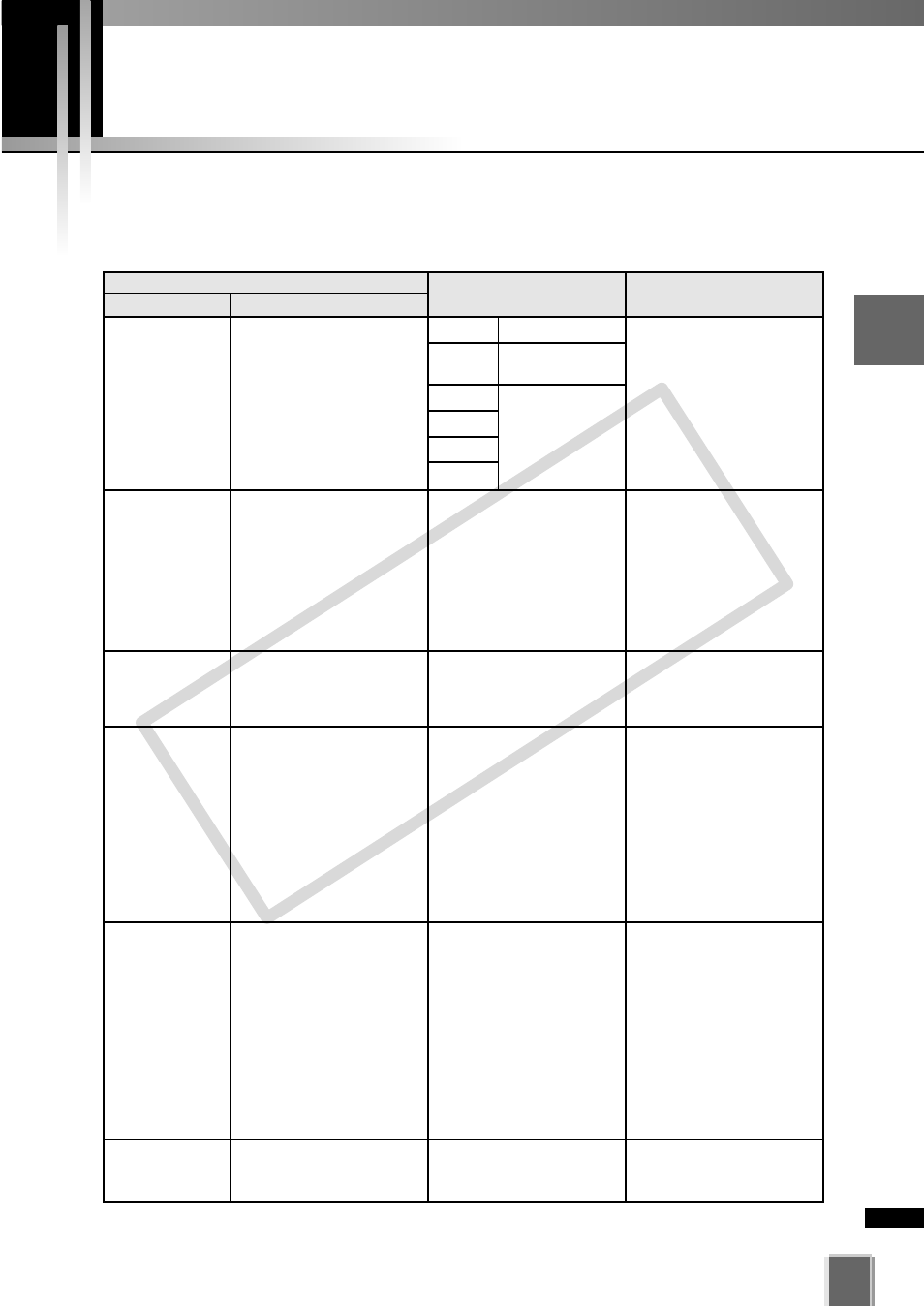
When a recording trouble occurs when playing back recorded vide data (e.g., data is not
found), you can guess the cause by checking the Event Logs of the VK-64/VK-16 and
Storage Server Log (re_log) .
253
9
Tr
oub
leshooting
Troubleshooting for Recording
Event
Connection to
occurred (
Ex. Connection to
192.168.100.1 error:
Error occurred (10060:
Connection time-out)
Effective recording
rate (
➝
Ex. Effective recording
rate (100
➝
90.0%)
N/A
N/A
N/A
Recording to E:\drive is on
standby due to shortage
of free HDD space.
Storage Server
ERROR (connect) : socket type=
(IMAGE/EVENT/COMMAND),
cameraserver= (
win32_error= (
Camera
rate (y%->z%)
If the following message is also
recorded, a large amount of captured
data may have been discarded:
· Camera
discarded due to busy frame queue in
last 1 minutes.
Camera
discarded due to busy drive thread in
last 1 minutes.
Camera
discarded due to busy frame queue in
last 1 minutes.
Error writing frame for camera
If the following messages are also
recorded, a large amount of captured
data may have been discarded:
· Camera
discarded due to busy frame queue in
last 1 minutes.
· Camera
discarded due to busy drive thread in
last 1 minutes.
No Storage Server Log
Cause
Error No.
10050
The effective recording rate is too low
(below 50 %).
· Sensor and motion detection events
occur too frequently, exceeding the
standard given by the guideline.
· CPU load of the Storage Server PC
may be high.
Load due to writing recorded video
data onto HDD may be too high.
CPU load of the Storage Server PC
may be too high.
· The specified drive may be unable to
be written.
· The time setting of the VK-64/VK-16
Storage Server PC may have been
changed to the past (in the NTP
operation environment).
Load due to writing recorded video
data onto HDD may be too high.
Description
Network may be out
of service.
A Camera Server’s
network problem or
session
disconnection due to
Camera Server’s
reboot has occurred.
10054
10060
10061
10064
Countermeasure
Check the network (HUB, cables,
etc.) for any problem and confirm
that the Camera Server is
operating normally.
· Adjust the recording schedule and
sensitivity of motion detection.
· Check the CPU usage and
terminate any applications which
are putting heavy loads to the CPU.
Use the Windows’ Performance
Monitor to check the writing status of
HDD. Review the recording
schedule or add servers as required.
· Use the Task Manager to find out
the application causing the problem.
· If the VK-64/VK-16 module
(AE.EXE) is causing the problem,
the event generation frequency
may be too high. Try the following:
- Shorten the Maximum retained
history setting for the recorded data
- Reduce the number of events to
generate
- Add servers to distribute the load.
· Check the drive for recording
video data.
· If you are using NTP to adjust time,
shorten the synchronization interval
with NTP (e.g., 7 days
➝
1 day).
Shorten the Maximum retained
history or add HDD. Also, review
the recording schedule.
Log
COP
Y
