Cop y – Canon VB-C60 User Manual
Page 210
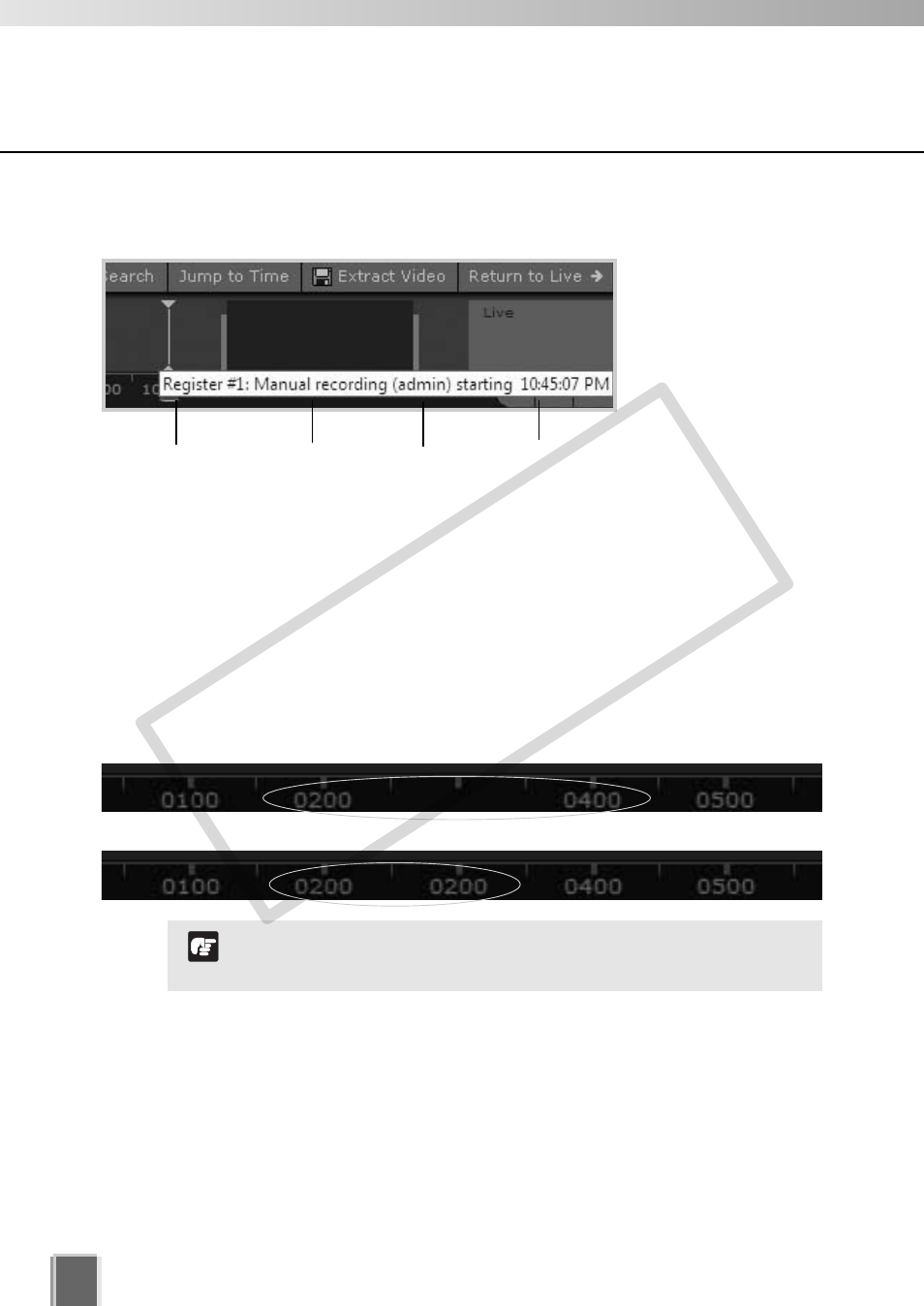
210
Use Timeline and View Events
●
Click event to select it
When you click an
event to select it, the
associated Video
Window will display
the event(s).
Daylight Savings Indicator
The Storage Server will adjust for Daylight Savings if configured in Date and Time
property of the control panel as follows:
When normal time has changed to Daylight Savings time, time that is skipped is
displayed in the Timeline as missing.
When gaining time (rewinding the clock back from 02:00 to 01:00), the extra time is
duplicated.
Where Daylight Saving changes have occurred, the Timeline
display is still continuous. Only the labels are affected.
Note
Move mouse over event to get details.
Skipped Time
Duplicated Time
Type of event
Time of event
Camera Name
User Name
Click
event to
select it.
A time segment with darker color
indicates that recorded video
exists for that period.
Extract video to save to a file
A portion of video can be saved to another location. Files are automatically saved as
QuickTime .mov format and can be viewed in a QuickTime player or any other player that
supports .mov files. A maximum of one hour of video can be extracted at a time. If you do
not have a QuickTime player installed, visit http://www.quicktime.com for a free download.
COP
Y
