Cop y – Canon VB-C60 User Manual
Page 168
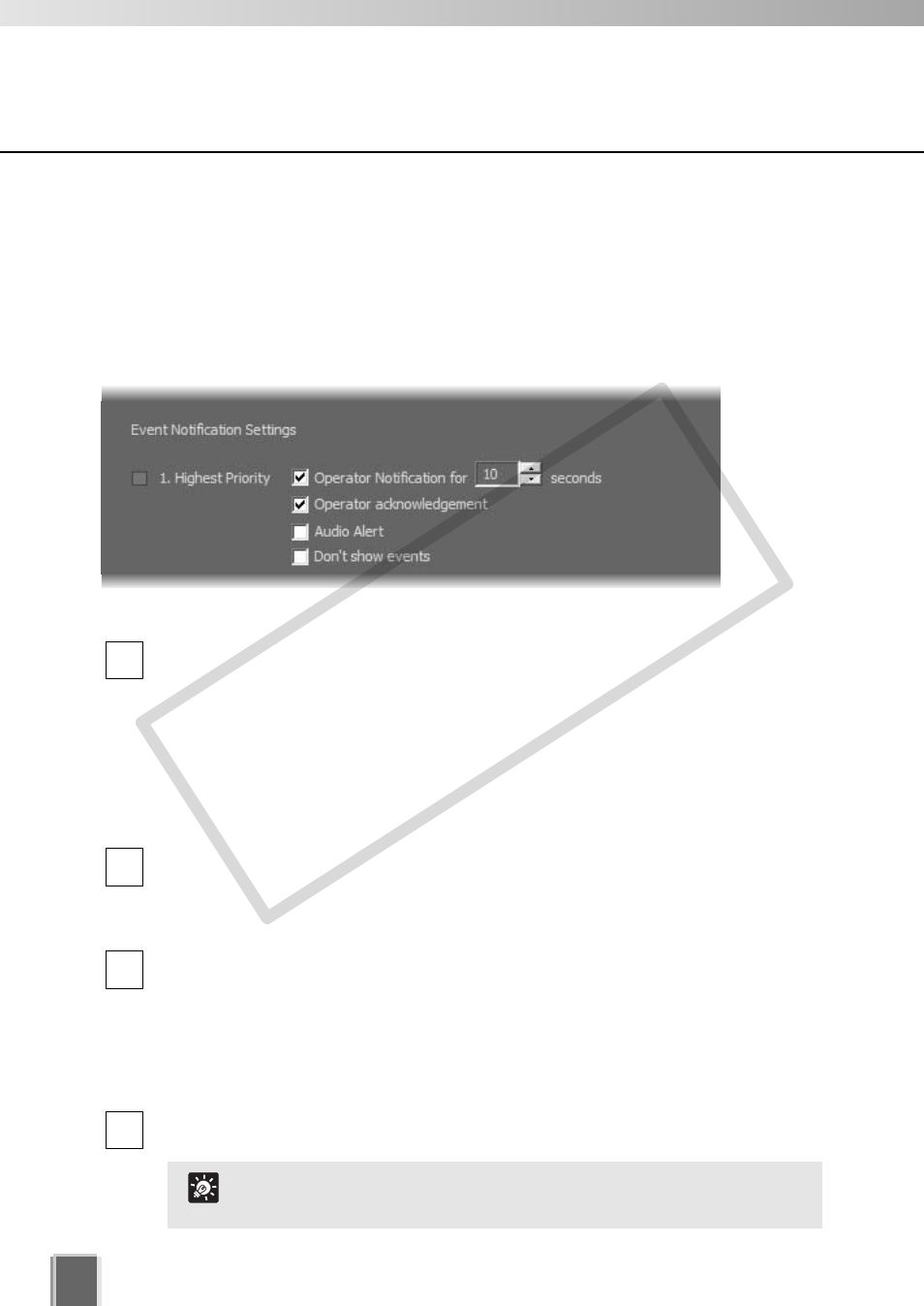
168
Viewer Setting
Set Event Notifications
When an event occurs, it is indicated in the Live Events Log in the Viewer. In Event
Notification Settings in the Viewer Settings window, Event Notification Settings area,
you can set up actions based on events according to the priority of the event.
●
Set alert of event in each priority level
In the Priority area, you configure the following settings:
Tick the Operator Notification for box to enable a notification period when an
event occurs. Select a notification period in seconds from the Seconds drop-down
menu or enter it from the keyboard (0 - 99). When a event occurs, the event flashes
in the Live Event Log window for the period of time specified using this option, and
a color bar indicating the event’s priority light on the top of a live Video Window for
one minute.
If you specify 0 second, an event which has occurred will not flash and a color bar
will light for one minute.
Tick the Requires operator acknowledgement box for the event. When an event
occurs it will flash in the Live Events Log and the audio alert will sound (if
specified) until the operator double-clicks on the event (that is, the notification time
will not apply to the event in the event log).
Tick the Audio Alert box to have an audio alert play during the event notification
period.
The Windows system sound “Exclamation” is used for audio alerts (For a PC with
no sound port installed, a beep sound is used). This sound repeats for the duration
of the Operator Notification. If Operator Notification is not set, the audio alert is
played once.
Tick the Don’t show events to have the event not displayed on the Timeline of the
Viewing screen or on the Live Events Log window even if the event occurs.
4
3
2
1
Even if Don’t show event is ticked, events are shown in the
Search Results in the Event Search dialog.
Tip
COP
Y
