Cop y – Canon VB-C60 User Manual
Page 110
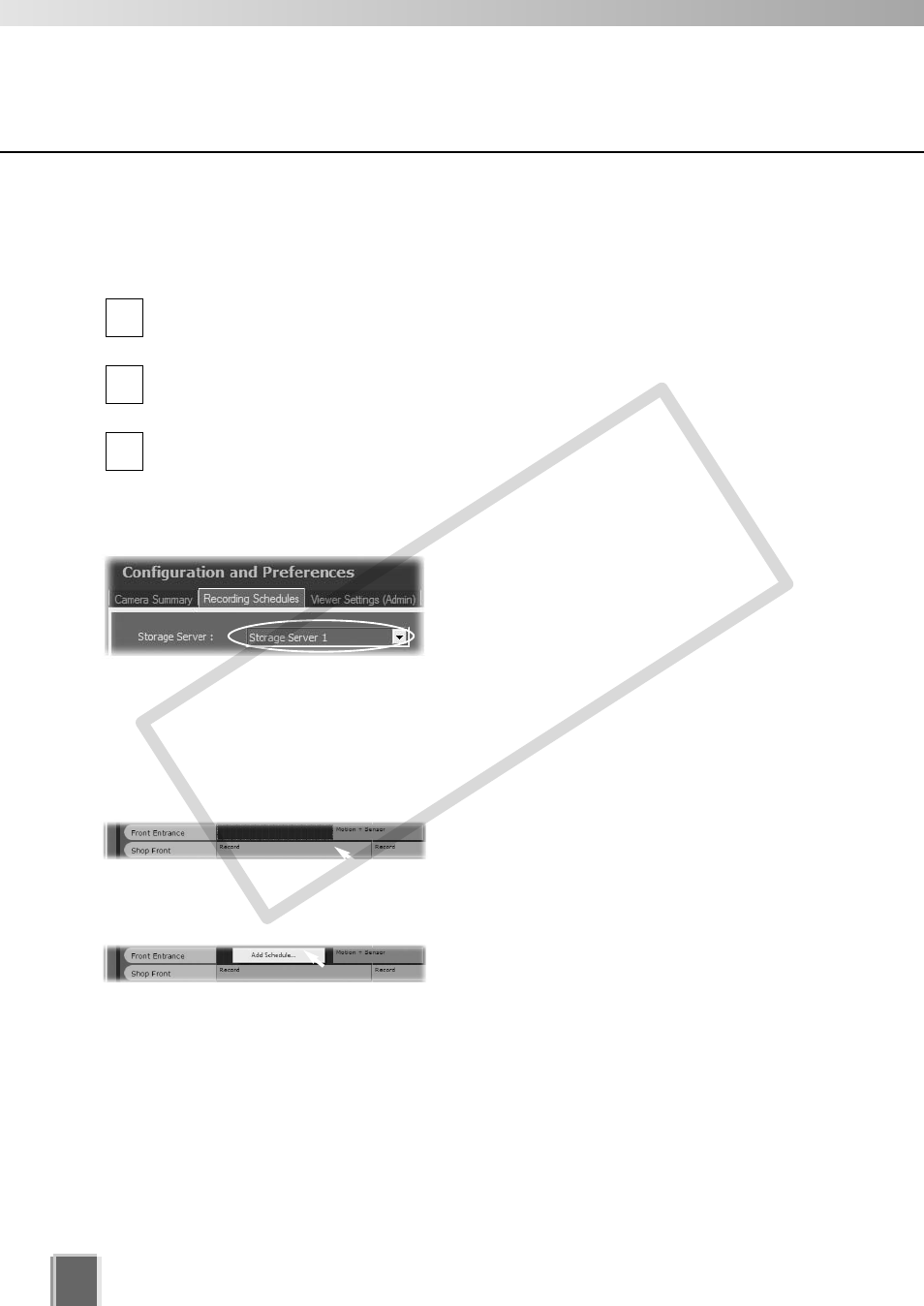
110
Set Normal Schedule
Create Normal Schedule
●
Display the Recording Schedule screen
In the Menu Bar, select View
➝ Configuration.
The Configuration and Preferences screen appears.
Click the Recording Schedules tab to display the Recording Schedules screen.
Click the Normal Schedule tab to display the Normal Schedule screen.
●
Change the Storage Server
If you wish to display another Storage
Server’s schedule, click the Storage Server
menu, otherwise proceed to the next step.
The menu may list more assigned Storage Servers. If you select another Storage Server,
the Schedule Area will refresh and associated schedule zones will be shown.
●
Create a Normal Schedule
Click and drag a time period for a camera
name and release the mouse button. The
Add Schedule Item Camera dialog is
displayed.
3
2
1
Alternatively, right-click anywhere in the
Schedule Area alongside a camera name
and click Add Schedule from the context
menu.
COP
Y
