Cop y – Canon VB-C60 User Manual
Page 199
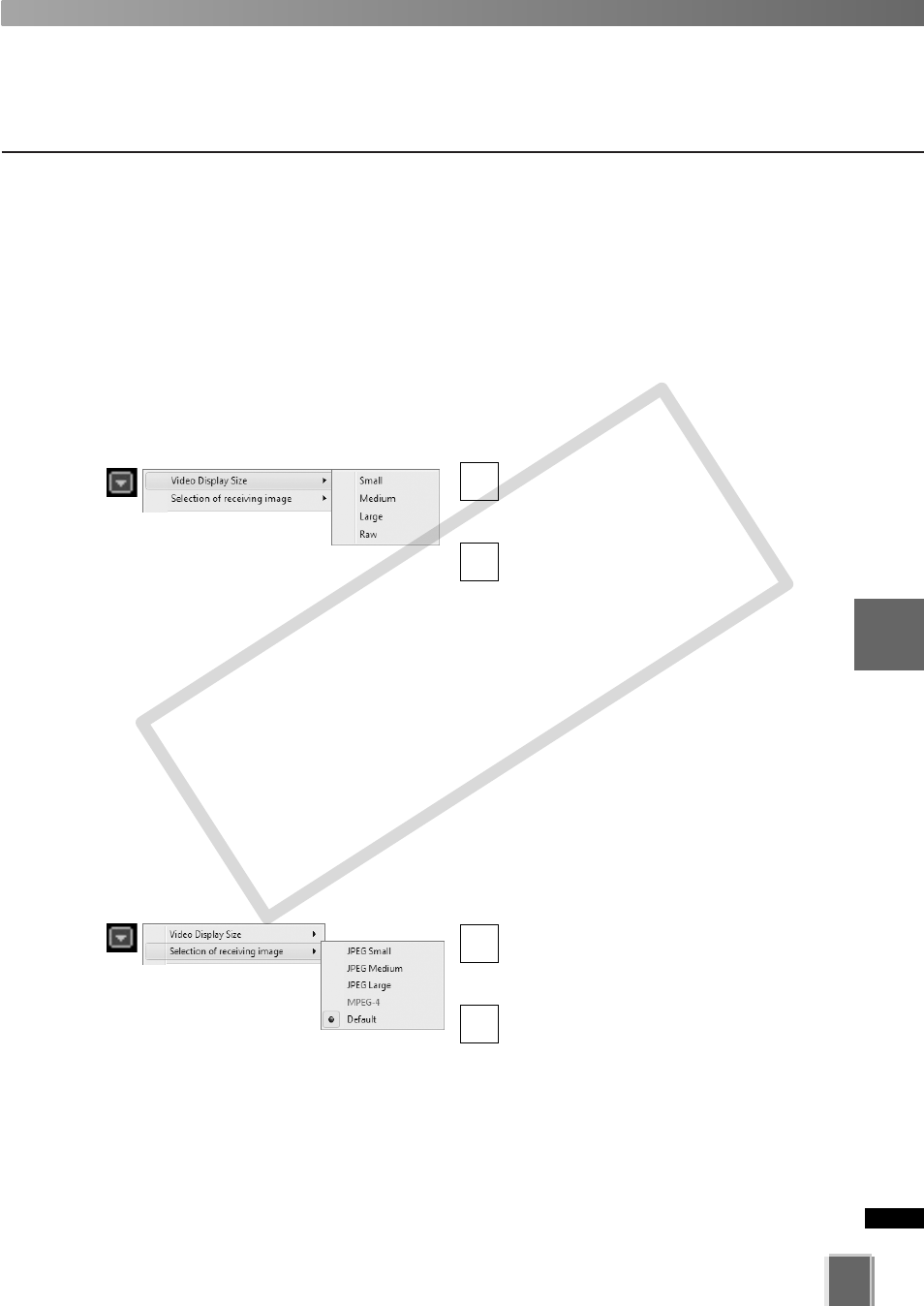
199
5
Vie
wer
Ref
erence
■ Other Video Window Functions
Change the Video Window size
Apart from manually clicking on the corner and dragging out the Video Window to a new
size, you can also select a set size from the Video Window menu.
To change the display size of a Video Window via the menu:
●
Open the Video Window menu and select Video Display Size.
Click the Video window menu icon, or
right-click in the Video Window to bring
up a context menu.
Select Video Display Size from the
menu, and then select Small, Medium,
Large, or Raw from the sub-menu. A
Raw selection displays the Video
Window selected at the Video Receive
Size.
2
1
Change the Received Video size (VB-C60, VB-C50i/VB-
C50iR, VB-C50FSi, VB-C50Fi only)
You can select a video size received by the Viewer. To change the size of received video
via the menu.
●
Open the Video Window menu and select Video Receive Size.
Click the Video window menu icon, or
right-click in the Video Window to bring
up a context menu.
Select Video Receive Size from the
menu, and then select Small, Medium,
Large, or Default from the sub-menu.
Selecting Default displays the Video
Window in the size received from the
Camera Server.
2
1
Arrange Video Windows
COP
Y
