Cop y – Canon VB-C60 User Manual
Page 132
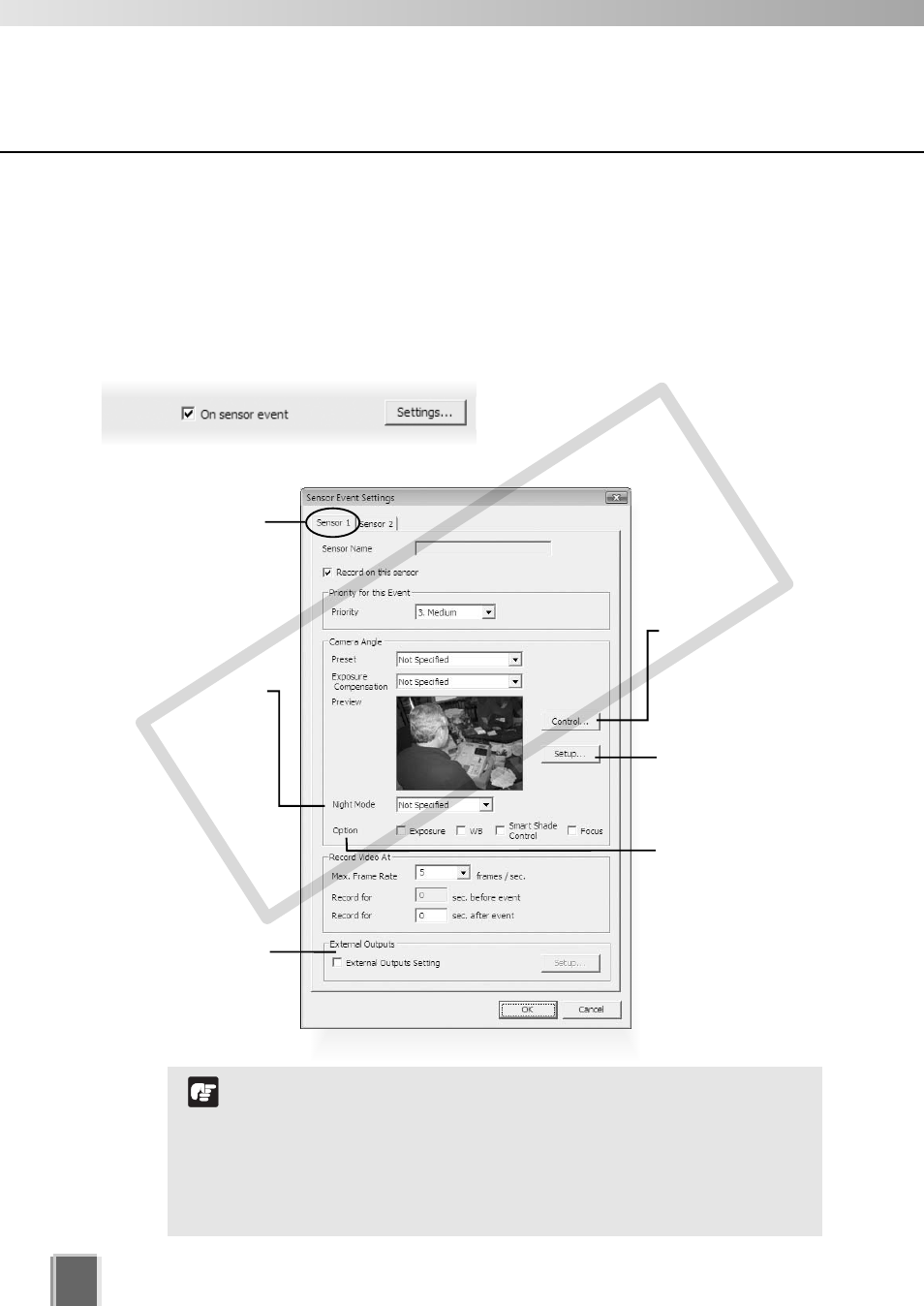
132
Edit Sensor Event Recording Settings
You can specify recording settings based on the occurrence of a sensor event. A number
of tabs in the Sensor Event Settings dialog are shown to reflect the number of sensors
on each camera. You can modify the recording settings for each sensor.
●
Step 1: Next to On sensor event, click Settings
The Sensor Event Settings dialog
appears.
Set Sensor Event Recording
Click a tab to modify
that sensor’s settings.
The sensor name
displayed is the name
set by the Camera
Server.
The Top page of the
Camera Server is
displayed after
Internet Explorer
launches.
Set whether or not to
use additional options
(Exposure, White
Balance, Shade
Control, and Focus).
Night Mode is available
for VB-C60, VB-C300,
VB-C50i/VB-C50iR,
VB-C50FSi and VB-
C50Fi Camera Servers
or VC-C50i/VC-C50iR
cameras connected to
Camera Server
VB150s. Click Night
mode and select
Disabled, Enabled, IR
light off or Enabled, IR
light on from the sub-
menu.
You can set External
Outputs to On or Not
specified when a
sensor event occurs.
Control the camera via
the Camera Control
Panel. Refer to the
Viewer Manual for the
information about the
Camera Control Panel.
Frequent sensor events result in high CPU load on the Storage
Server. If you have 10 or more sensor events per minute
continuously, it is recommended that you should set
continuous recording.
If setting Night Mode on VB-C50iR, IR cut filter will be inactive.
It will not turn on the built-in IR light. To turn on the IR light,
perform the operation from the Video Window menu.
Note
COP
Y
