Cop y, Health check for storage server – Canon VB-C60 User Manual
Page 221
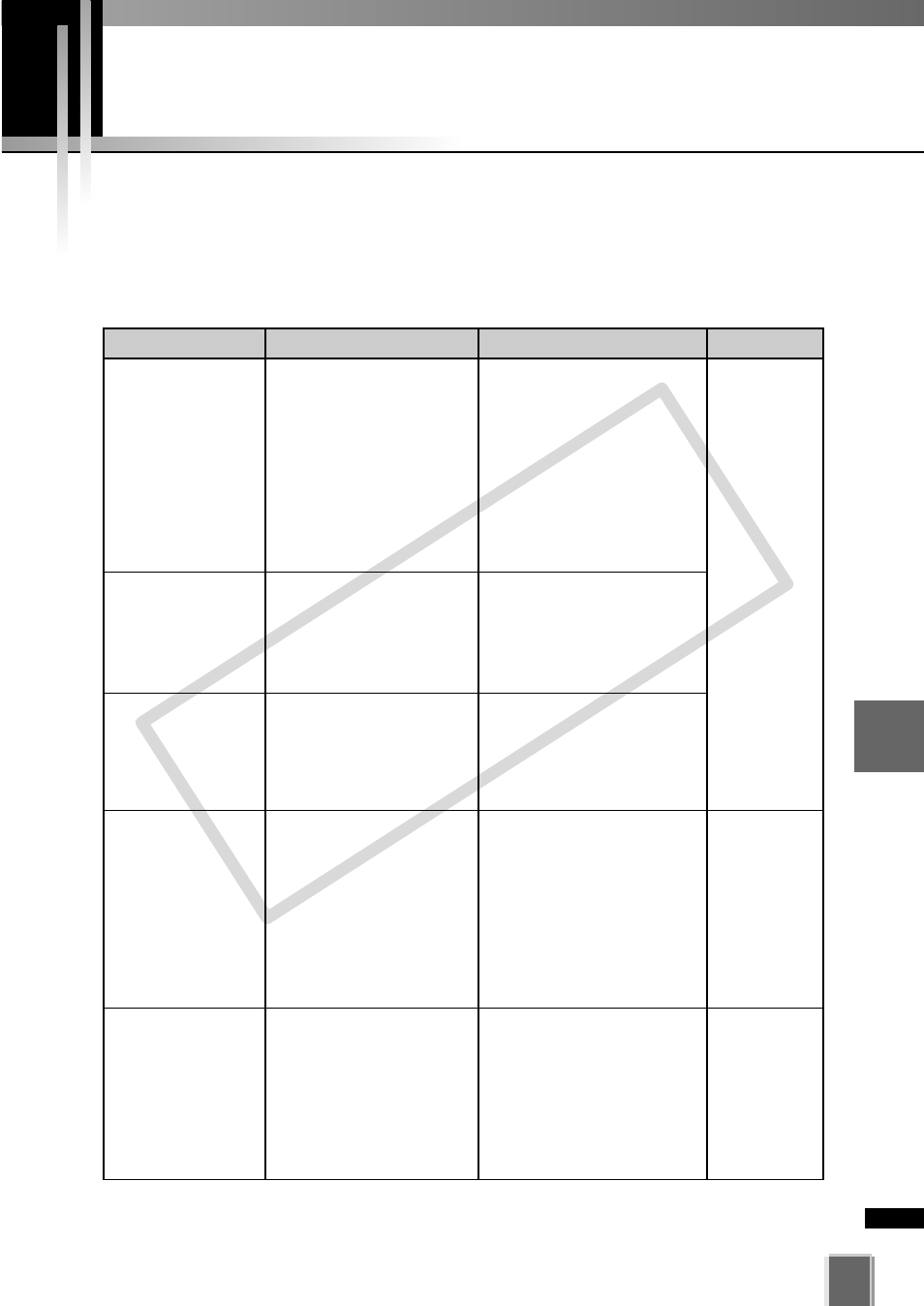
Event type
Message
Description
Counteraction example
Health Check for Storage Server
221
6
Operation
and
Mana
g
ement
VK Events (Timeline for VK Viewer)
If any of the events listed in the table below occurs, you may have to take the specified
counteraction.
The text within { } in each message depends on the situation.
Indicates the free
space on the disk
Starts and stops
deletion due to space
shortage. (*)
Pauses and resumes
recording due to
space shortage. (*)
Connection error to
the Camera Server
Recording frame rate
change
Indication (on) / recovery (off)
{Drive Name} is running out of
space: {Situation}
Start (on)/Stop (off)
Deleting files on Drive {Drive
Name} due to disk free space
shortage: {Situation}
Start (on)/Stop (off)
Recording paused due to disk
free space shortage on Drive
{Drive Name}: {Situation}
Error occurrence (on) /
recovery (off)
Connection to host ({Camera
Server Address}: {Port}):
{Situation}
Effective recording rate
({recording rate before
change}
➝{recording rate
after change} %)
Example:
Ex. “Recording rate (100.0 ›
90.0 %)”
* This is not an On/Off event.
This event occurs when the disk
free space has run under the
specified value or the used disk
space has exceeded the
specified valued.
In this case, data may be
deleted before the designated
storage time elapses.
Disk capacity indication is only
effective when it is on.
This event occurs when the disk
free space has run under the
threshold value or the used disk
space has exceeded the
threshold valued.
This event occurs when the disk
free space has run under the
threshold value or the used disk
space has exceeded the
threshold valued.
This event occurs when an error
has occurred while connecting
to the Camera Server. However,
it does not necessarily occur for
every connection failure. When
this event occurs, the recording
engine tries for reconnection
and a COMM error occurs if the
retry fails.
This event indicates that the
recording frame rate has been
reduced due to increased server
load.
For the items marked with (*), refer to “Disk Space Management
➝
P. 64).
Review the
recording and
Camera
Server settings
(
➝P. 57, P. 100)
Review the
network
connection
(
➝ P. 100).
Review the
recording
settings or
consider
adding the
Storage Server
(
➝ P. 88).
COP
Y
