Cop y – Canon VB-C60 User Manual
Page 143
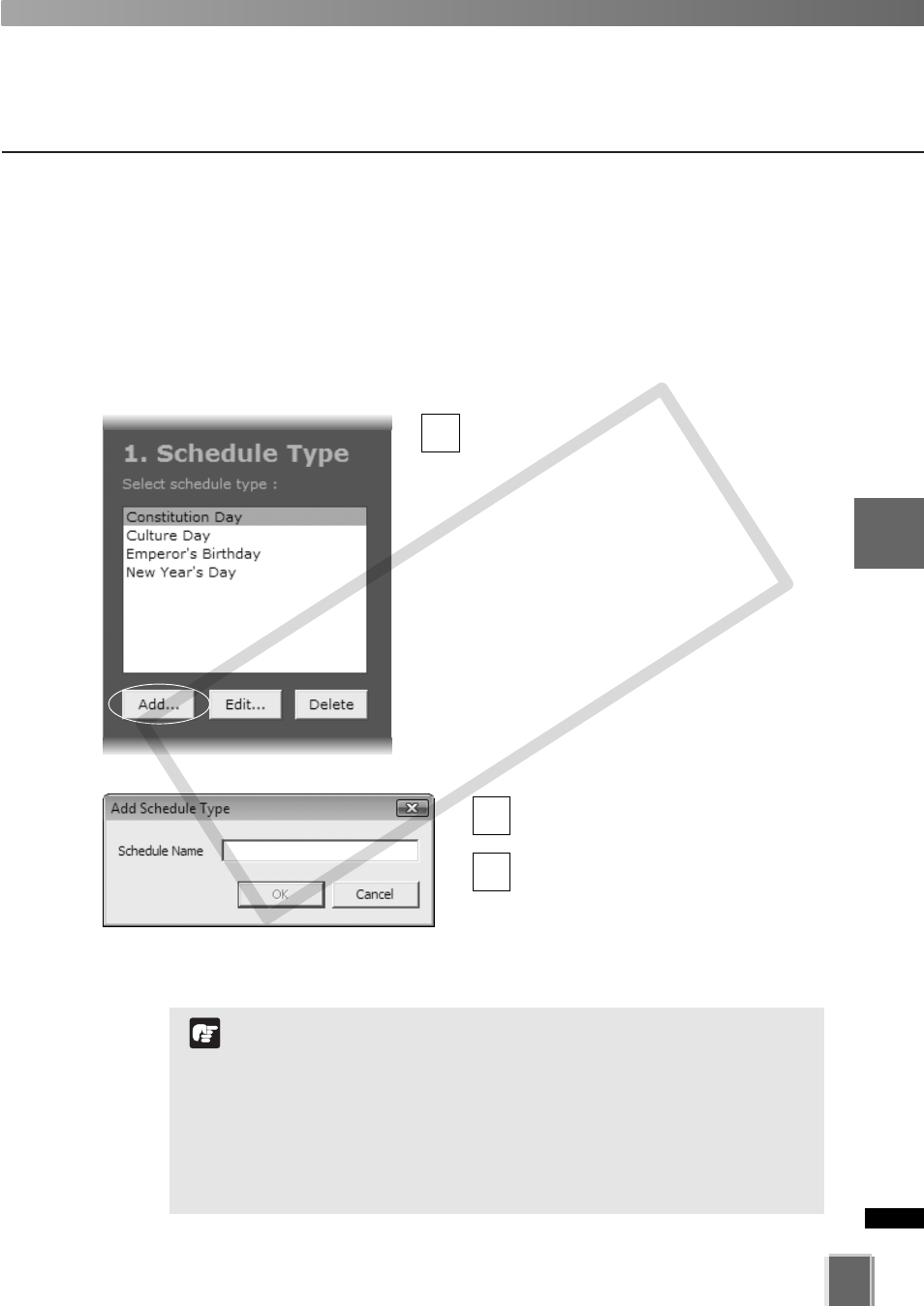
143
4
Register
Camera
Ser
ver
and
Set
Recor
ding
Sc
hedule
Set a Special Day Schedule
Enter name in the Schedule Name
area, for example “Company Holidays”.
Click OK.
The schedule type is added and the
dialog closes.
The new name will appear in the
Schedule Type list.
3
2
Add, Edit and Delete a Schedule Type
Add Schedule Type dialog allows you to create a name for a new schedule type, for
example, a public holiday. You should create a schedule type first before you can
associate days with it. There is no limit to the number of schedule type that can be added.
To launch the dialog and add a Special Day Schedule.
●
Add Schedule Type
Click Add.
The Add Schedule Type dialog appears.
1
The scheduling area functions are the same as the Normal
Recording Schedule but only covers a single day (from 00:00
hrs. to 24:00 hrs). To have a special day schedule run over a
long weekend (Fri, Sat & Sun), all dates of three days should
be added to the list of days to use the schedule.
When Special Day Schedules are running, Normal Schedules
are disabled. If an invalid schedule exists, the following
warning message will be displayed. “There is a camera with
no recording schedule. Are you sure to save the settings?”
Note
COP
Y
