Step 5 adding an oval, Adding an oval, Step 5 – Brother PE-DESIGN Ver.432 User Manual
Page 38
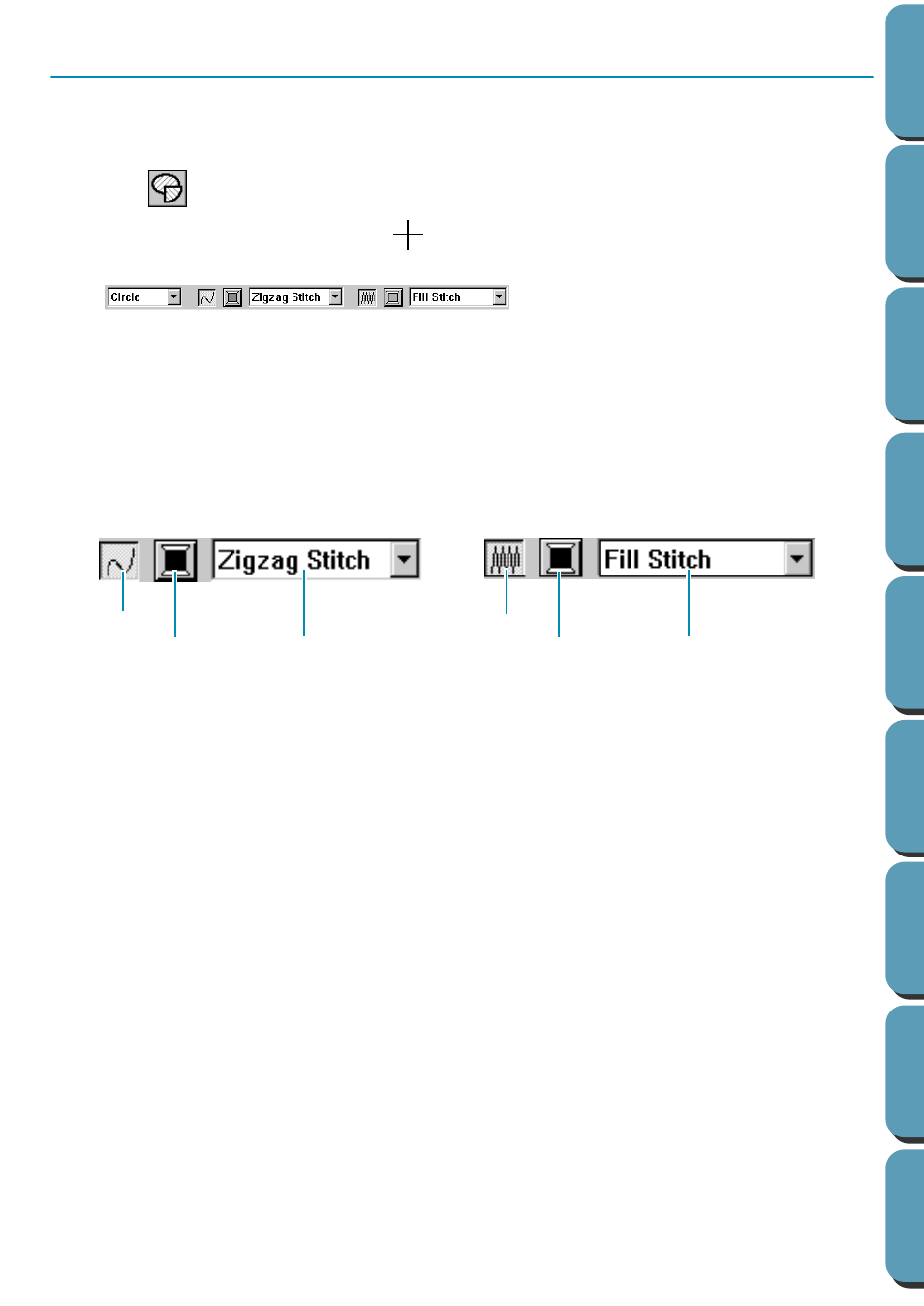
29
Step 5
Adding an Oval
The next component of our embroidery picture will be an oval. Since this oval will be used only as a guide
to fit text that we will add later, we must set it so that it is not sewn.
1
Click
on the Tool Box.
The shape of the cursor changes to
and displays together with a small ellipse. The Sewing
Attributes bar now looks like this:
If you keep the cursor for a while on a button or selector of the Sewing Attributes bar, a small label
indicating the function of the button will display.
The
Arc shape
selector allows you to select the shape of the pattern. For example, Circle is used
to draw circle and ellipses. The other options are used to draw circle-related patterns such as arcs.
For more details, see “Circle and Arc Drawing Mode” on page 112.
The Line stitch and Region stitch groups of buttons are for setting the stitch type and thread color
for the outline (Line stitch) and for the region inside (Region stitch).
If you click on the
Line sew
button, the
Line color
button and the
Line sew type
selector disappear.
This means that the outline will not be sewn. To make the
Line color
button and the
Line sew type
selector reappear, click the
Line sew
button again.
2
Select the shape: Since the default shape is
Circle
, you don’t need to change the setting in the
Arc shape
selector.
NOTE:
When drawing a circle or other circle-related pattern, you must always select the shape that you
want before drawing. You cannot, for example, draw a circle and change it to an arc afterward.
3
Disable the outline: Click the
Line sew
button.
The Line color
and
Line sew type
buttons disappear.
4
Disable the region inside: Click the
Region sew
button.
The Region color
and
Region sew type
buttons disappear.
5
Draw the oval: Move the cursor to a point, click and drag.
As you drag, an outline of the oval is drawn. The final oval (outline and region inside) appears
when you release the mouse’s button.
Do not worry now about the position, size or aspect ratio (ratio between the height and width) of
the oval. We will adjust them later.
Line sew
Line color
Line sew type
Region sew
Region color
Region sew type
