Numerical setting-size – Brother PE-DESIGN Ver.432 User Manual
Page 156
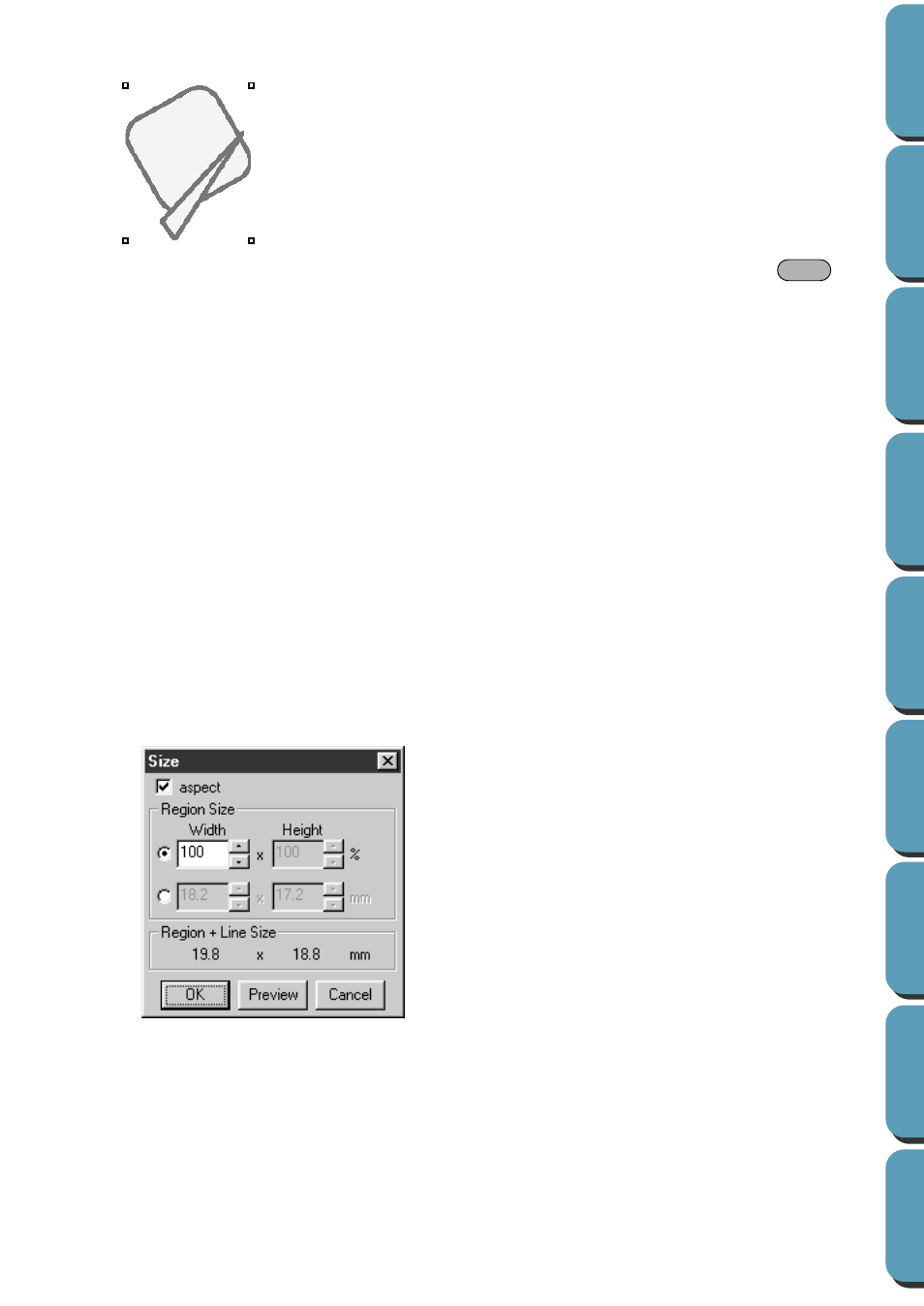
147
4
Drag the handle to rotate the pattern the desired angle and release the mouse button.
A simple dragging of the mouse will rotate the pattern by 1˚ increments. Pressing the
key
will rotate it by 15˚ increments.
See also:
“Mirror – Horizontal” on page 145, “Mirror – Vertical” on page 145
■
Numerical Setting-Size
Purpose:
Resizes the selected pattern numerically.
Shortcut key:
No shortcut key for this function
Toolbar:
No button for this function
Operation:
1
Select one or more patterns.
2
Click Edit, then Numerical Setting, then Size.
The Size dialog appears.
NOTE:
The maximum value that can be entered is the largest value that will not allow the pattern to
◆
To change the width and height proportion-
ally, check aspect.
◆
Select the units (% or mm/inch) for the
width and height.
◆
The width and height can be entered by
either typing in a value or clicking the
arrows to select the desired value.
Select 100% to leave the pattern
unchanged.
If aspect is selected, changing one dimen-
sion automatically changes the other so
the proportion of the width and height
remains unchanged.
The specified size is for the region. If the
pattern has a line, the size of the entire pat-
tern can be checked under Region + Line
Size at the bottom of the dialog.
◆
Click OK to confirm.
◆
Click Preview to view the pattern at the
new size in the Design Page.
◆
Click Cancel to exit without making any
changes.
Shift
