Print preview – Brother PE-DESIGN Ver.432 User Manual
Page 149
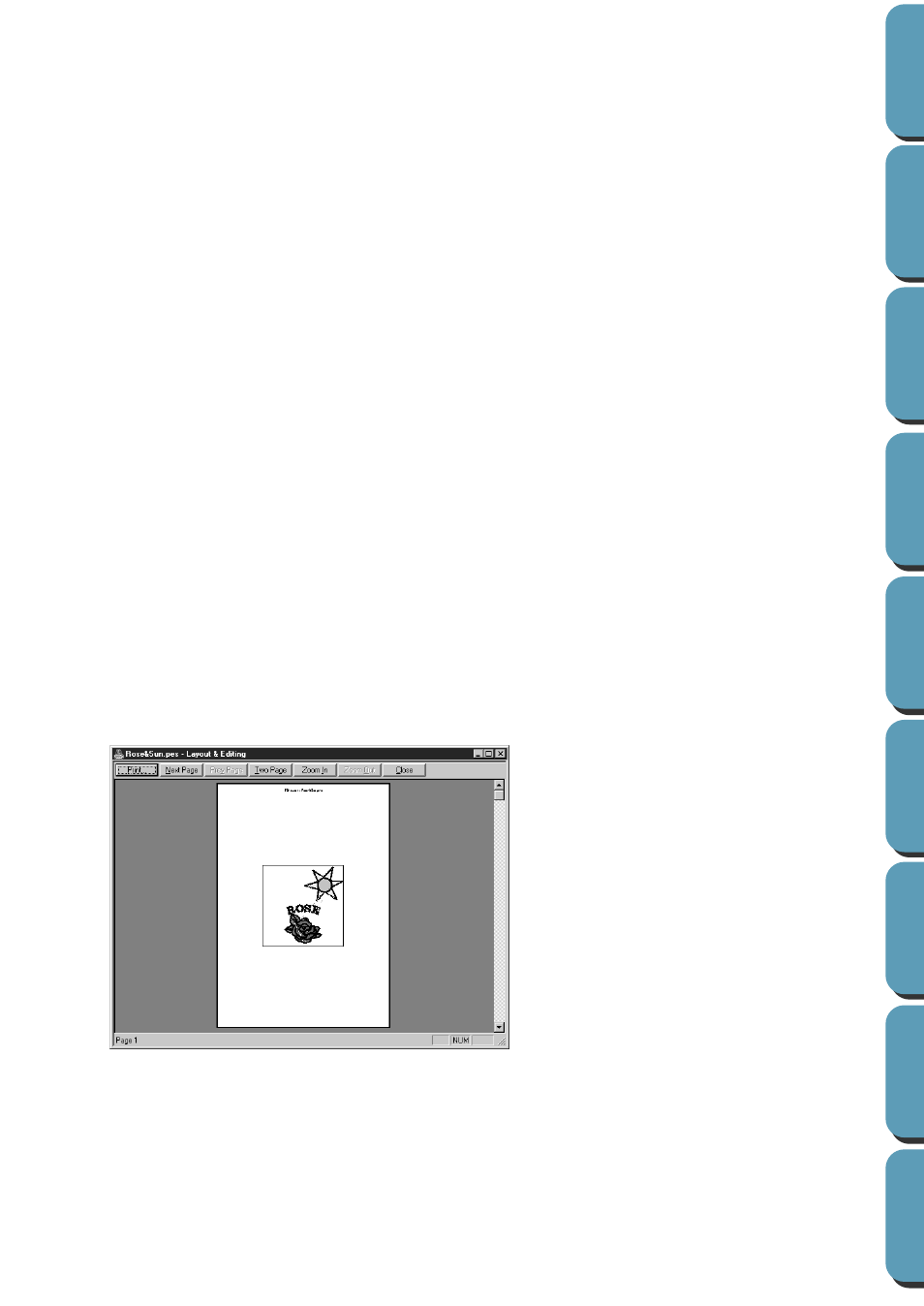
140
Print template grid
Select
Print template grid
to print green lines to represent the grid printed on the embroidery
sheet included with the embroidery frame.
NOTE:
The size of the grid that is printed may be slightly different from the grid printed on the embroidery
sheets for some embroidering machines.
If
Stitch Image
is set to
Normal
, the pattern is printed as lines and dots.
If
Stitch Image
is set to
Realistic
, the pattern is printed as a realistic image.
NOTE:
To change the settings of a realistic image, click
Attributes
.
See “Realistic Preview Attribute Setting” for more details.
These attributes are stored separately from the Realistic Preview attributes
See also:
“Realistic Preview Attribute Setting” on page 171
■
Print Preview
Purpose:
Allows you to preview the contents of the Design Page and check the sewing color
order, the dimensions and the needle count before printing.
Shortcut key:
No shortcut key for this function
Toolbar:
No button for this function
Operation:
1
Click
File
, then
Preview
.
If
Actual Size
was selected in the
Print Setup
dialog, the
Layout & Editing
window changes to the
following.
2
Enlarge the image either by clicking
Zoom In
or by clicking directly on the point of the page that you
want to enlarge. Scroll the page as needed to view its hidden parts.
When you reach the limit of the zooming in function, the
Zoom In
button becomes inactive and the
Zoom Out
button becomes active. Click the
Zoom Out
button or the image to reduce its size again.
One of the zooming function is always active.
The buttons that are selectable dis-
play in black and the other ones are
grayed.
◆
Click
to open the
dialog
and print.
◆
Click
Next Page
to display the next
page.
◆
Click
Two Page
to display both
pages at the same time.
◆
Click
Zoom In
and
Zoom Out
to
enlarge and reduce the page.
◆
Click
Close
to return to the Design
Page.
