Realistic preview attribute setting, Template-on, faded, off – Brother PE-DESIGN Ver.432 User Manual
Page 180
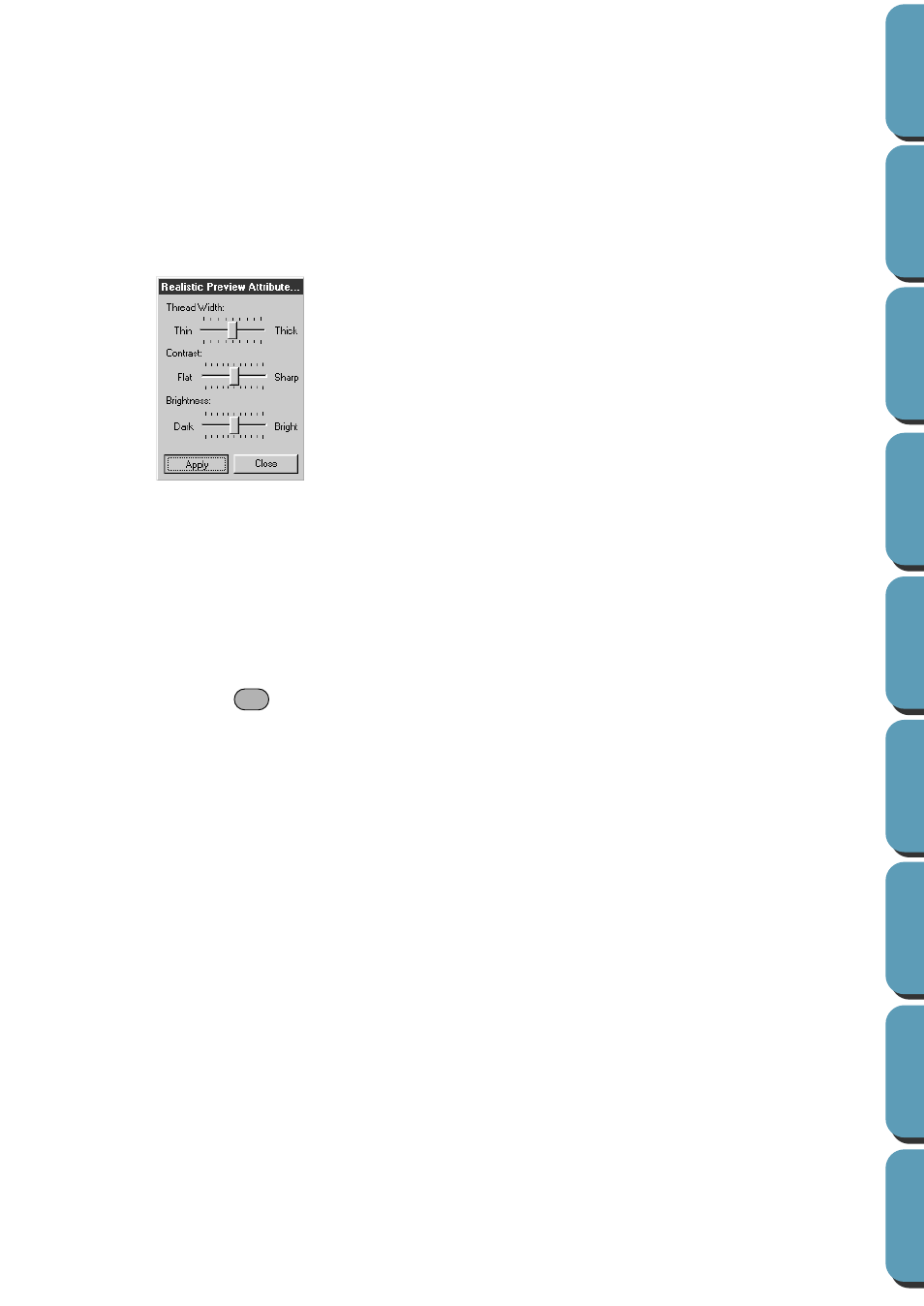
171
■
Realistic Preview Attribute Setting
Purpose:
Sets the preview attributes for Realistic Preview.
Shortcut key:
No shortcut key for this function
Toolbar:
No button for this function
Operation:
1
Click Display, then Realistic Preview Attribute Setting.
The following dialog appears.
NOTE:
This dialog can only be displayed while Realistic Preview appears in the menu.
Clicking Apply saves the selected settings.
See also:
“Realistic Preview” on page 170
■
Template-On, Faded, Off
Purpose:
Turns on or off the template bitmap image or displays it faded.
Shortcut key:
Toolbar:
No button for this function
Operation:
1
Click Display, then Template, then select the desired setting.
◆
Click On to display the original bitmap image.
◆
Click Faded to fade the bitmap image before displaying it.
◆
Click Off to hide the bitmap image.
This function is not available if a template bitmap image is not open.
Press the shortcut key to switch between displaying the template bitmap image to displaying it
faded to hiding the image.
See also:
◆
Use Thread Width to set how wide the thread
will appear.
◆
Use Contrast to set the contrast.
◆
Use Brightness to set how bright the display
is.
◆
Click Apply to display a Realistic Preview of
the patterns with the new settings.
◆
Click Close to exit.
F6
