Save, Save as, Save • save as – Brother PE-DESIGN Ver.432 User Manual
Page 146
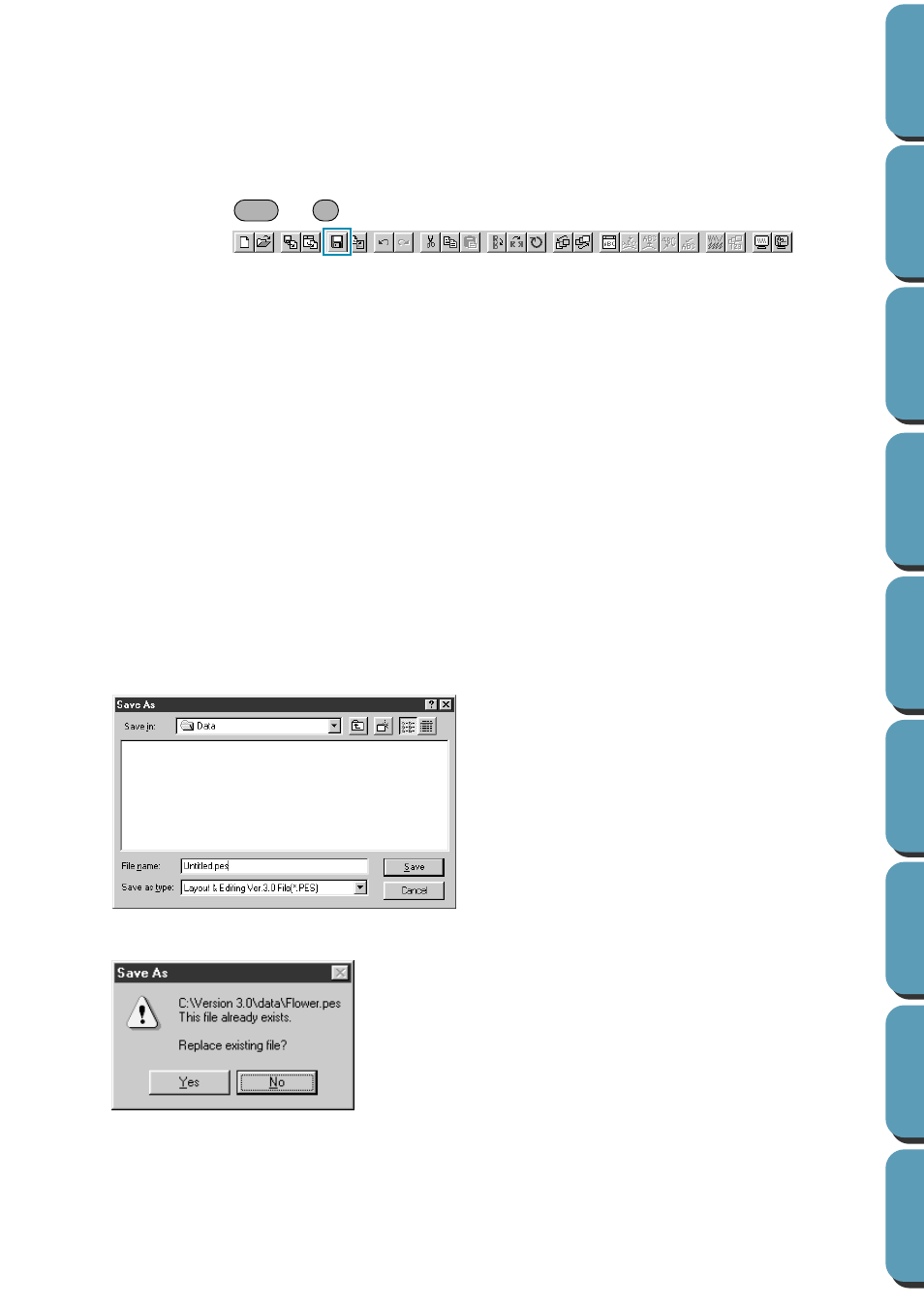
137
■
Save
Purpose:
Saves your Design Page on the disk as a Version 3.0 file (default).
NOTE:
Saved
*
.pes
files can be opened with Version 1.x or 2.x of this software when you
select “PES Version 1.0 or 2.x” as the File Type. Note however that some informa-
tion could be lost.
Shortcut key:
+
Toolbar:
Operation:
1
Click
File
, then
Save
.
If the file already exists on the disk (the file has been saved at least once), the file is saved imme-
diately.
2
If the file name is still
Untitled
or if, for any other reason, the file cannot be found on the disk, the
application automatically switches to
Save As
.
See also:
“Save As” on page 137, “Write to Card” on page 138
■
Save As
Purpose:
Saves your Design Page on the disk under a new file name.
Shortcut key:
No shortcut key for this function
Toolbar:
No button for this function
Operation:
1
Click
File
, then
Save
As
.
A
File Save As
dialog similar to this will display.
2
If the new file name already exists, this message will appear:
The new file name displays in the title bar of the Layout & Editing window.
See also:
“Save” on page 137, “Write to Card” on page 138
◆
Select the drive, the folder and type the
file name.
◆
Click
OK
to save.
◆
Click
Cancel
to exit.
◆
Click
Yes
to overwrite.
◆
Click
No
if you do not want to overwrite
the existing file.
Ctrl
S
