Scan to file – Brother DCP 9040CN User Manual
Page 92
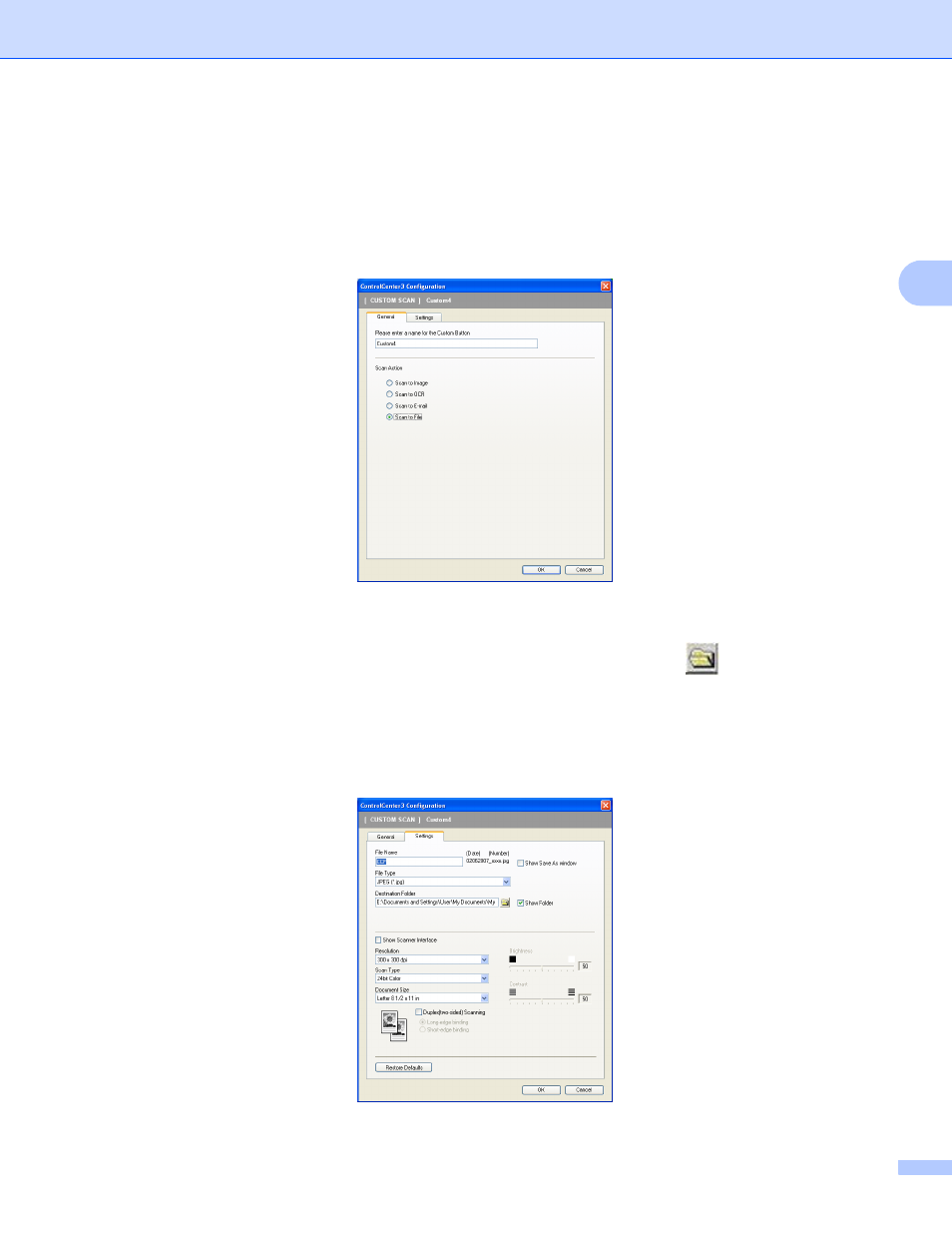
ControlCenter3
84
3
Scan to File
3
General tab
To create the button name, enter a name in the Please enter a name for the Custom Button text field
(up to 30 characters).
Choose the type of scan from the Scan Action field.
Settings tab
Choose the file format from the File Type drop-down list. Save the file to the default folder which is shown
in the Destination Folder box or choose your preferred folder by clicking the
icon. Check
Show Folder to show where the scanned image is saved after scanning. Check Show Save As Window
to specify the destination of the scanned image after every scan.
Choose the Resolution, Scan Type, Document Size, Duplex (two-sided) Scanning (if necessary),
Show Scanner Interface, Brightness and Contrast settings and enter the file name if you want to
change.
