Scan to ftp manual method – Brother DCP 9040CN User Manual
Page 220
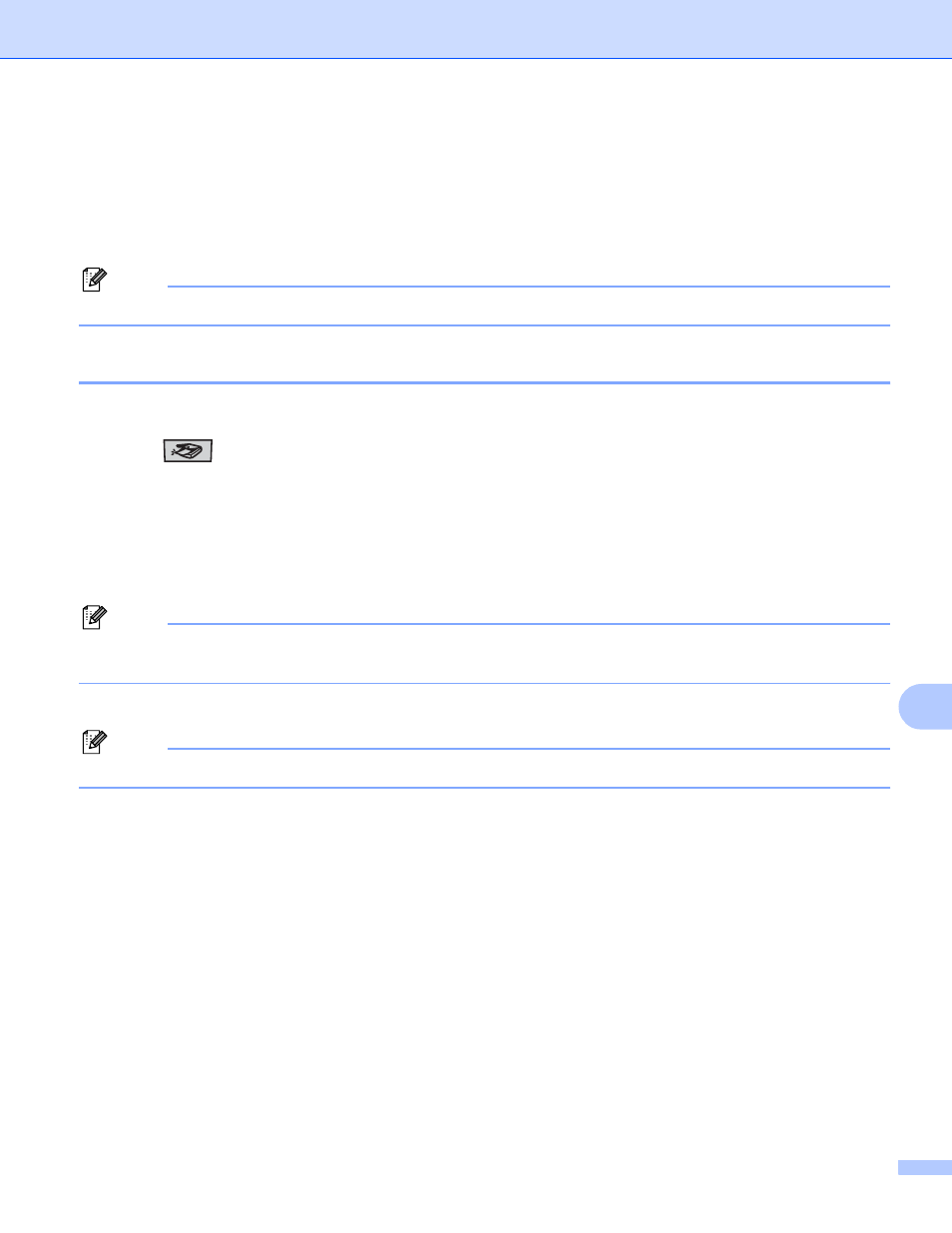
Network Scanning
212
11
m
Press a or b to choose
Enter the file name you want to use (up to 15 characters) and press OK.
Press Start.
n
The LCD shows Connecting. When the connection to the FTP server is successful the machine starts
the scanning process.
Note
Scan type depends on the settings, Black Start or Color Start do not change the settings.
Scan to FTP Manual Method
11
a
Put the document face up in the ADF, or face down on the scanner glass.
b
Press (Scan).
c
Press a or b to choose Scan to FTP.
Press OK.
If your machine is an MFC-9440CN, MFC-9450CDN, DCP-9040CN or DCP-9042CDN, go to Step e.
If your machine is an MFC-9840CDW or DCP-9045CDN, go to Step d.
d
Press a or b to choose 1sided, 2sided (L)edge or 2sided (S)edge. Press OK.
Note
If you want to scan a document using the duplex scanning feature, you need to put the document in the
ADF and then choose 2sided (L)edge or 2sided (S)edge depending on your document layout.
e
Press a or b to choose
Note
If there is no FTP Profile configured, skip Step e and go to Step f.
f
Use the dial pad to enter the FTP host address (for example ftp.example.com), (up to 60 characters) or
the IP address (for example 192.23.56.189).
Press OK.
g
Use the dial pad to enter the destination folder (for example /brother/abc/, up to 60 characters).
Press OK.
h
Press a or b to choose Enter Username or Change Setting. Press OK.
If you choose Enter Username, go to Step l.
If you choose Change Setting, go to Step i.
