Customizing a user-defined button, Scan to image, 3customizing a user-defined button – Brother DCP 9040CN User Manual
Page 89
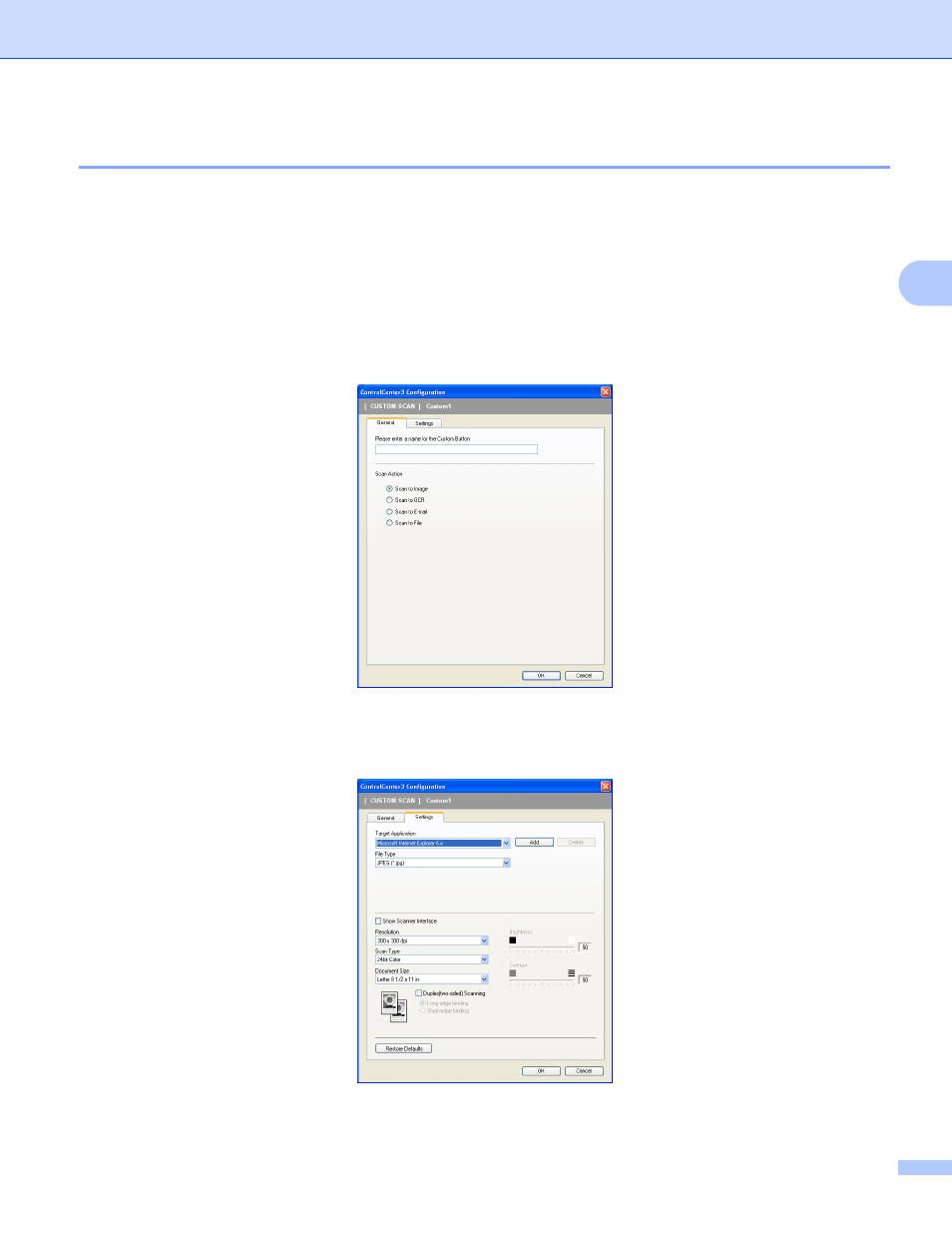
ControlCenter3
81
3
Customizing a user-defined button
3
To configure a button, right-click the button, then click the ControlCenter Configuration button to see the
configuration window.
Scan to Image
3
General tab
To create the button name, enter a name in the Please enter a name for the Custom Button text field
(up to 30 characters).
Choose the type of scan from the Scan Action field.
Settings tab
Choose the Target Application, File Type, Resolution, Scan Type, Document Size, Duplex (two-
sided) Scanning (if necessary), Show Scanner Interface, Brightness and Contrast settings.
This manual is related to the following products:
