For mfc-9440cn and mfc-9450cdn – Brother DCP 9040CN User Manual
Page 181
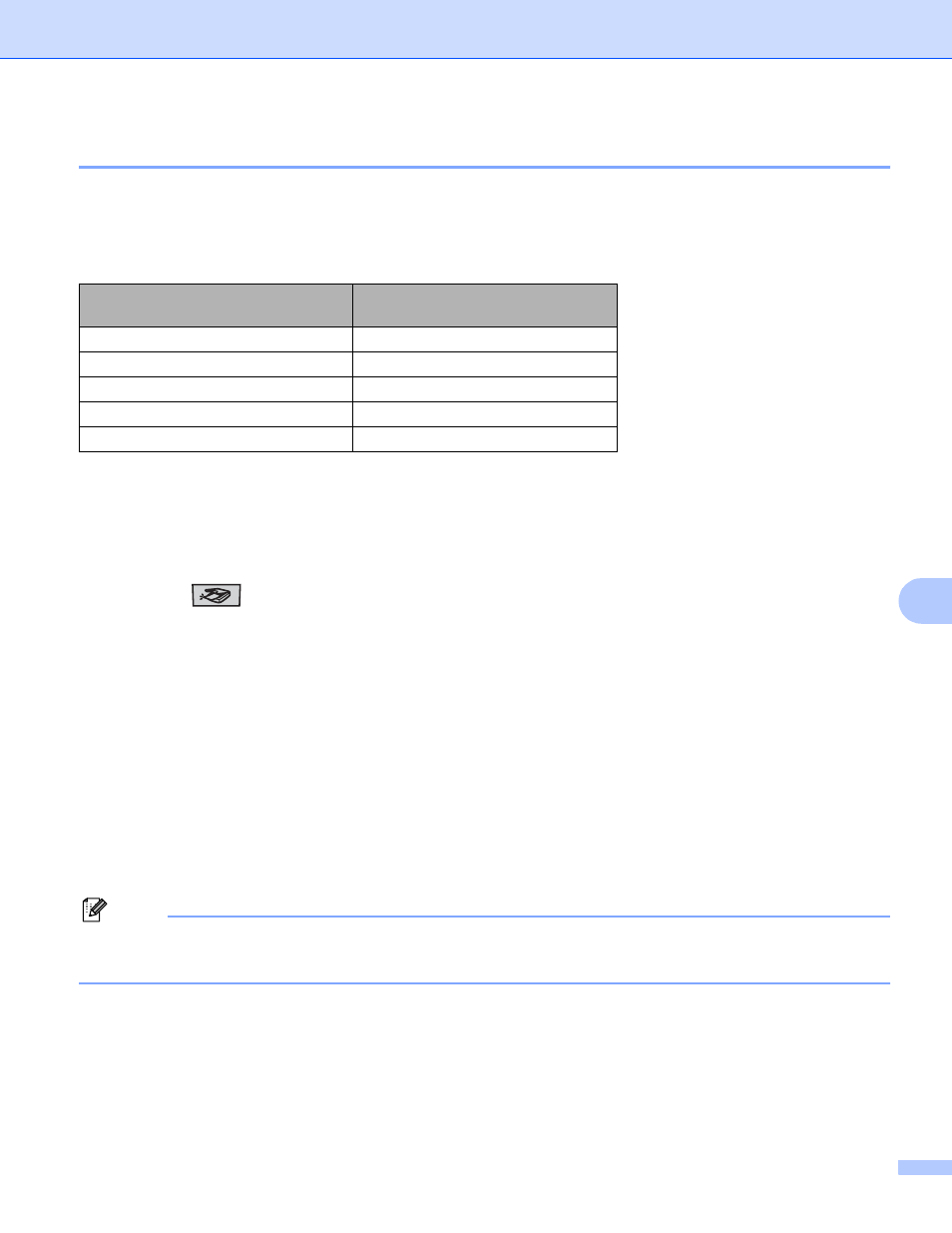
Scanning
173
9
Scan to USB (Not available for DCP-9040CN and DCP-9042CDN)
9
You can scan black and white and color documents directly to a USB Flash Memory Drive. Black and white
documents will be stored in the PDF (*.PDF) or TIFF file formats (*.TIF). Color documents may be stored in
PDF (*.PDF) or JPEG (*.JPG) file formats. The default File names are based on the current date. You can
change the color, quality and file name.
For MFC
-
9440CN and MFC
-
9450CDN
9
a
Put a USB flash memory drive into your machine.
b
Load your document in the ADF or on the Scanner glass.
c
Press the
(Scan) key.
d
Press a or b to choose Scan to USB.
Press OK.
e
Choose one of the options below.
To change the setting, choose 2. Change Setting. Press OK and go to f.
To start scanning with the settings you set in the Function Menu (Menu, 5, 2), choose 1.
Start Scan. Press OK and go to i.
f
Press a or b to choose the quality you want.
Press OK.
g
Press a or b to choose the file type you want.
Press OK.
Note
• If you choose color in the resolution setting, you cannot choose TIFF.
• If you choose black and white in the resolution setting, you cannot choose JPEG.
Resolution
File Format Options
Color 150 dpi
JPEG / PDF
Color 300 dpi
JPEG / PDF
Color 600 dpi
JPEG / PDF
B&W 200 dpi
TIFF / PDF
B&W 200x100 dpi
TIFF / PDF
