File, 3file – Brother DCP 9040CN User Manual
Page 87
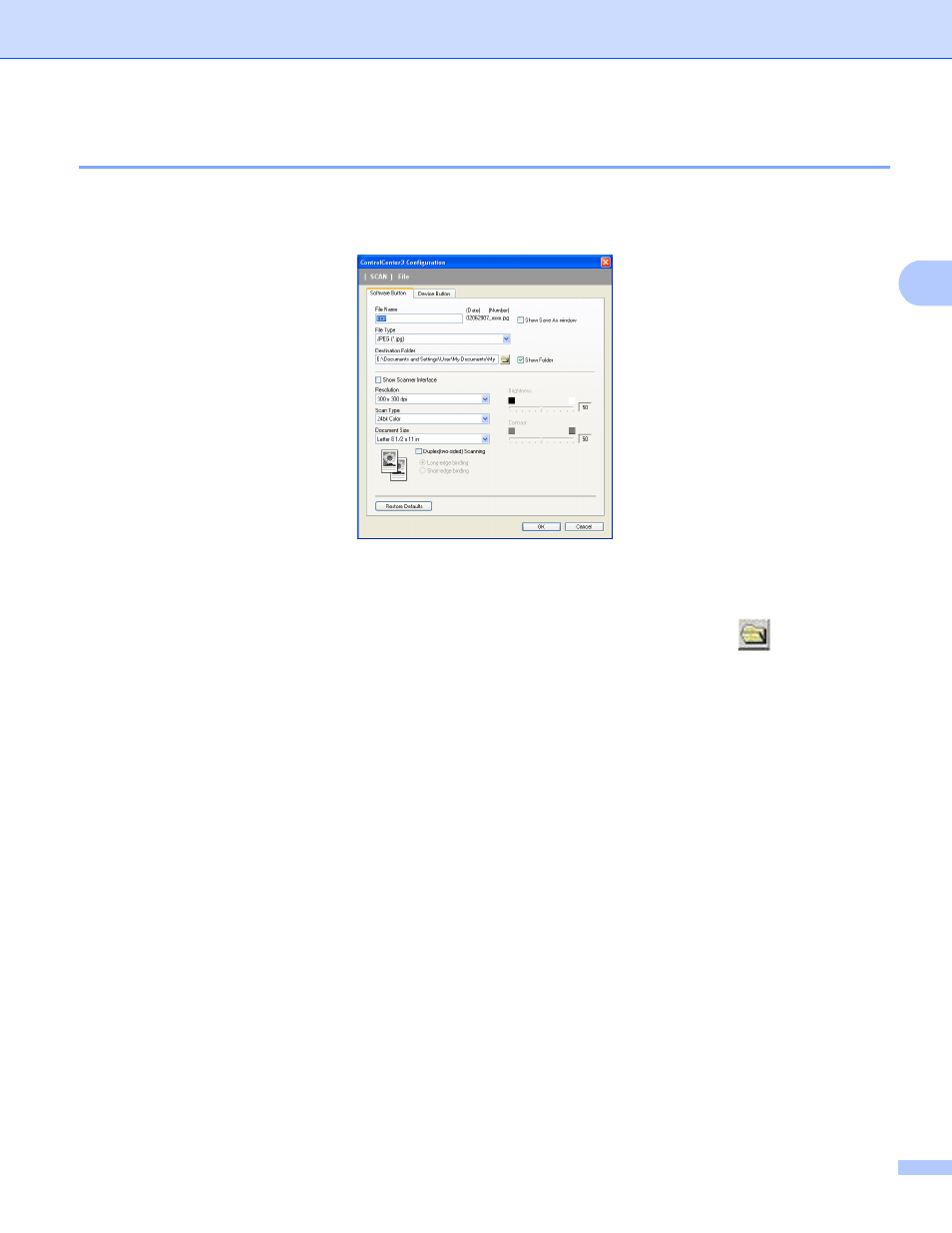
ControlCenter3
79
3
File
3
The Scan to File button lets you scan an image to a folder on your hard disk in one of the file types shown
in the file attachment list. To configure the file type, folder and file name, right-click the File button, click
ControlCenter Configuration and click the Software Button tab.
You can change the File Name. Enter the file name you want to use for the document (up to 100 characters)
in the File Name box. File name will be the file name you registered, current date and sequential number.
Choose the file type for the saved image from the File Type drop-down list. You can save the file to the default
folder shown in the Destination Folder, or choose your preferred folder by clicking the
icon.
To display where the scanned image is saved when scanning is finished, check the Show Folder box. To let
you specify the destination of the scanned image every time you scan, check the Show Save as Window
box.
If you want to scan a duplex document, check Duplex (two-sided) Scanning and choose Long-edge
binding or Short-edge binding. (MFC-9840CDW and DCP-9045CDN only)
If you want to scan and then crop a portion of a page after pre-scanning the document, check the Show
Scanner Interface box.
