Scan to ocr, 9scan to ocr – Brother DCP 9040CN User Manual
Page 187
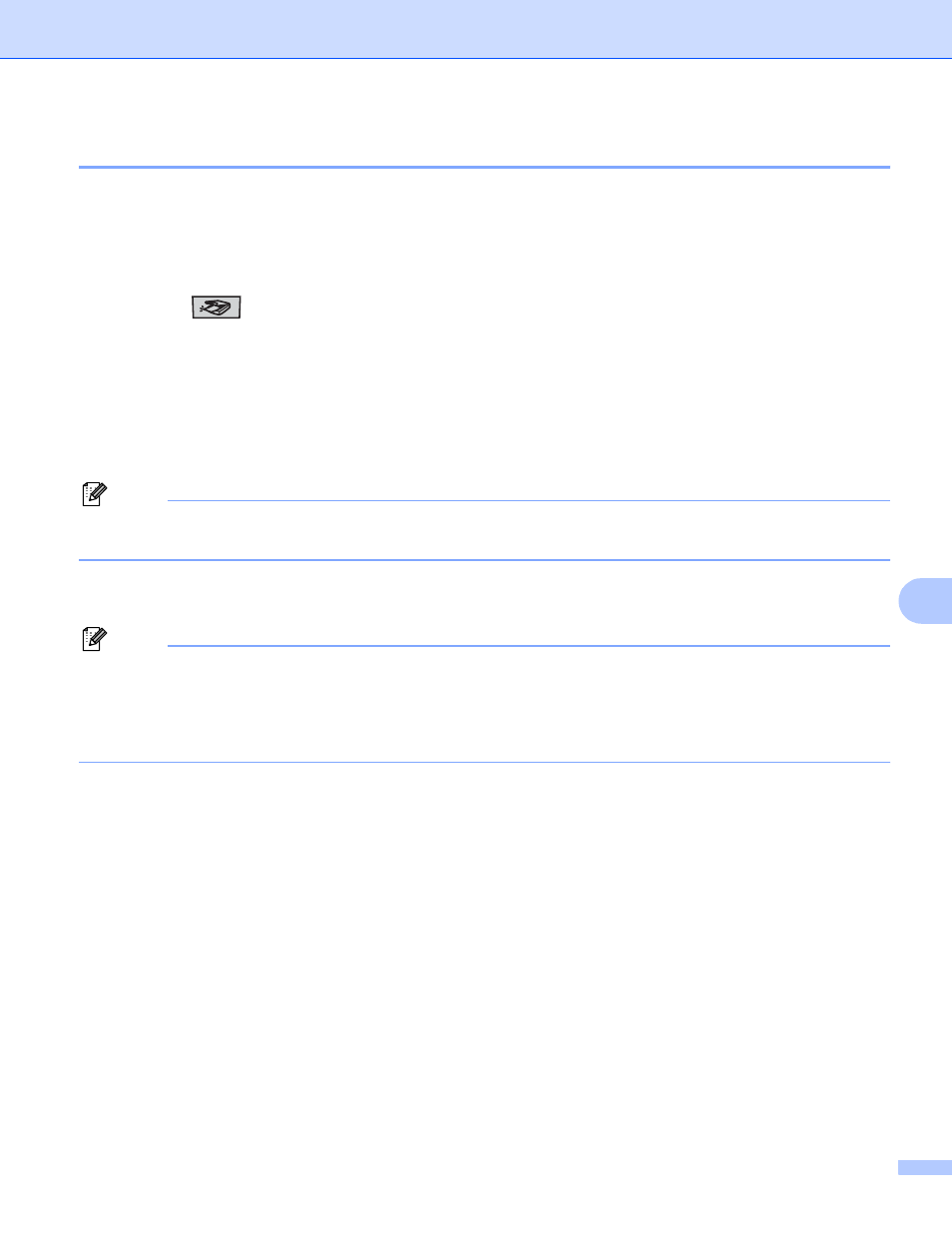
Scanning
179
9
Scan to OCR
9
If your document is text, you can have it converted by Presto!
®
PageManager
®
to an editable text file and
then have the result displayed in your word processing application for viewing and editing. You can change
the Scan configuration. (See OCR (word processing application) on page 189.)
a
Load your document.
b
Press the
(Scan) key.
c
Press a or b to choose Scan to OCR.
Press OK.
If your machine is an MFC-9440CN, MFC-9450CDN, DCP-9040CN or DCP-9042CDN, go to Step e.
If your machine is an MFC-9840CDW or DCP-9045CDN, go to Step d.
d
Press a or b to choose 1sided, 2sided (L)edge or 2sided (S)edge.
Press OK.
Note
If you want to scan a document using the duplex scanning feature, put the document in the ADF and then
choose 2sided (L)edge or 2sided (S)edge depending on your document layout.
e
Press Black Start or Color Start.
The machine starts the scanning process.
Note
• Scan type depends on the settings on the Device Button tab, Black Start or Color Start do not change
the settings.
• You must have Presto!
®
PageManager
®
installed on your Macintosh
®
for the OCR feature to work from
the Scan key or ControlCenter2. (See Using Presto!
