Accessories tab, 1accessories tab – Brother DCP 9040CN User Manual
Page 39
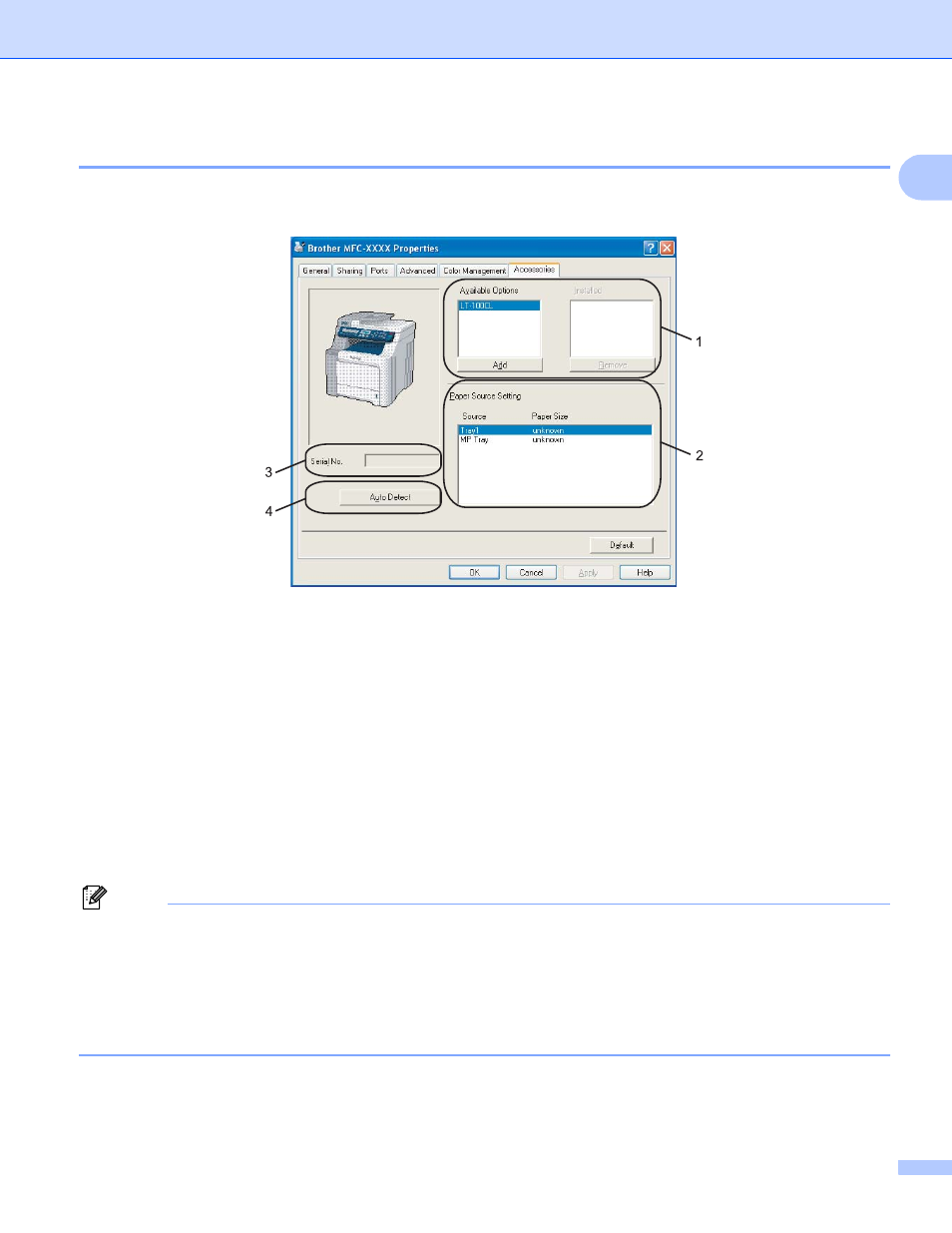
Printing
31
1
Accessories tab
1
To access the Accessories tab, click the Start button and Printers and Faxes.
Right-Click your printer icon and click Properties.
Available Options (1) (Not available for DCP-9040CN and DCP-9042CDN)
You can manually add and remove the options that are installed on the printer. Tray settings will match
the installed options.
Paper Source Setting (2)
This feature recognizes the paper size set from the control panel for each paper tray.
Serial No. (3)
By clicking Auto Detect, the printer driver will detect the serial number of the printer and display it. If it fails
to receive the information, the screen will display "---------".
Auto Detect (4)
The Auto Detect function finds the currently installed optional unit devices and serial No. and then shows
the available settings in the printer driver. You can manually add or remove options.
Note
The Auto Detect function is not available under following conditions.
• The printer power switch is off.
• The printer is in an error state.
• The printer is in a network shared environment.
• The cable is not connected to the printer correctly.
