Brother DCP 9040CN User Manual
Page 4
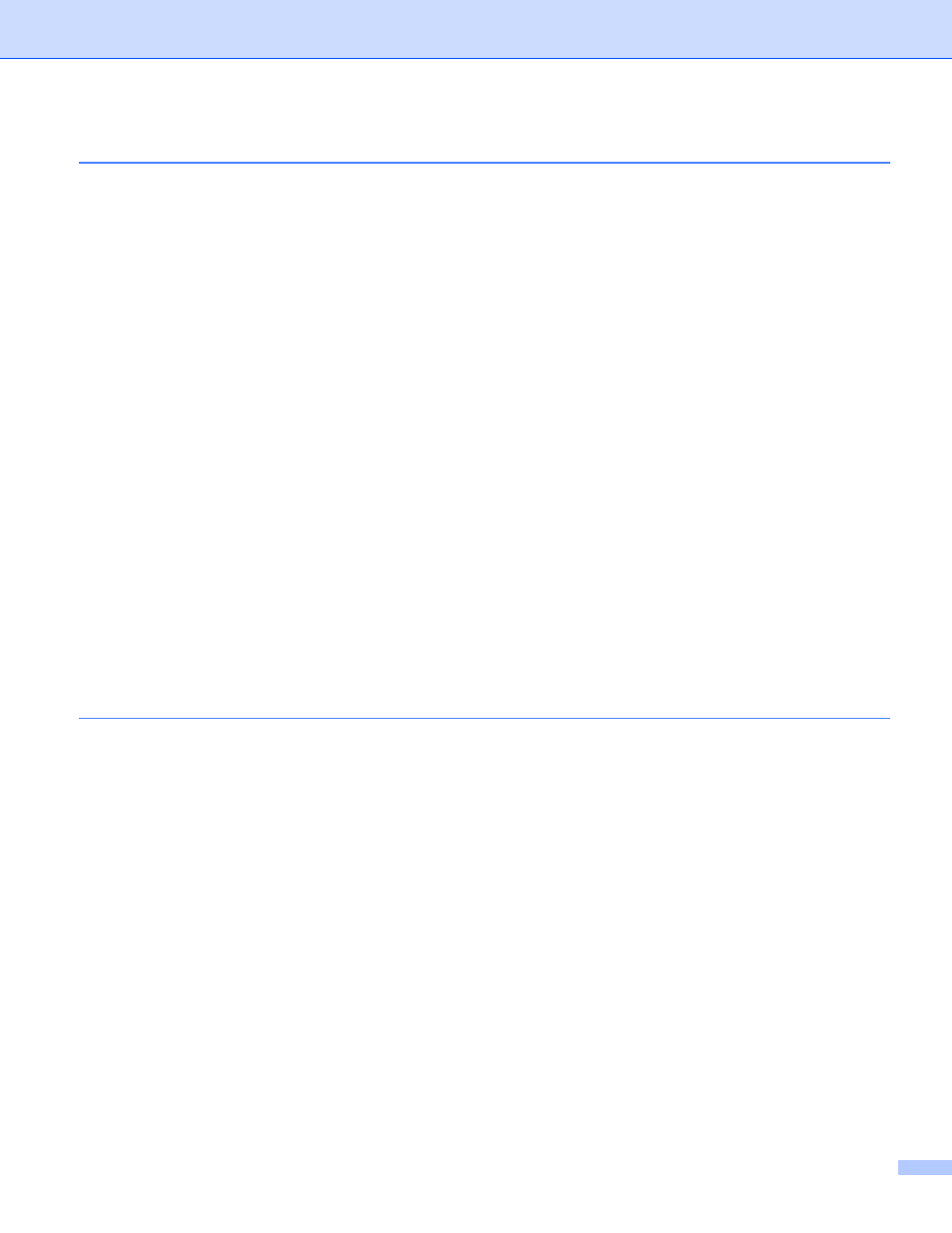
iii
TWAIN compliant...............................................................................................................................39
Accessing the Scanner......................................................................................................................39
Scanning a document into the PC .....................................................................................................41
Settings in the Scanner Setup dialog box..........................................................................................44
Scanning a document using the WIA driver (For Windows
).................................47
WIA compliant ...................................................................................................................................47
Accessing the Scanner......................................................................................................................47
Scanning a document into the PC .....................................................................................................48
Scanning a document using the WIA driver
Accessing the scanner ......................................................................................................................53
Scanning a document into the PC .....................................................................................................54
Scan to USB (Not available for DCP-9040CN and DCP-9042CDN) .................................................58
Scan to E-mail ...................................................................................................................................62
Scan to Image ...................................................................................................................................63
Scan to OCR .....................................................................................................................................64
Scan to File........................................................................................................................................65
Viewing items ....................................................................................................................................67
Organizing your items in folders ........................................................................................................68
Quick links to other applications ........................................................................................................68
ScanSoft™ PaperPort™ 11SE with OCR lets you convert image text into text you can edit............68
You can import items from other applications ...................................................................................69
You can export items into other formats............................................................................................69
Uninstalling ScanSoft™ PaperPort™ 11SE with OCR......................................................................69
Switching the user interface ..............................................................................................................72
Turning the Auto Load feature off......................................................................................................72
SCAN.................................................................................................................................................73
CUSTOM SCAN ................................................................................................................................73
COPY ................................................................................................................................................73
PC-FAX (MFC models only) ..............................................................................................................74
DEVICE SETTING.............................................................................................................................74
OCR (Word Processing program) .....................................................................................................77
E-mail ................................................................................................................................................78
File attachments ................................................................................................................................78
File.....................................................................................................................................................79
COPY ......................................................................................................................................................85
PC-FAX (MFC models only) ....................................................................................................................87
Send ..................................................................................................................................................87
Receive/View Received.....................................................................................................................88
Address Book ....................................................................................................................................89
Setup .................................................................................................................................................89
