Brother DCP 9040CN User Manual
Page 36
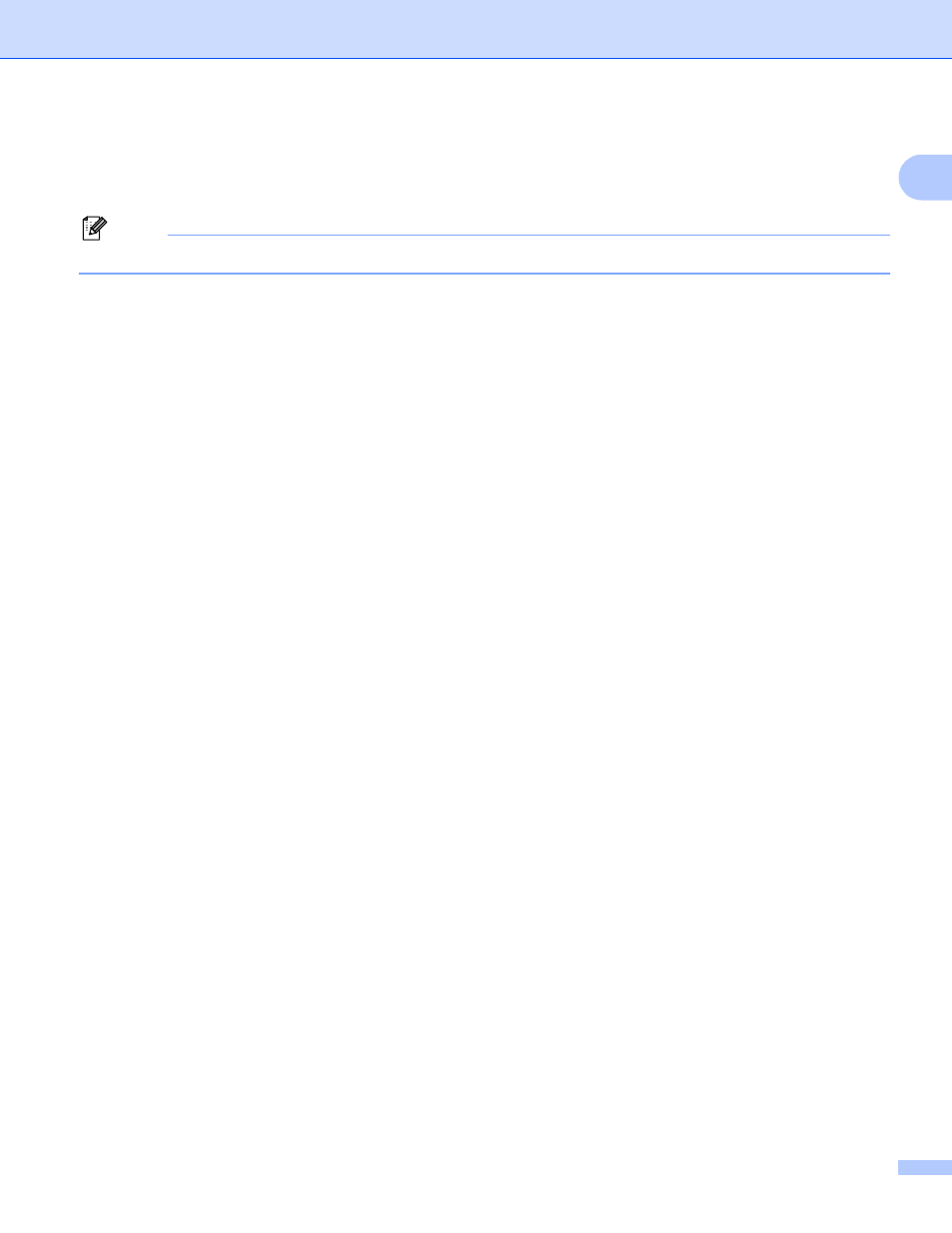
Printing
28
1
Toner Save Mode
You can conserve toner using this feature. When you set Toner Save Mode to On, print appears lighter.
The default setting is Off.
Note
We do not recommend Toner Save Mode for printing photo or grayscale images.
Quick Print Setup
The feature allows you to quickly choose driver settings by clicking a tasktray icon.
You can turn the quick print setting on or off. By placing a check in the selection boxes for the following
functions you can choose which will be available in the quick print setting.
• Multiple Page
• Manual Duplex (MFC-9440CN and DCP-9040CN only)
• Duplex (Not available for MFC-9440CN and DCP-9040CN)
• Toner Save Mode
• Paper Source
• Media Type
• Color/Mono
Print Setting
• Improve pattern printing
Select the Improve Pattern Printing option if printed fills and patterns appear different to how they
appear on your computer screen.
• Improve Thin Line
Improve the appearance of thin lines in graphical documents.
Header-Footer Print
When this feature is enabled, it will print the date and time on your document from your computer’s system
clock and the PC login user name or the text you entered. By clicking Setting, you can customize the
information.
• ID Print
If you select Login User Name, your PC login user name will print. If you select Custom and enter the
text in the Custom edit box, the text you entered will print.
Color Calibration
The output density of each color may vary depending on the temperature and humidity of the environment
the machine is in. This setting helps you to improve color density by letting the printer driver use the color
calibration data stored in your machine.
• Get device data
If you click this button, the printer driver will attempt to get the color calibration data from your machine.
• Use calibration data
If the driver successfully gets the calibration data, the driver will automatically check this box. Remove
the check mark if you do not want to use the data.
