Milestone M50 User Manual
Page 99
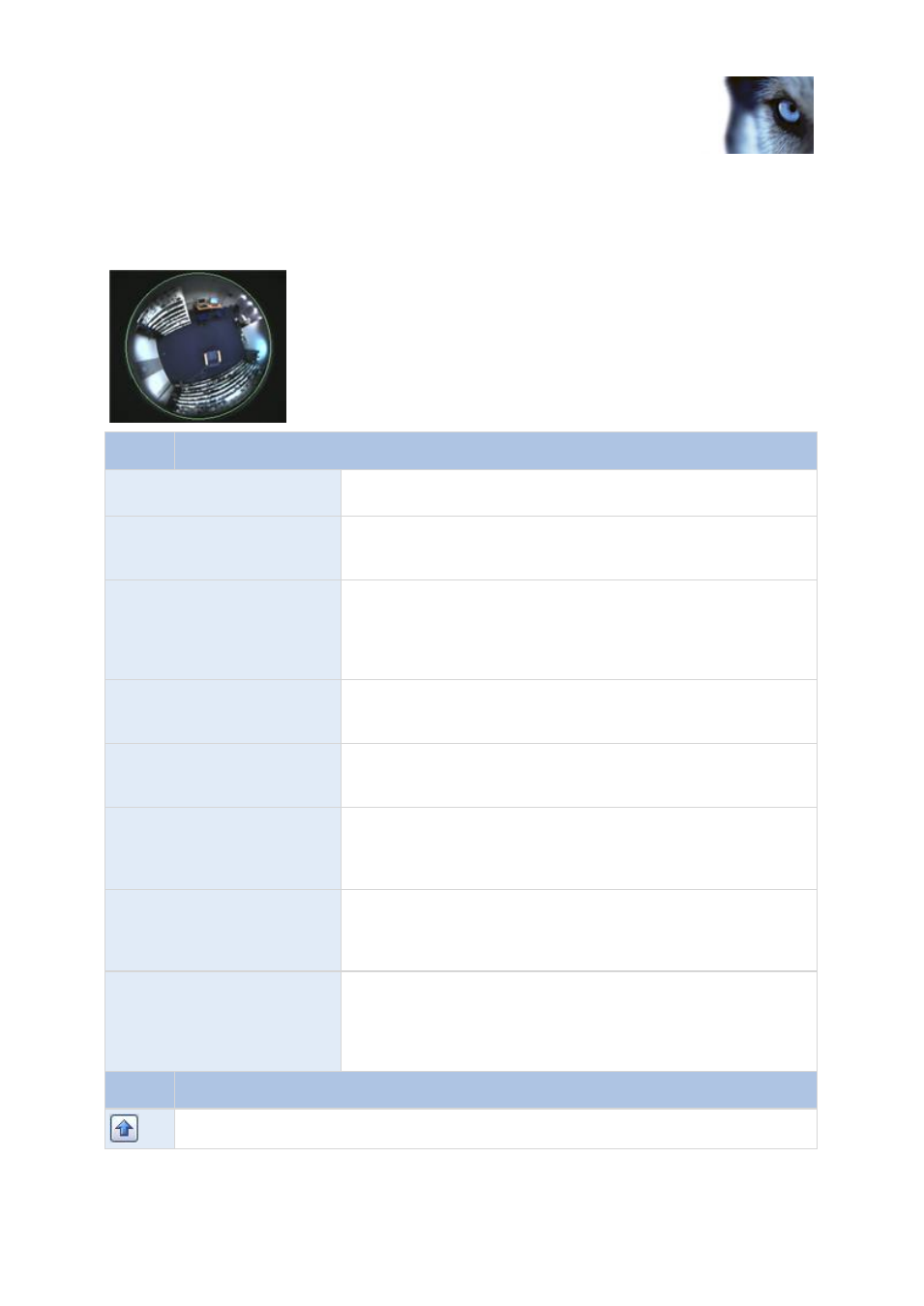
Milestone Husky M30/M50
Administrator's Manual
www.milestonesys.com
99
Advanced configuration
You configure the camera's fisheye functionality by adjusting its fisheye view field, indicated by a
green circle in the fisheye view, until the circle encloses the actual image area of the fisheye lens.
Your settings are then used by the fisheye technology for converting the circular fisheye view into a
flattened rectangular view.
Name
Description
Ceiling mount
If the camera is mounted on a ceiling, you can adjust properties to
reflect this by selecting the check box.
Resolution
Resolution values are automatically displayed above the fisheye
image. When using fisheye, resolution will automatically be set to
the highest possible value.
X radius
Controls the horizontal (X) radius of the green circle. Move the
slider to the left for a narrower circle, or to the right for a wider
circle. Alternatively, specify a value between 0 and 800 in the field
next to the slider. 0 corresponds to the slider's leftmost position,
800 corresponds to the slider's rightmost position.
Milestone Recording Server
service
A vital part of the surveillance system. Video streams are only
transferred to Milestone Husky product while the Recording Server
service is running.
X center
Controls the horizontal (X) position of the green circle. Move the
slider to the left or right as required. Alternatively, specify a value
between 0 and 800 in the field next to the slider.
Y center
Controls the vertical (Y) position of the green circle. Move the slider
to the left in order to move the circle up, or to the right in order to
move the circle down. Alternatively, specify a value between 0 and
800 in the field next to the slider.
Enable preview
Toggle between viewing the circular fisheye view and the flattened
rectangular view resulting from your settings. When you preview the
flattened view, the following navigation buttons become available
for moving around within the flattened view.
Set as Home
Use after navigating to a suitable viewpoint using the navigation
buttons. Sets the current viewpoint as home position (that is default
position), so that when client users viewing the camera click their
clients' Home button, their view of the camera changes to that
position.
Button
Description
Moves the flattened view up
