View archived recordings, Configure general scheduling and archiving, E 131) – Milestone M50 User Manual
Page 131
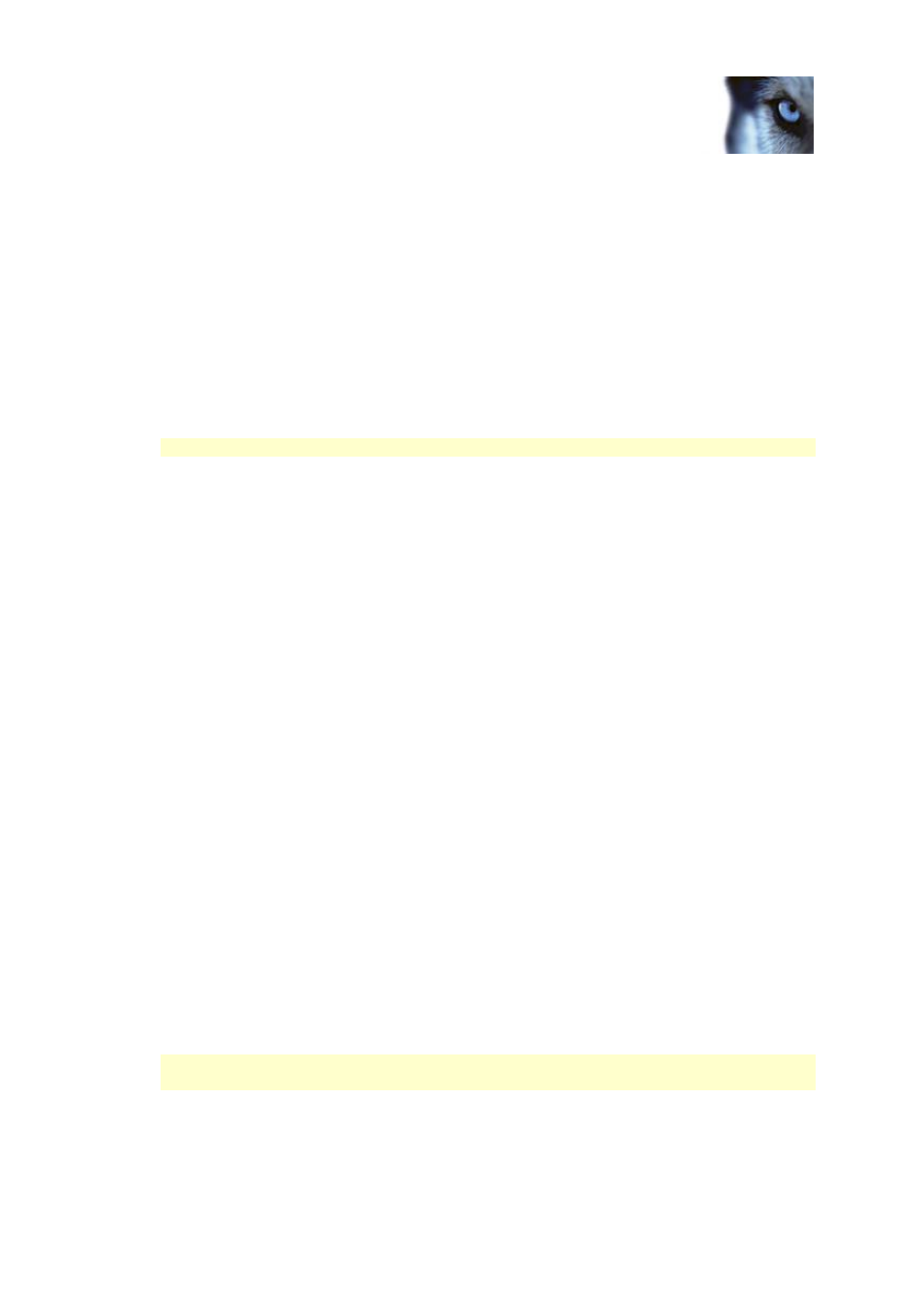
Milestone Husky M30/M50
Administrator's Manual
www.milestonesys.com
131
Advanced configuration
5. Ultimately, if there are no archives to delete, Milestone Husky product will attempt to resize
camera databases. This will happen if:
o
there is less than 5% disk space left, and the available disk space goes below 20 GB plus
1 GB per camera
- or -
o
the available disk space goes below 75 MB plus 10 MB per camera (example: with ten
cameras, the server would be running out of disk space if the remaining available disk
space went below 175 MB (75 MB plus 10 MB for each of the ten cameras))
The difference ensures that very large disks will not necessarily be considered to be running
out of disk space just because they have less than 5% disk space left.
IMPORTANT: You lose the data deleted as part of the database resizing process.
When the recording server is restarted after database resizing, the original database sizes are used.
Therefore, you should make sure that the drive size problem is solved, or adjust camera database
sizes to reflect the altered drive size.
Tip: Should the database resizing procedure take place, you are informed on-screen in XProtect
Smart Client, in log files, and or in
notifications
(see "
View archived recordings
You can view archived recordings via the Smart Client. Use, for example, all of the Smart Client's
advanced features (video browsing, and export) for archived recordings.
Stored archives
Exported archives
Configure general scheduling and archiving
To configure general scheduling and archiving, do the following:
1. In the Management Application navigation pane, expand Advanced Configuration, right-click
Scheduling and Archiving, and select Properties.
2. Specify properties as required for Scheduling all cameras (on page 132), Scheduling options
(on page 133), and Archiving (on page 134).
3. Your system comes with two simple schedule profiles, Always on and Always off, which you
cannot edit or delete. If these do not meet your needs, you can create any number of
customized schedule profiles for each camera. You can reuse a customized schedule profile
for more than one purpose if you want to.
4. Save your configuration changes by clicking Save in the yellow notification bar in the upper-
right corner of the Management Application.
When archiving, disable any virus scanning (see "About virus scanning" on page 22) of
camera databases and archiving locations.
