Xprotect download manager – Milestone M50 User Manual
Page 17
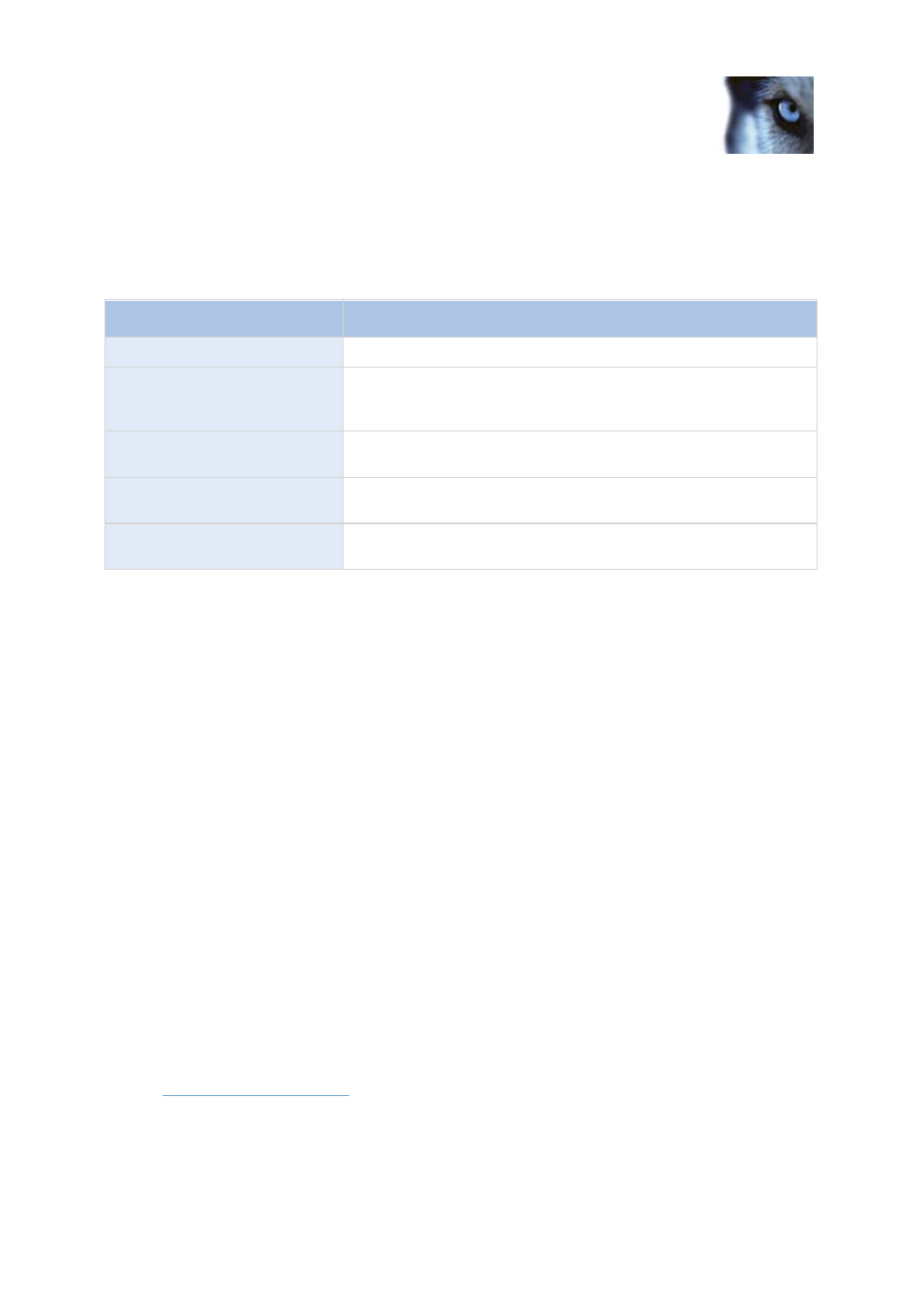
Milestone Husky M30/M50
Administrator's Manual
www.milestonesys.com
17
Introduction
Red indicates that the server or camera is not running. This may because it has been
unplugged or due to a network or hardware error. Errors are listed in the Recording Server log
file.
Place your mouse pointer over a camera in the status window to view details about the relevant
camera. The information appears as a pop-up and updates approximately every 10 seconds.
Name
Description
Resolution
The resolution of the camera.
FPS
The number of frames per second (frame rate) currently used by
the camera. The number updates each time the camera has
received 50 frames.
Frame count
The number of frames received from the camera since the
Recording Server service was last started.
Received KB
The number of kilobytes sent the by camera since the Recording
Server service was last started.
Offline
Indicates the number of times the camera has been offline due to
an error.
XProtect Download Manager
Manage which Milestone Husky product-related features your organization's users can access from a
targeted welcome page on the surveillance system server through the use of XProtect Download
Manager.
Access XProtect Download Manager from Windows' Start menu: Select All Programs > Milestone
XProtect Download Manager > Download Manager.
Examples of user-accessible features
XProtect Smart Client. Users connect to the surveillance server through an Internet browser
where they are presented with a welcome page. From the welcome page, users can download
the XProtect Smart Client software and install it on their computers.
Various plug-ins. Downloading such plug-ins can be relevant for users if your organization
uses add-on products with the Milestone Husky product system.
The welcome page
The welcome page links to downloads of various features. It is available in a number of languages and
users select the language they require from a menu in the top right corner of the welcome page.
To view the welcome page, open an Internet browser (for example, Internet Explorer version 6.0 or
later) and connect to the following address:
server IP address or hostname]
