Milestone M50 User Manual
Page 183
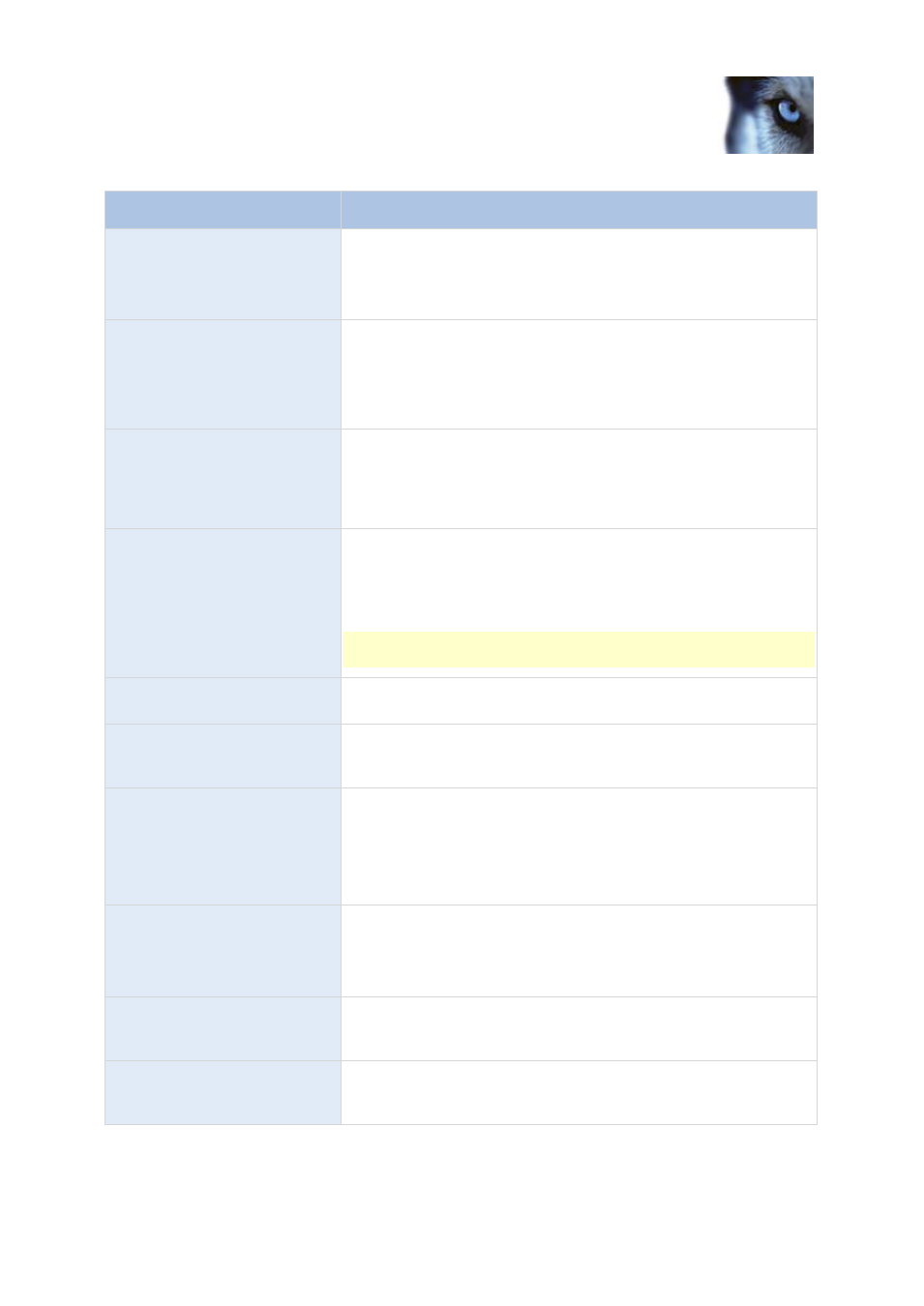
Milestone Husky M30/M50
Administrator's Manual
www.milestonesys.com
183
Advanced configuration
Name
Description
Triggering event
This first list shows both system-related events and events from
plug-ins (for example access control systems or similar).
From the second list, select the event message to use when the
alarm is triggered.
Sources
Select which cameras and/or other devices the event should
originate from in order to trigger the alarm. Plug-in defined sources,
for example license plate recognition, access control systems and
MIP-plugins appear in the list if installed.
Your options depend upon which type of event you have selected.
Time profile
If you select Time profile, you must select when the alarm should
be enabled for triggering. If you have not defined alarm time profiles
(see "Add a time profile (for alarms)" on page 182), you will only be
able to select Always. If you have defined one or more time
profiles, they will be selectable from this list.
Event based
If you select Event based, you must select which events should
start and stop the alarm. Events available for selection are
hardware events defined on cameras, video servers and input. You
can also use global/manual event definitions (see "Add a manual
event" on page 112).
Note that when you select Event based, you cannot define alarms
based on outputs
—only on inputs.
Time Limit
Select the time-limit within which the operator must respond to the
alarm.
Events triggered
Select the event to be triggered if the operator does not react
withing the time limit specified in Time limit. This could be, for
example, sending an email, SMS or similar.
Related cameras
Select (a maximum of 15) cameras for inclusion in the alarm
definition even though they are not themselves triggering the alarm.
This can be relevant, for example, if you have selected an external
event message (such as a door being opened) as the source of
your alarm. By defining one or more cameras near the door, you
could attach the cameras' recordings of the incident to the alarm.
Related map
Select a map to associate with the alarm definition.
The selected map is automatically be shown in XProtect Smart
Client whenever the alarm is listed. This might help you to quicker
identify the physical location of the alarm.
Initial alarm owner
Select a default user responsible for the alarm. You can only select
from users allowed to view all cameras and/or other devices
selected as source(s) for the event causing the alarm.
Initial alarm priority
Select a priority (High, Medium or Low) for the alarm. Priorities can
be used for sorting purposes and workflow control in the Smart
Client.
