First time use, Get your system up and running – Milestone M50 User Manual
Page 25
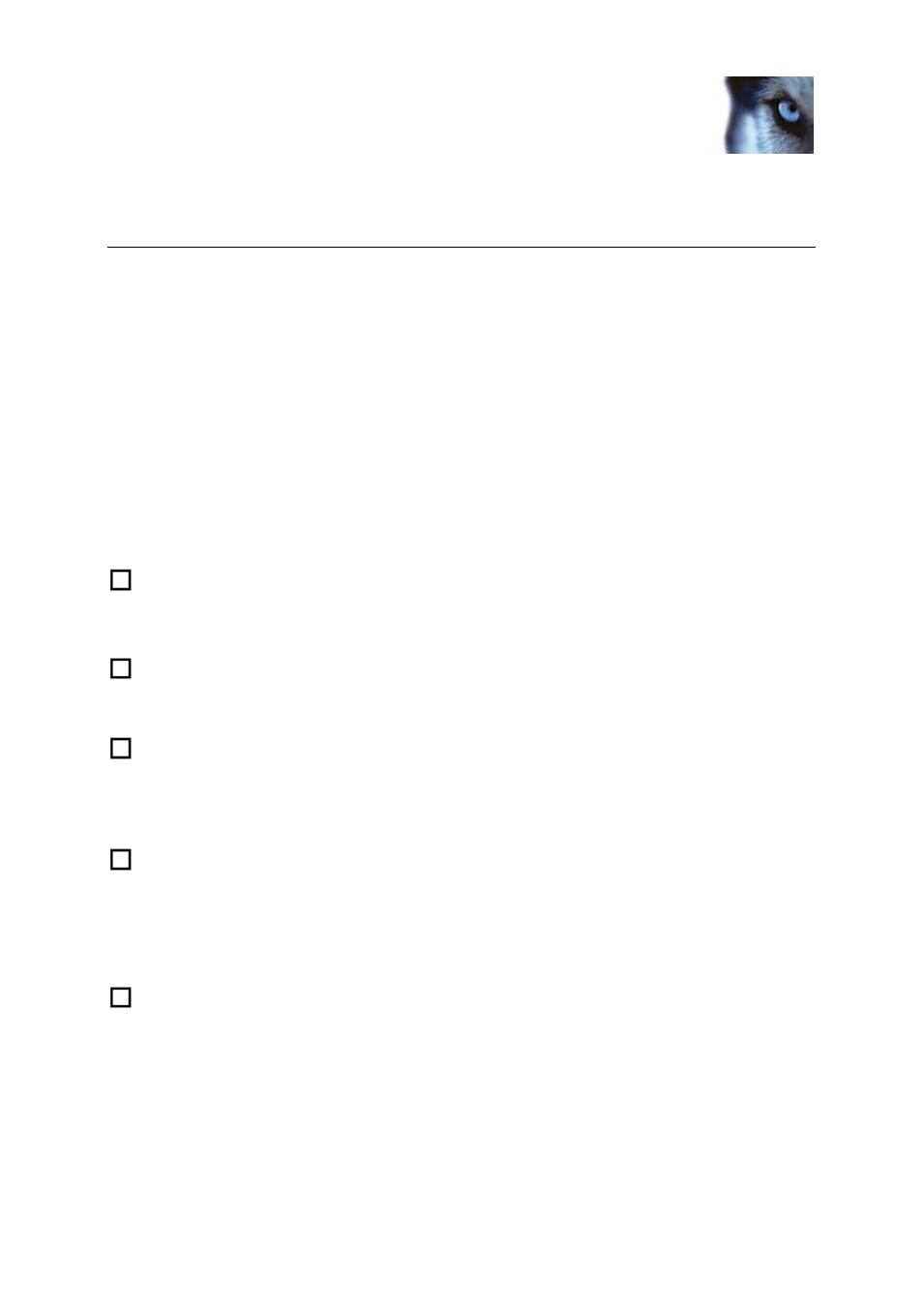
Milestone Husky M30/M50
Administrator's Manual
www.milestonesys.com
25
First time use
First time use
Get your system up and running
This checklist outlines the tasks typically involved when you set up a working Milestone Husky product
system. Note that although the information is presented as a checklist, a completed checklist does not
in itself guarantee that the system matches the exact needs of your organization. To make the system
match the needs of your organization, Milestone highly recommends that you monitor and adjust the
system once it is running.
For example, it is often a good idea to spend time on testing and adjusting the motion detection
sensitivity settings for individual cameras under different physical conditions (day/night, windy/calm,
etc.). Do this once the system is running. The setup of events and associated actions typically also
depends on your organization's needs.
You can print and use this checklist as you go along.
Verify initial configuration of cameras and other hardware devices
When your system opens for the first time, the Getting Started wizard opens to assist you
with quickly adding hardware devices (cameras, video encoders and more) to your system
and configuring them with proper user names and passwords. See Getting started wizard
(see "Automatic configuration wizard" on page 39).
Open the Management Application
See Access the Management Application.
Add hardware devices
Your system can quickly scan your network for relevant hardware devices (cameras, video
encoders and more), and add them to your system. See Add hardware devices (see "Add
hardware wizard" on page 40).
Configure cameras
You can specify a wide variety of settings for each camera connected to your system.
Settings include video format, resolution, motion detection sensitivity, where to store and
archive (see "About archiving" on page 126) recordings, any PTZ (pan-tilt-zoom) preset
positions, association with microphones, speakers and more. See About video and
recording configuration (on page 64).
Configure events, input and output
If required, use system events, for example based on input from sensors, to automatically
trigger actions in your system.
Examples of actions: starting or stopping recording on cameras, switching to a particular
video frame rate, making PTZ cameras move to specific preset positions. Also use events to
activate hardware output, such as lights or sirens. See Overview of events.
