Drive selection – Milestone M50 User Manual
Page 49
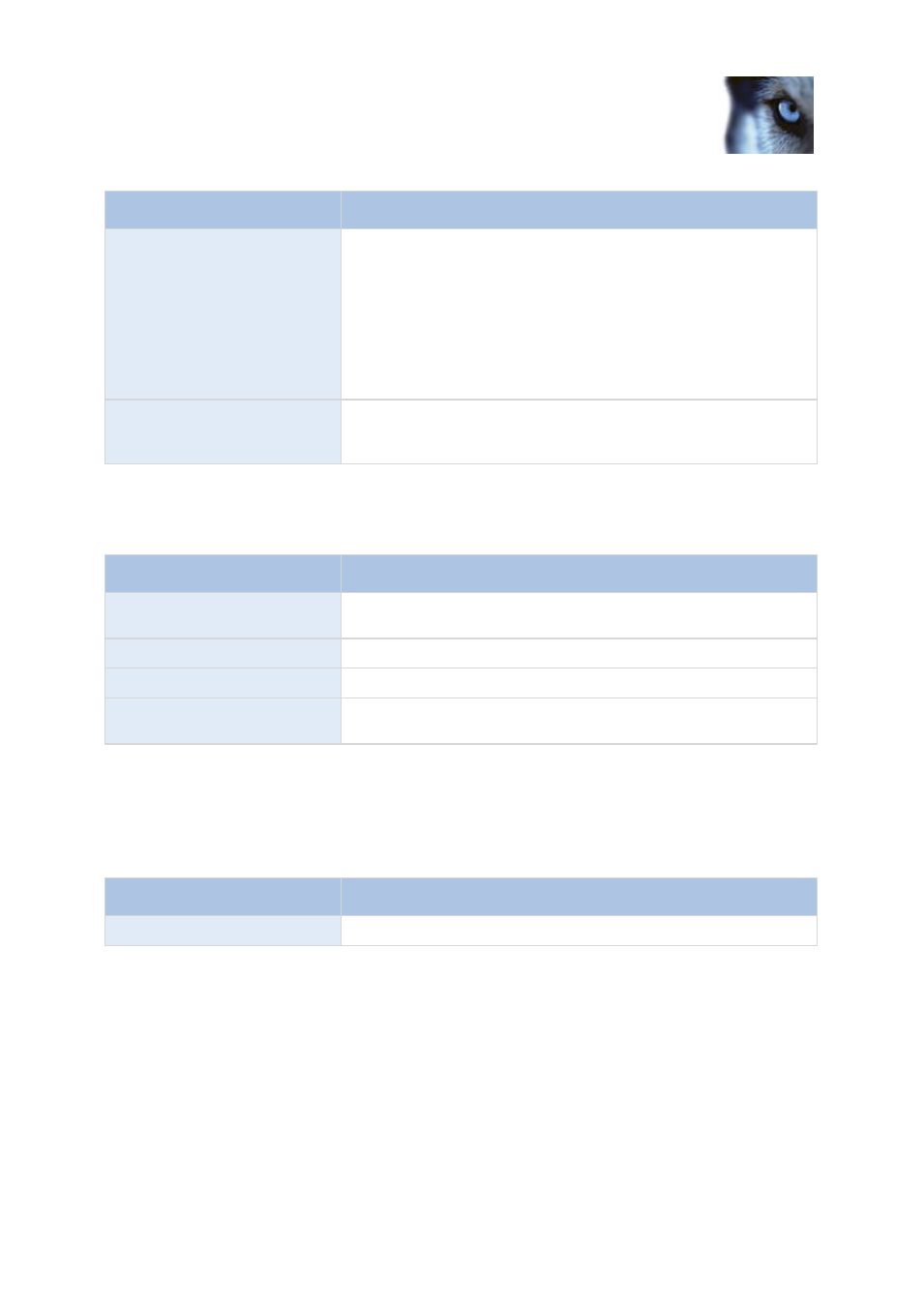
Milestone Husky M30/M50
Administrator's Manual
www.milestonesys.com
49
Getting started
Name
Description
Seconds [of post-recording]
Specify the number of seconds for which you want to record video
from after recording stop conditions (that is motion or stop event)
are met. Usually, only some seconds of post-recording is required,
but you can specify up to 65535 seconds of post-recording,
corresponding to 18 hours, 12 minutes and 15 seconds. However, if
specifying a very long post-recording time, you can potentially run
into a scenario where your post-recording time spans scheduled or
unscheduled archiving times. That can be problematic since post-
recording does not work well during archiving.
Keyframe Only
If you want motion detection to take place only on keyframes of the
video stream to reduce the system resources used on motion
detection, select Keyframe only.
The template can help you configure similar properties quickly. For example, if you have 20 cameras
and you want a particular frame rate on all of them, you can enter it once in the template, and then
apply the template to the 20 cameras.
Name
Description
Apply Template
Select which cameras you want to apply the template for. Use one
of the two Set buttons to actually apply the template.
Select All
Click button to select all cameras in the Apply Template column.
Clear All
Click button to clear all selections in the Apply Template column.
Apply template on selected
cameras
Apply the value from the template to selected cameras.
Drive selection
Specify which drives you want to store cameras' recordings on. You can specify separate drives/paths
for recording and archiving (see "About archiving" on page 126).
Properties available for all XProtect software versions:
Name
Description
Drive
Letter representing the drive in question, for example C:.
