Audio selection – Milestone M50 User Manual
Page 84
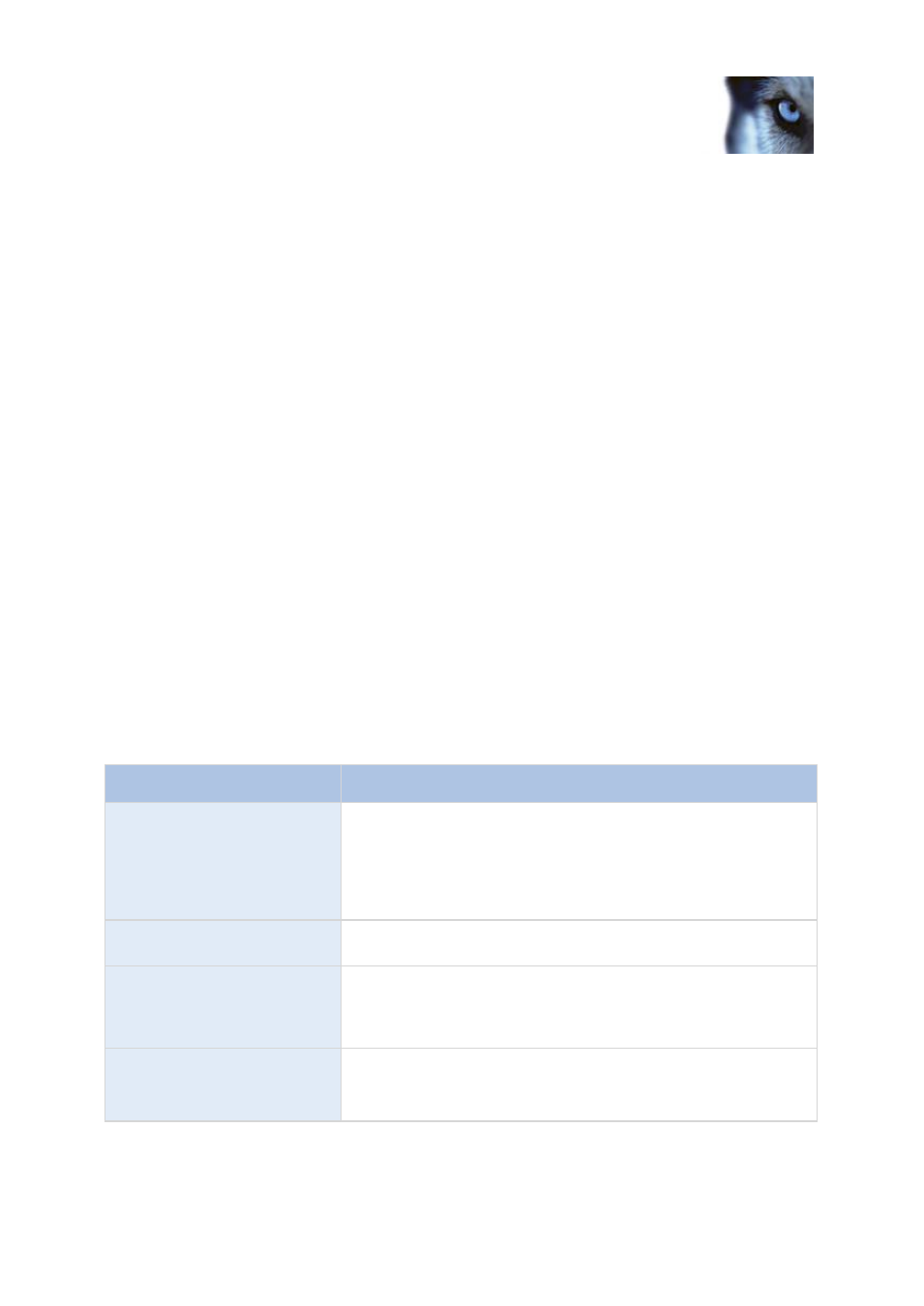
Milestone Husky M30/M50
Administrator's Manual
www.milestonesys.com
84
Advanced configuration
earlier if you record audio and video than if you only record video. The fact that the database
becomes full is not in itself a problem since Milestone Husky product automatically archives
(see "About archiving" on page 126) data if the database becomes full. However, you may
need additional archiving space if you record audio.
o
Example: If you use MPEG4, each one-second video GOP (Group Of Pictures) are stored
in one record in the database. Each second of audio will also be stored in one record in the
database. This reduces the database’s video storage capacity to half its capacity, because
half of the database’s records is used for storing audio. Consequently, the database runs
full sooner, and automatic archiving takes place more often than if you were only recording
video.
o
Example: If you use MJPEG, audio is stored in one record for every JPEG for as long as
the audio block size does not exceed the time between the JPEGs. In extreme cases, this
reduces the database’s video storage capacity to half its capacity, because half of the
database’s records is used for storing audio. If you use very high frame rates, which
means less time between each JPEG, a smaller portion of the database is used for storing
audio records, and consequently a larger portion is available for storing video. The result is
that the database runs full sooner, and automatic archiving takes place more often than if
you were only recording video.
Above examples are simplified. The exact available video storage capacity also depends on
GOP/JPEG and audio kilobyte size.
Audio selection
When you configure video and recording (see "About video and recording configuration" on page 64),
you can specify certain properties for many cameras in one go. Either in order to speed up things, or
because the properties in question are shared by all cameras rather than being specific to individual
cameras. With a default microphone and/or speaker selected for a camera, audio from the microphone
and/or speaker is automatically used when you view video from the camera. Note that all of the
properties can also be specified individually for each camera.
Name
Description
Template
The template can help you configure similar properties quickly. Say
you have 20 cameras and you want to change the recording path,
archiving path, and retention time for all of them. Instead of having
to enter the same three pieces of information 20 times, you can
simply enter them once in the template, and then apply the template
to the 20 cameras with only two clicks.
Apply Template
Select which cameras you want to apply the template for. Use one
of the two Set buttons to actually apply the template.
Camera Name
The name as it appears in the Management Application as well as
in clients. You can overwrite the existing name with a new one.
Names must be unique, and must not contain any of these special
characters: < > & ' " \ / : * ? | [ ]
Default Microphone
Select a default microphone.
Tip: Note that you can select microphones attached to another
hardware device than the selected camera.
