Alarm management, Access control management – Milestone M50 User Manual
Page 169
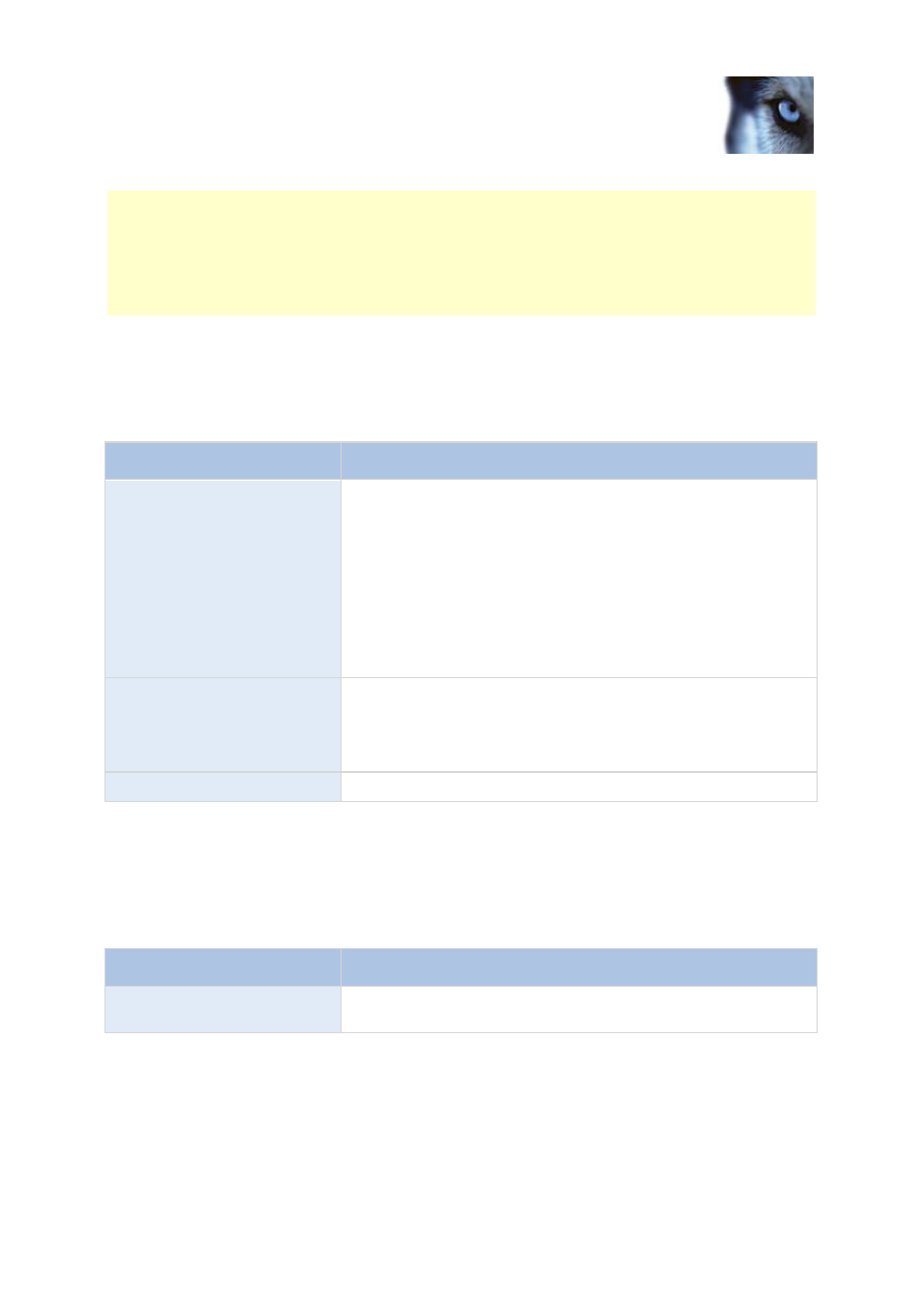
Milestone Husky M30/M50
Administrator's Manual
www.milestonesys.com
169
Advanced configuration
Square-filled check boxes can appear in the lower part of the window if you have selected several
cameras and a feature applies for some but not all of the cameras. Example: For camera A, you have
selected that use of the Events is allowed, for camera B, you have not allowed this. If you select both
camera A and camera B in the list, the Events check box in the lower part of the window is square-
filled. Another example: Camera C is a PTZ camera for which you have allowed the PTZ preset
positions feature whereas camera D is not a PTZ camera. If you select both camera C and camera D
in the list, the PTZ preset positions check box is square-filled.
Alarm management
When you add or edit basic users (see "Add basic users" on page 164), Windows users (see "Add
Windows users" on page 164) or groups (see "Add user groups" on page 165), specify their XProtect
Smart Client alarm management rights:
Name
Description
Manage
Allows users of the XProtect Smart Client to:
Manage alarms (for example, change priorities of alarms
and re-delegate alarms to other users)
Acknowledge alarms
—in the XProtect Smart Client's alarm
list and maps.
Change state (for example from New to Assigned) of
several alarms simultaneously (otherwise state must be
changed on a per-alarm basis).
View
Allows users of the XProtect Smart Client to:
View alarms
Print alarms reports.
Disable
Allows users of the XProtect Smart Client to disable alarms.
Access control management
When you add or edit basic users (see "Add basic users" on page 164), Windows users (see "Add
Windows users" on page 164) or groups (see "Add user groups" on page 165), specify access control
settings:
Name
Description
Use Access Control
Allows the relevant user to use any access control-related features
in XProtect Smart Client.
