Dwyer DLI User Manual
Page 72
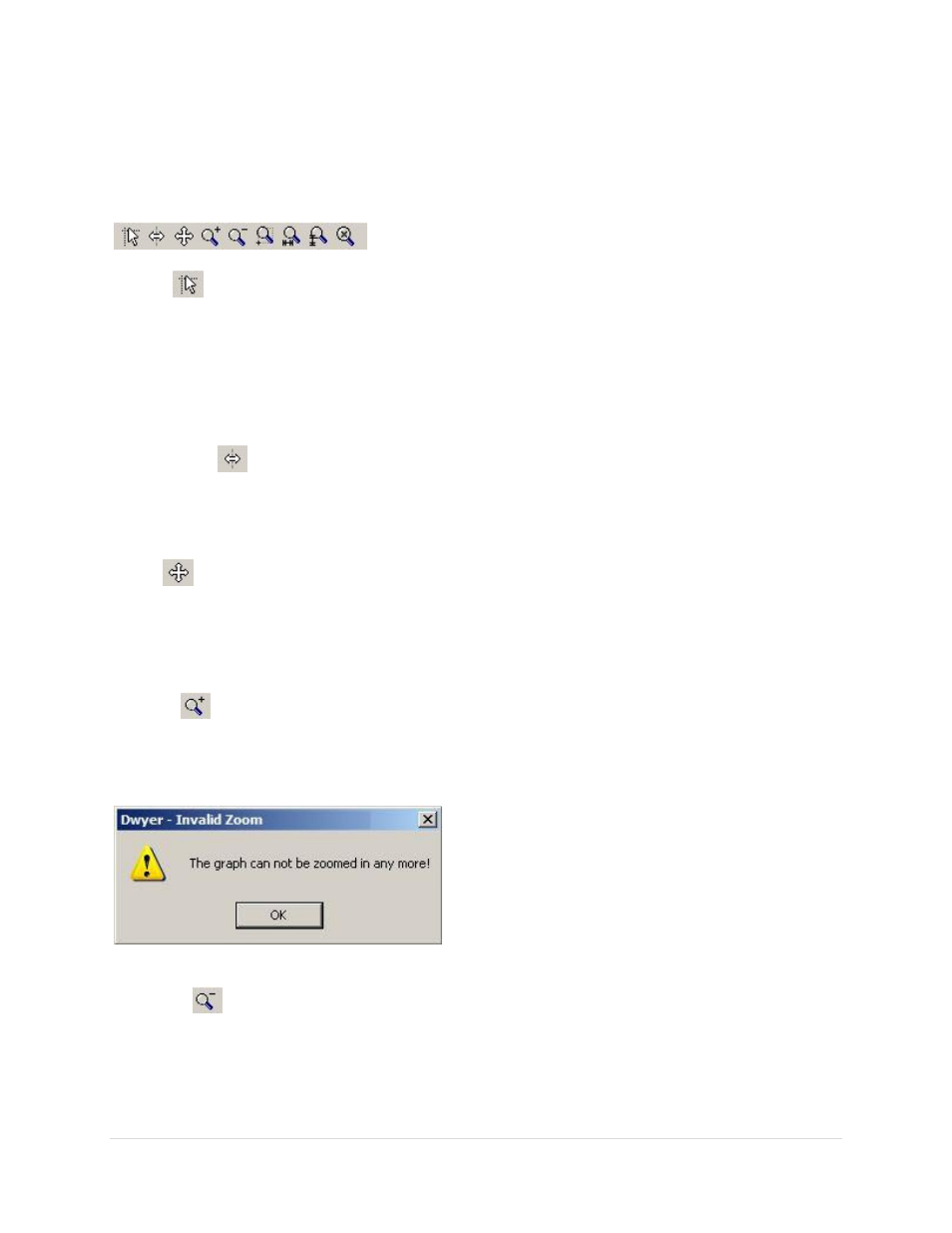
72 |
P a g e
Graph Menu: Select Graph Tool
Select the
Select Graph Tool command from the Graph Menu to enable the cursor mode which the
mouse will assume when it is pointed and clicked over the graph. Several cursor modes are available,
each with a specific function as follows:
Cursor
When the cursor mode is selected,
1. Click on a data point of the graph to indicate the value.
2. Click on or near a data point on the graph to indicate the value of the data point.
The data point selected can be changed by navigating the cursor or;
A. use clicking method.
B. click and drag the mouse horizontally in the graph.
C. use the functions (move left, move right) on the keyboard.
Time Cursor
When this cursor mode is selected, choose one of the following methods;
1. Click and drag the mouse horizontally over the graph area or
2. Use the arrow keys (left, right) on the keyboard, to indicate the time and value of each data
point the cursor passes over.
Scroll
Select the cursor mode to
scroll the graph in any direction to view a particular section. To scroll the
graph, click and hold the mouse button, then drag the mouse in the direction desired. When dragging
the cursor a line with an arrow is drawn to indicate the direction and amount of the scrolling
operation. When the mouse button is released, the graph is then scrolled in the direction and by the
amount specified.
Zoom In
When this cursor mode is selected, click on the graph to
Zoom In for a close-up view of a particular
area of the graph. Multiple zooms may be performed to obtain best view. The software can only
zoom in to a limited extent. If the zoom limit is reached, the following message will be displayed.
Message Box 1: Warning for Zoom In
Zoom Out
When this cursor mode is selected, click on the graph to
Zoom Out for an overall view of a
particular area of the graph. Multiple zooms may be performed to obtain the best view. To avoid
zooming out too many times a warning message may be set . This will reset the software.
