Diagnostics, Page 36, No do you want to print to a file – Badger Meter Vortex Meters User Manual
Page 38
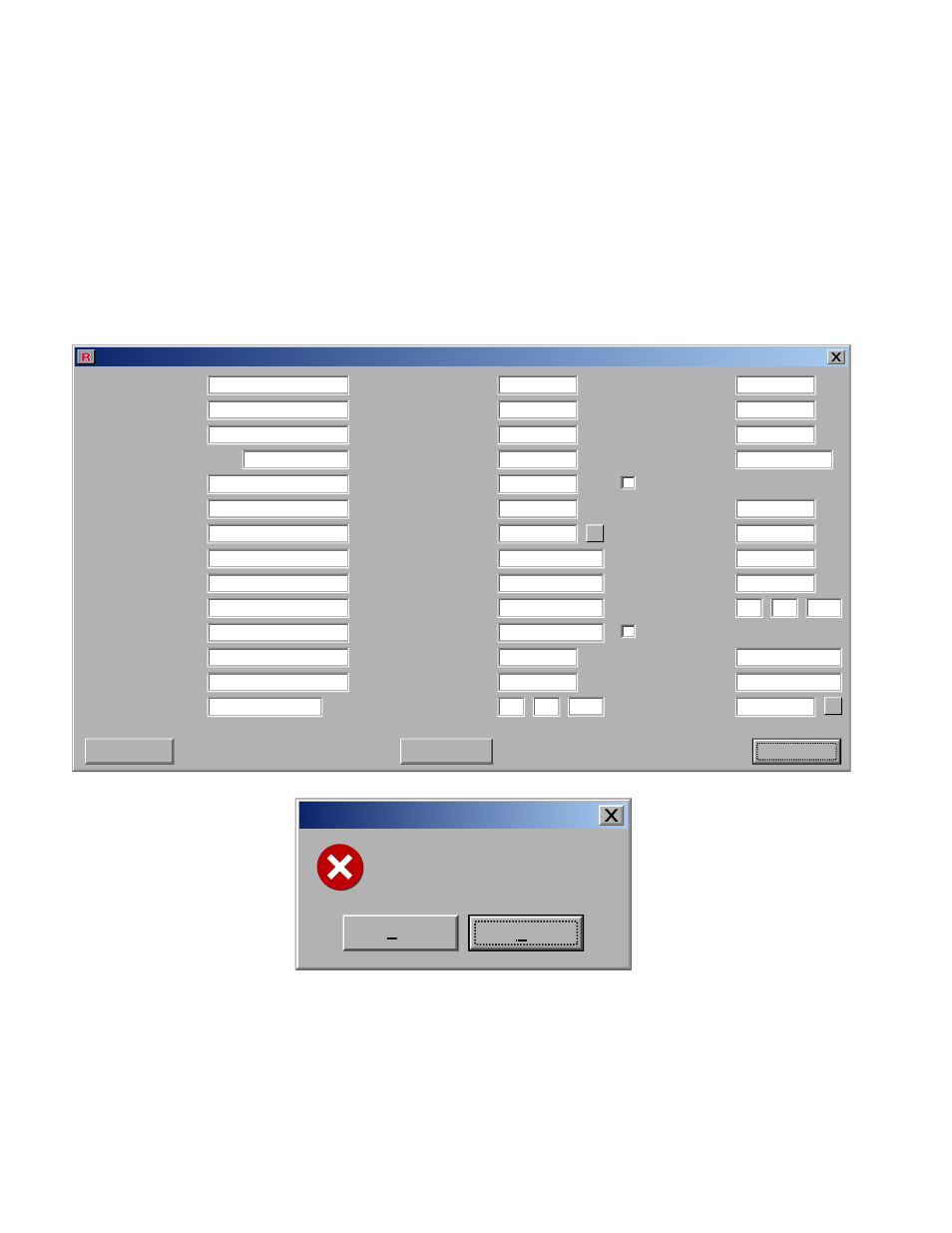
Page 36
Diagnostics
The diagnostics screen is typically only necessary when the meter needs to be serviced. A
Racine customer service technician can refer to the information provided by this dialog box
to troubleshoot the meter. This dialog box takes a while to open because there is extensive
information read from the meter. The “Read” button will refresh the screen with new data from
the meter. The “Print” button will allow the user to print the information to a file or to a default
printer. After selecting to print the “Print Option” box will ask the user “Do you want to print to a
file?” If the “Yes” option is selected, the “Save as type” box will appear and the user can select
where the file will be saved. If the “No” button is selected, the “Print” box will appear and the
user can select a printer. The print function is handy for faxing the diagnostic information to
Racine for technical assistance. All fields in this dialog box are read only.
Diagnostics
Hardware Revision:
Manufacturer:
Software Revision:
Manufacturers Device Type:
Nonel Number:
Device ID:
Part Number:
Meter Style:
Sensor Option:
Meter Type:
Display Option:
Top Level Revision:
Model Deviation:
AGC Voltage:
Audio DC Voltage:
Ultrasonic p-p Voltage:
Audio p-p Voltage:
Ultrasonic DC Voltage:
VCC Voltage:
Loop Voltage:
Status Codes:
Reynolds:
Strouhal:
Missing Pulses:
WDRS:
MTE:
MPE:
Modification Date:
Pipe ID:
Strut Size:
Low Flow Cutoff:
Side Band
CBW:
BCF:
CFV:
Calibration Date:
CSP:
Blockage Factor:
Modifications:
Fault Log
°F
V
V
V
V
V
V
Hz
Hz
Hz
Hz
Hz
in.
in.
psi
V
0.17
0.95
0.48
1.51
3.32
24.06
16
7
0
0.1962
0
74
14.7
7
26
2005
25
6
0.125
Fixed Frequency
5000
150000
150000
1220555
0.86
84
3
7
14
2005
20
1
173
RNG
162
RFNG12-150SNNS
Gas
Insertion
None
None
0
None
2.15
?
?
Password Protection
Password Protection
Low Xmt Power
Low Xmt Power
Gas Flow Meter
Read
Close
Printing Option
Yes
No
Do you want to print to a file?
