Badger Meter Vortex Meters User Manual
Page 27
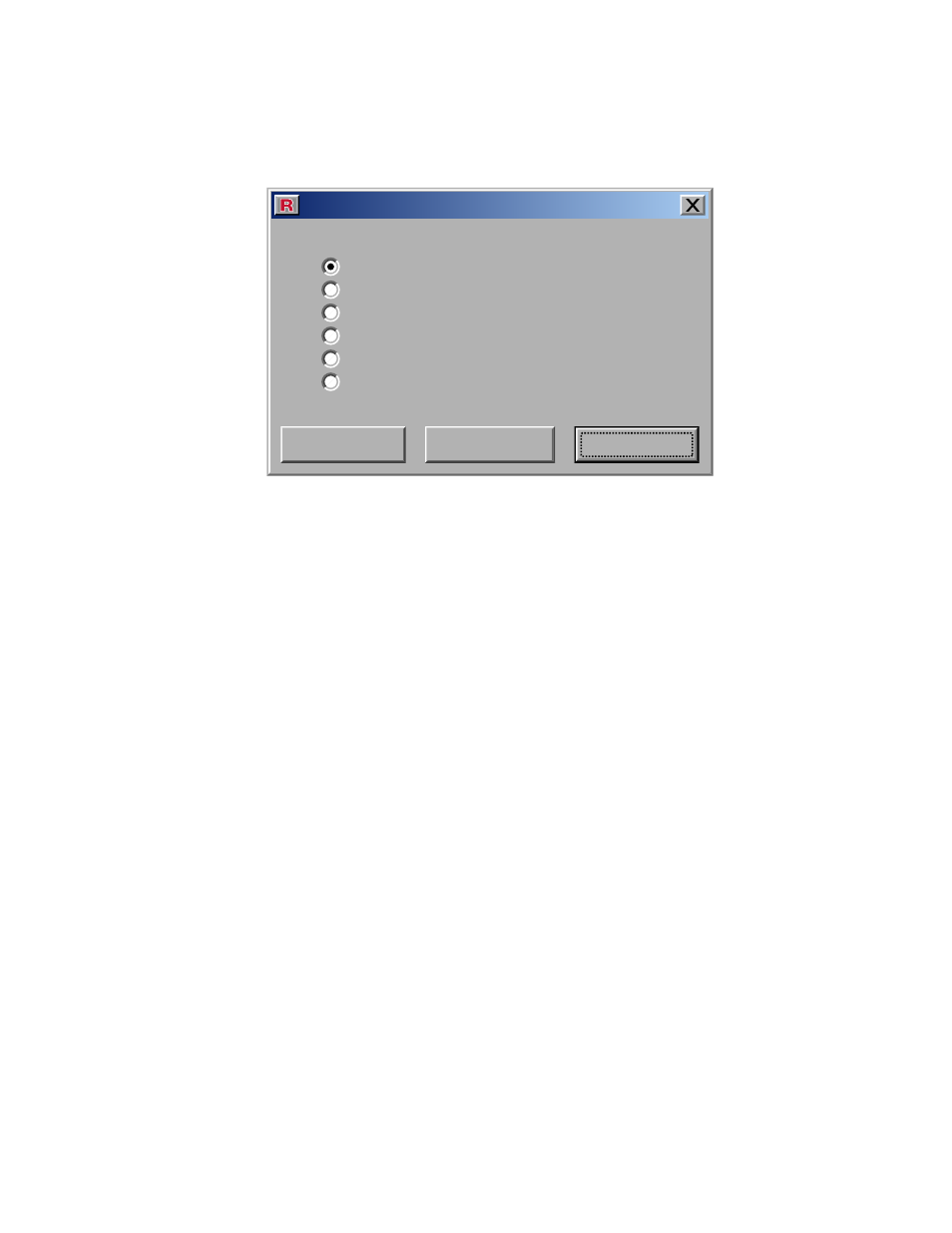
lCD Display Mode
The display mode can be accessed through the “LCD Display” dialog box. To bring up this box,
click the “Configure Meter” pull-down menu on the Main screen and then select “LCD Display”.
This dialog box is only available to models that have an LCD display.
LCD Display
Process Temperature
Process Pressue
Alternating PV & Totalizer
Totalizer
PV
Analog Output Current
Display Mode:
Write
Read
Close
When this window is opened, the current LCD Display mode is read from the meter displayed
in the window. There are six different display modes to choose from:
• PV
• Analog Output Current
• Process Temperature
• Process Pressure
• Totalize
• Alternating PV & Totalizer
pv - This selection causes the primary variable (PV) value and unit to be displayed on the
LCD. The LCD display is updated once a second with the most recent measurement.
Analog Output Current - This selection causes the LCD to display the analog output current.
The analog current display does not change while the meter is in edit mode. A changing pri-
mary variable (PV) only affects the analog output current when the meter is in-service.
process Temperature - This selection causes the LCD to display the process temperature.
The units for the process temperature can be changed in the “Process Temperature” dialog
box.
process pressure - This selection causes the LCD to display the process pressure. The units
for the process pressure can be changed in the “Process Pressure” dialog box.
Totalizer - This selection causes the LCD to display the value of the totalizer. This selection is
only valid when the primary variable is set to Volumetric, Mass, or Standard flow. If the totalizer
is being displayed on the LCD and the primary variable (PV) selection is changed to some-
thing other than Volumetric, Mass or Standard flow, then the LCD mode will automatically be
changed to primary variable (PV). The totalizer is started and stopped by the “Totalizer” dialog
box. The “Totalizer” dialog box is accessible from the “Tools” pull-down menu.
Page 25
