Process pressure – Badger Meter Vortex Meters User Manual
Page 22
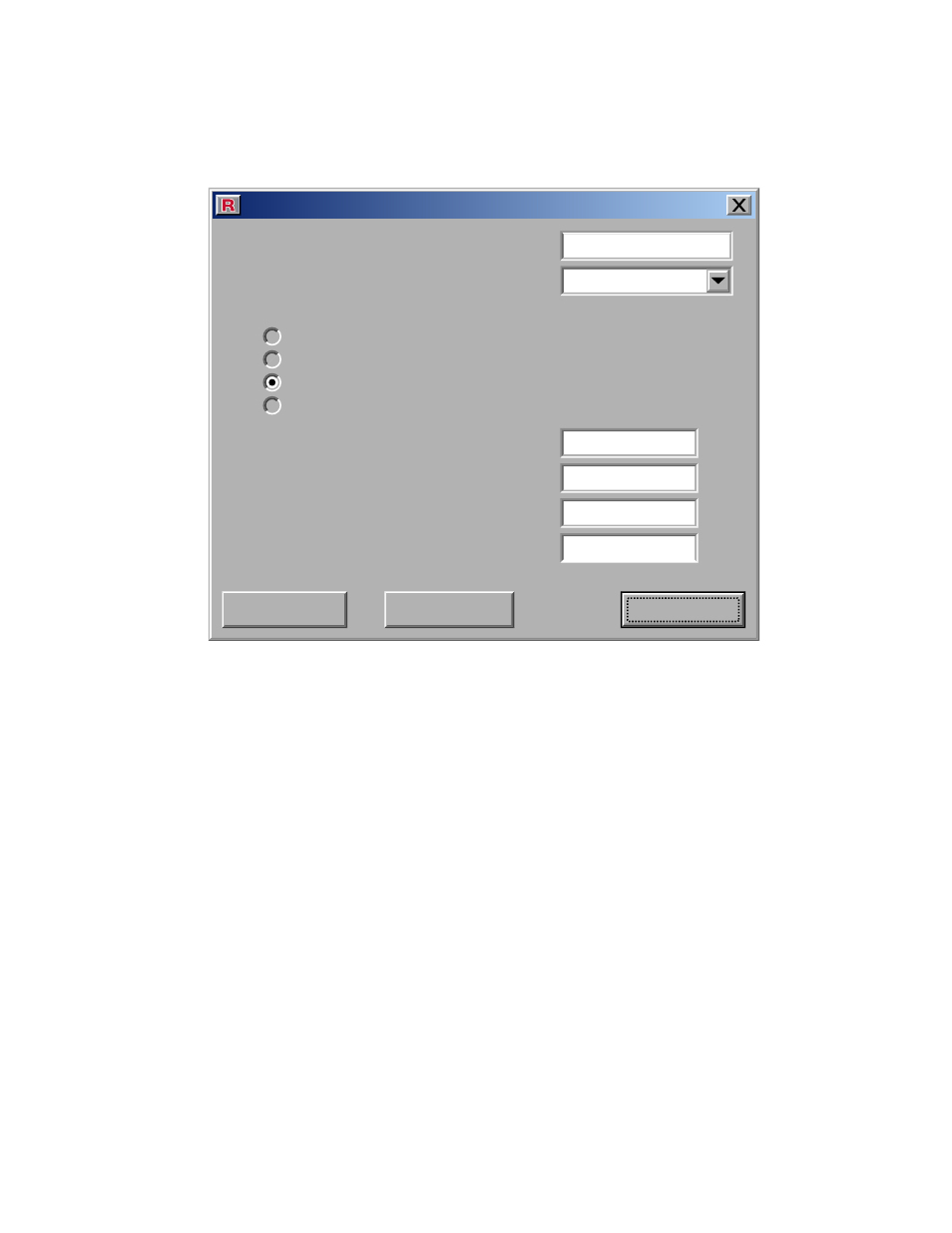
Page 20
process pressure
The Process Pressure settings are accessed through the “Process Pressure” dialog box. To
bring up this box, click the “Configure Meter” pull-down menu on the Main screen and then
select “Process Pressure”.
Process Pressure
Process Pressure Units:
Process Pressure Source:
Process Pressure:
Analog Input - Absolute
Analog Input - Gauge
Steam Table
Analog Input - Absolute
Analog Input - Absolute
Analog Input - Gauge
Analog Input - Gauge
Steam Table
Steam Table
User Defined
Pressure Reading for 4mA Analog Input:
Pressure Reading for 20mA Analog Input:
User Defined Pressure (Gauge):
Atmospheric Pressure:
PSI
PSI
PSI
PSI
14.696
0
0
150
psi
0
Write
Read
Close
The primary purpose of this dialog box is to tell the meter where it can get process pressure
information. The meter must know the process pressure in order to pressure compensate the
flow measurements. The meter also needs to know the process pressure in order to make
standard flow measurements.
The data displayed by this window is read from the meter when the window is opened and
when the user clicks the Read or Write buttons.
process pressure - This field displays the process pressure value. The value of this field is
dependent on the source of the process pressure. If the process pressure source is set to “An-
alog Input - Absolute” or “Analog Input - Gauge”, then the process pressure value is dependent
on the analog input current and the analog input range values. If the process pressure source
is set to “User Defined”, to then this field will equal the value of the “User Defined Pressure”
field. If the process temperature source is set to “Steam Table”, then this field is calculated
from a saturated steam table based on the process temperature. This field is read only.
process pressure unit - This field specifies the unit of the process pressure. To change the
unit, select a new unit from the drop down menu and then click the Write button.
