Fixed analog output – Badger Meter Vortex Meters User Manual
Page 37
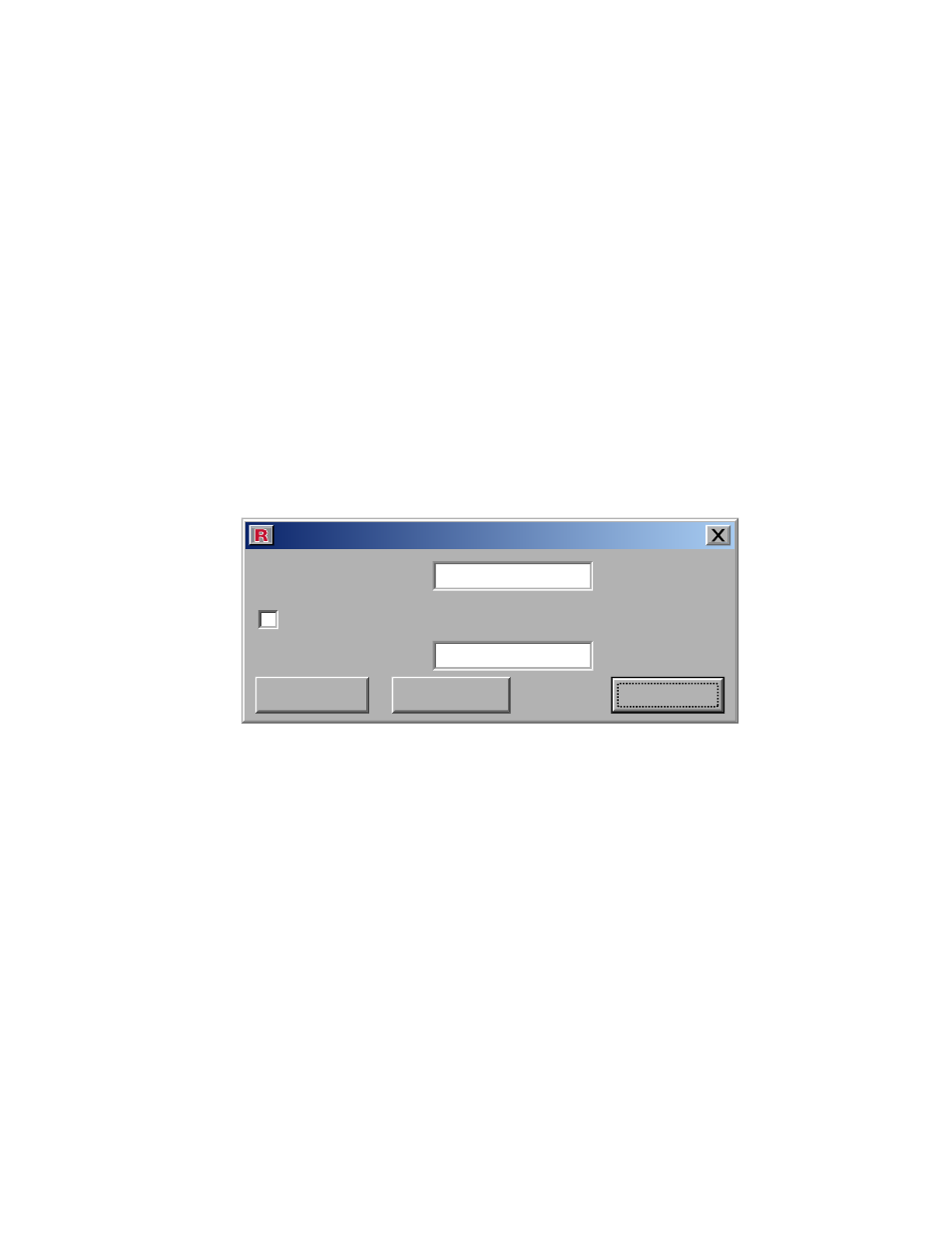
Page 35
The “Property Table” dialog box is a tool used to load property tables into the meter. This dialog
box can also be used to export a property table, but that operation is seldom needed. Typically,
property tables are loaded into the meter at the factory and do not need to be changed.
Click the “Import” button to load a property table into the meter. The user will then be prompted
for the file to import. The “Property Table Name” and “Property Table Version Number” fields
display the table name and version number of the table that resides in the meter. Only one
table is stored in the meter at a time. When a new property table is imported, the old property
table is overwritten.
Property tables are available from Racine.
NOTE: The steam table is separate from the property table that can be imported and exported. The steam
table resides in permanent memory and cannot be overwritten.
Fixed Analog Output
The “Fixed Analog Output” dialog box allows the user to put the meter into fixed current mode.
To bring up the “Fixed Analog Output” box, click the “Tools” pull-down menu on the Main
screen and then select “Fixed Analog Output”.
Fixed Analog Output
Fixed Current Value:
mA
Analog Current:
mA
4
Write
Read
Close
Fixed Current
10
When this box is opened, the loop current is read from the meter and displayed in the “Analog
Current” field. Likewise, if the meter is in fixed current mode, the “Fixed Current” check box will
be checked when the box is opened.
fixed Current Mode - To put the meter into fixed current mode, check the “Fixed Current”
check box, enter the desired fixed current into the “Fixed Current Value” field, and click the
Write button.
Note: The current will only remain in fixed current mode until power is cycled. To disable fixed current mode,
simply uncheck the “Fixed Current” check box and click Write. When disabling fixed current mode, the
loop current will remain the same until meter is put in-service.
