KROHNE CARGOMASTER User Manual
Page 52
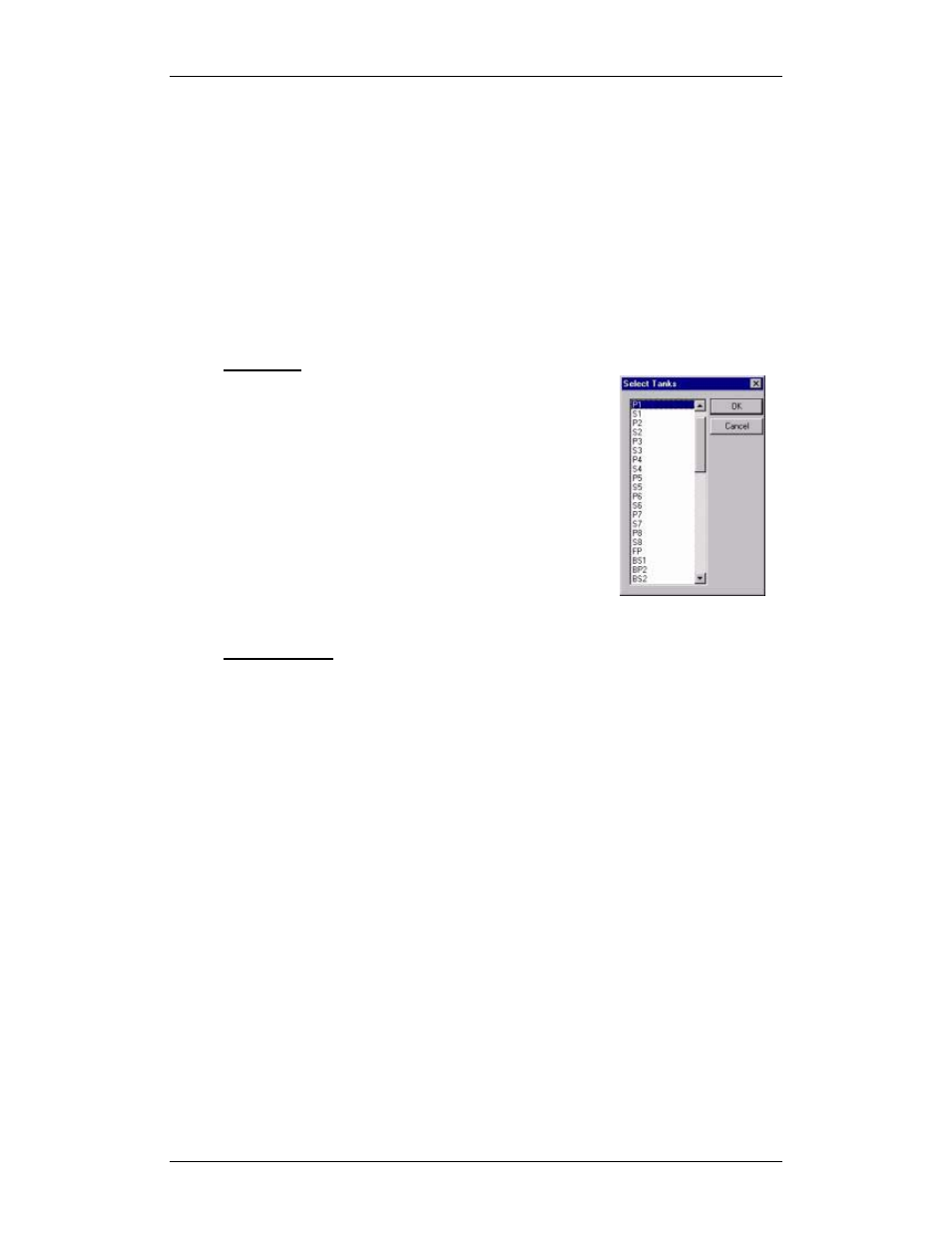
CARGOMASTER®5
Operators Manual - 52
Add or remove tanks from view
Adding or removing tanks in the ValueTable in regular groups will affect your
group setup. (Adding or removing tanks on Scratch Group 1-4, however, will
not affect the group setup. Read more about Scratch groups on page 29). Note
that you cannot insert or remove tanks from the two automatic groups
Loadrate and All_Cargo.
The recommended method of adding tanks to a group is trough Prepare for
load (
F2
)
. This method provides a better overview on available tanks, existing
group bindings and so forth. Also, adding a tank this way copies the groups
density and alarm settings to the newly added tanks as well.
Add tanks
Using the mouse
:
Right-click anywhere in the
ValueTable. Select Insert and
click it.
Using keyboard
:
Press the Insert button on the
keyboard
Either method will display the Select Tanks list. Use
arrow keys or mouse to select tank. In order to select
more tanks at the same time hold SHIFT or CTRL
keys down while selecting. SHIFT will allow for
selection of a number of consecutive tanks, while
CTRL will allow you to pick individual random tanks.
Remove tanks
Using
Mouse
:
Right click any tank and select Delete. Confirm
removal of tank. (If you press and hold SHIFT or
CTRL key whilst selecting, you can select several
tanks at once)
Using
keyboard
:
Place the cursor on any tank and press the Delete
button on the keyboard
Change column content
Change the column content by either clicking the column header, or typing the
shortcut code directly (See the Keyboard shortcuts section). The following
column/fields have some additional setup options in the Misc - Preferences
menu:
• Finish time – Tank or group based
• Sum Temp and Sum Density – Max vol or current vol based
