KROHNE CARGOMASTER User Manual
Page 29
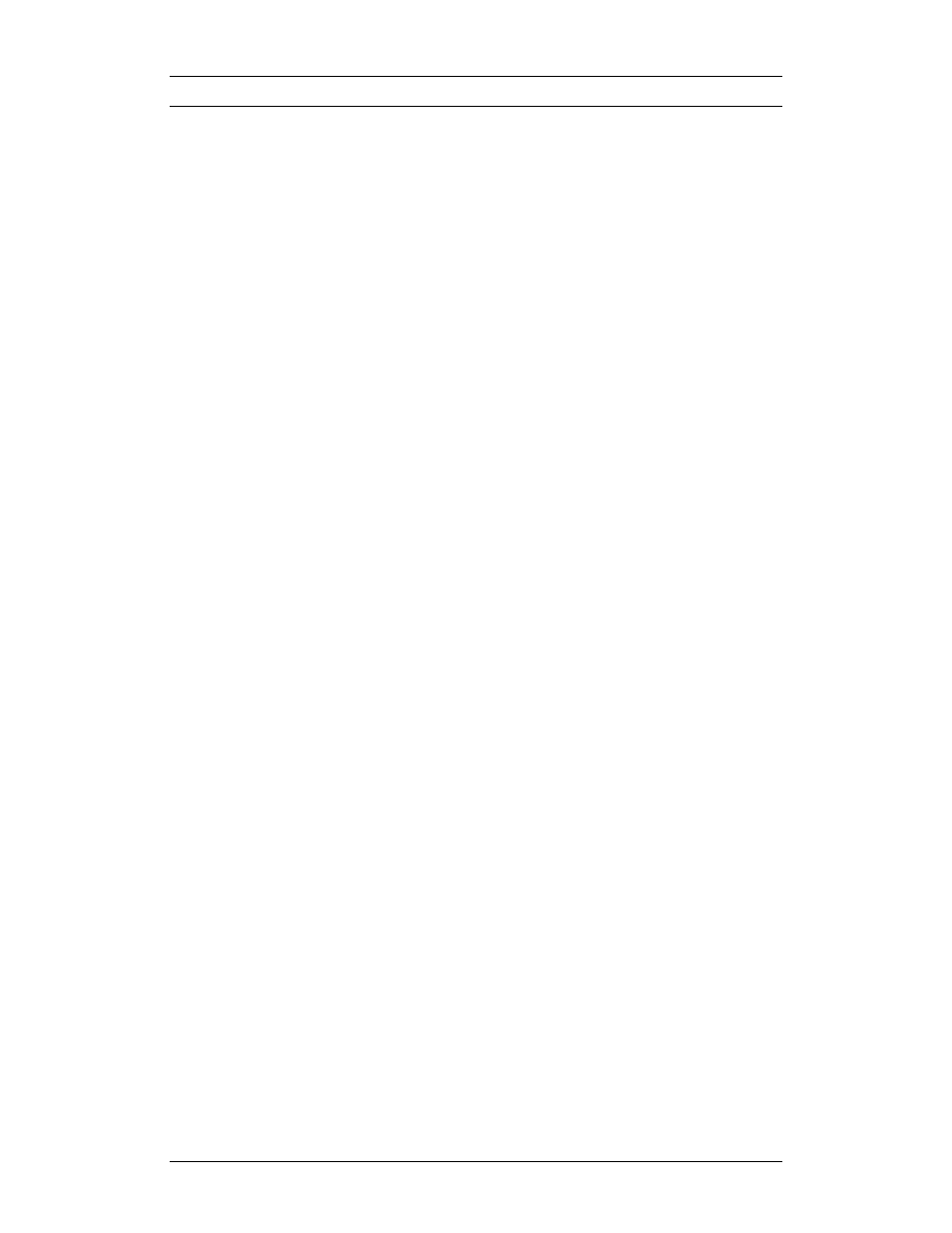
CARGOMASTER®5
29 - Operators Manual
Scratch groups
Scratch groups can display tanks from different groups simultaneously in the
ValueTable or BarGraph pictures, without affecting the ordinary groups setup
or configuration. This is useful for monitoring e.g. a mix of cargo and ballast
tanks that you are currently loading or discharging. Tanks can only be added
or removed from Scratch groups from the ValueTable picture.
Display
:
Select one of the User 1-4 [SCRATCH] groups from
the Select group dialogue (F3)
Rename
:
To change the description from User to your own
preferences, make sure you have the right group
displayed in ValueTable. Select Group - Preferences
menu and enter a new name (overwrite the old one)
Add
tank/group
:
To add tanks or groups, place the cursor where you
want the tank/group to be shown and press the Insert
key. That brings up a list of available options. Select
from the list, and press OK. You can select several
tanks at once, by pressing the SHIFT or CTRL keys
while selecting.
Remove tanks
:
In order to remove a tank, just place the cursor on the
row you want to remove and press the Delete key
You can also use the mouse and right-click any line in the ValueTable where
you want the tank displayed. Choose Add from the context menu and select
tank from the list that pops up. Reversibly: to remove a tank, right-click the
row you want removed and select Delete from the context menu.
Blank lines, to separate blocks of tanks, may be inserted by placing the cursor
on the line you want to be blank, then press Insert or right-click and select
“Add blank line”.
Partial sums
In Valuetable you can calculate sums and averages for a selection of tanks by
entering SUM or PARTSUM in the tank name column. The PARTSUM will
be calculated for the tanks listed from the PARTSUM field and up to either
top of page or a previous PARTSUM field. See picture below.
To verify which tanks are included in the sum, either rest the cursor over the
PARTSUM field and wait for the yellow sticker to appear, or click the cell that
contains the PARTSUM text. This will draw a marquee round the tanks
included. Note that blank lines will not act as dividers and hence will be
included.
