Reports – KROHNE CARGOMASTER User Manual
Page 38
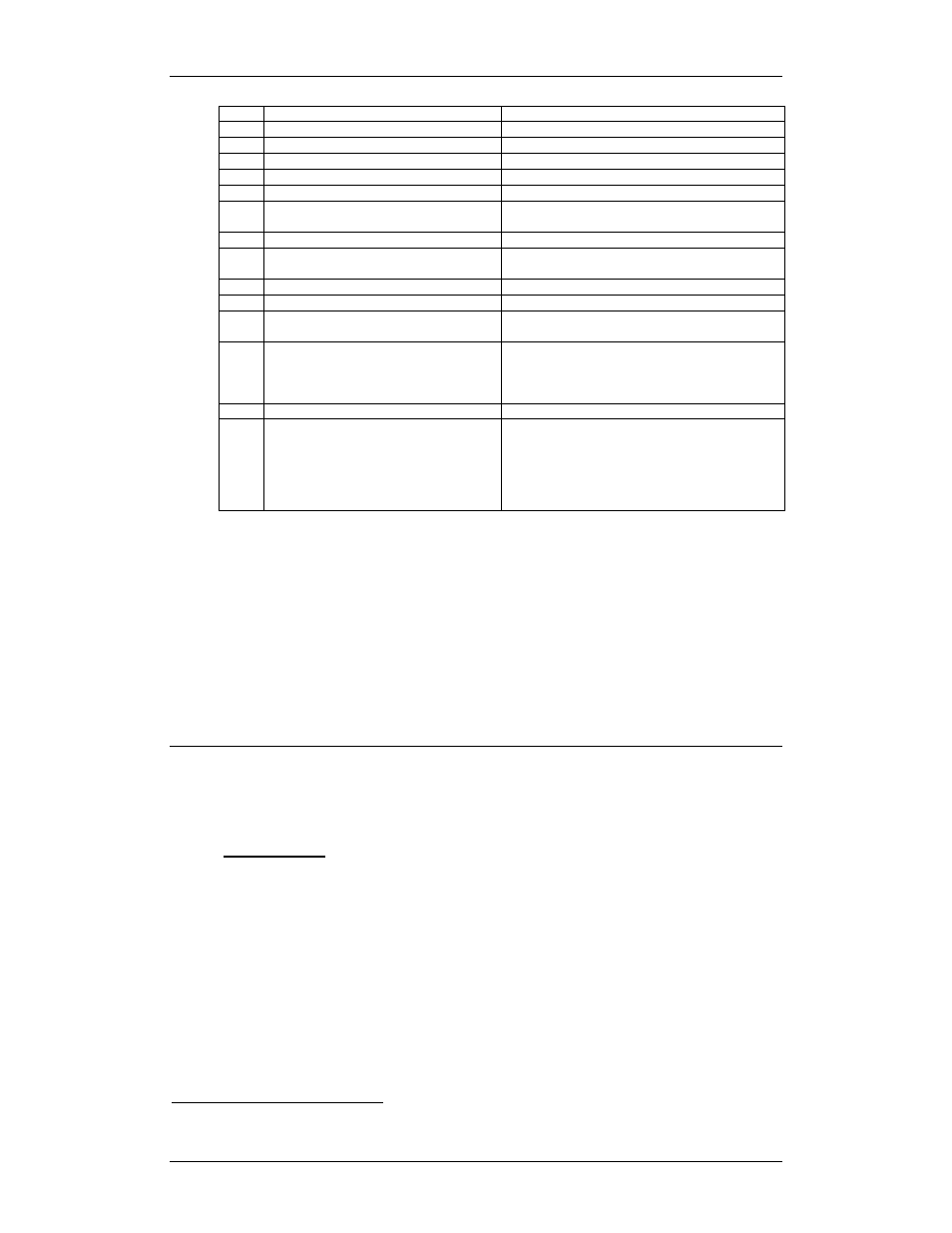
CARGOMASTER®5
Operators Manual - 38
3 Press
right-arrow
once
3.1 BASISPARAM is displayed. (1 blinking)
4 Press
up
arrow
four times
3.5 APPLICAT is displayed (5 blinking)
5 Press
right
arrow
once
3.5.1 AUTOTANKH is displayed (1 blinking)
6 Press
up
arrow
once
3.5.2 EMPTY SPEC is displayed (2 blinking)
7 Press
right
arrow
once
ON or OFF is displayed blinking
8
Press up arrow once or twice
RECORD is displayed blinking
9 Press
return
once
MAX VALUES or AVERAGE displayed blinking
If MAX VALUES go to 11.
10 If
AVERAGE press return once.
MAX VALUES displayed blinking
11 Press
return
once
TOTAL or PARTIAL displayed blinking
If TOTAL go to 12
12 Press
return
once
Wait is displayed blinking 200 counting down.
13 When
READY blinking go to 14
14
Press return 4 times slowly with
intervals
STORE YES is displayed blinking
15
If you are unsure of what you have done
Press arrow up once and repeat from
step 1.
If you are sure all is OK press return
STORE NO is displayed blinking
STORE YES is displayed blinking
16
The unit will now restart.
17
IF in step 7 OFF is blinking, repeat
steps 1 – 7.
Then press up arrow once or twice
until ON is blinking, then press
return until STORE YES is displayed
then repeat instruction 14 and 15.
After countdown has reached zero (0) the system will display
READY
. Press
return until
STORE YES
is displayed. Do this slowly letting the display show
you the next message after every touch. Then, press return once more.
The Empty Tank Spectrum is now complete. The level indication display is
shown, and the system will require app. 15-20 minutes to stabilize before radar
is ready for use.
Reports
The following printed reports are available from the Print menu:
User reports:
Survey
:
Group based report which include port, cargo, voyage
ship/shore figures and so on
Alarm
:
Contains information about current (existing) alarms
and the time it occurred.
Loadcalc
1
:
Extensive report including weights, gravity centers,
trim/list, GZ, bending moments, share force at frame #
and tank data
Condition
:
Prints summary tables for all groups configured in the
current condition
1
Requires the Loading calculator to be configured
