KROHNE CARGOMASTER User Manual
Page 45
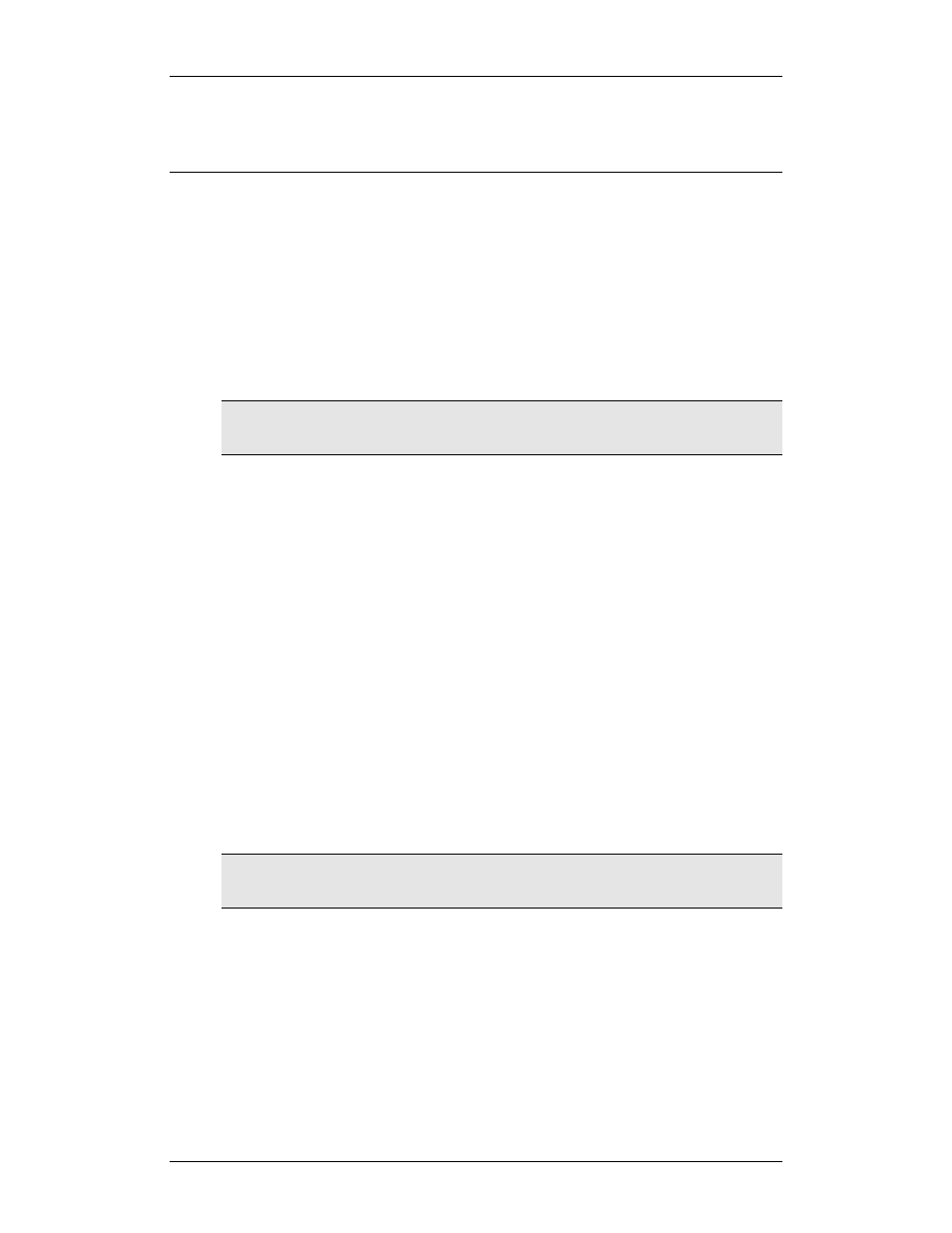
CARGOMASTER®5
45 - Operators Manual
TRIM/LIST and ATM measurements are important for the gauging accuracy!
DO NOT set the ATM to manual, unless required due to a malfunction!
Handle conditions
All settings in CARGOMASTER® can be stored and recalled. This allows for
re-use of specific voyage, discharge or loading setups. One such stored setting,
including groups of tanks, alarm settings and more is called a condition.
CARGOMASTER® works with two different states or modes of conditions -
Online and Planning modes. When in Online mode, all data displayed will be
gathered from the sensors. The Planning mode allows for the operator to plan
in advance cargo levels, the distribution of cargo to the different tanks,
stability calculations, ballast levels and so on.
Note: An Online condition will always be running in the background whenever working with
a planning condition. This ensures that alarms and data presented in the Online window will
always be real data.
Condition Manager
New
:
Makes a copy of the current condition and lets the user
specify a new name for the new condition.
Open
:
Opens a saved condition from the CARGOMASTER®
database
Properties
:
Brings up the Condition properties dialogue. Name,
description and approved / read-only status can be
altered her
Save
:
Stores condition in the CARGOMASTER® database
Delete
:
Deletes a stored condition from the database. You
cannot delete your current Online condition. In order to
do that, you must first change a planning condition to a
new, current online condition.
Duplicate
:
Creates a new, identical copy of the condition you
select in the list
Note: Handling conditions are related to but not equal to the backup/restore utilities. Condition
manager works on one condition at a time in the CARGOMASTER® Database, whilst the
Backup/Restore functions deals with the whole database itself.
Online Condition
A condition can be in one of two possible states: Online or Planning (Offline).
Since only one condition can be in the Online state at a time, all others are
therefor in Planning state by definition. To bring your Planning Condition, or
any other saved condition to Online state, Press CTRL + ALT + F1 or select
Condition menu - Online. Select your condition and press Open.
