7 .1 initialising, 7 .2 front panel operation – KROHNE Summit 8800 Vol 1 User Manual
Page 70
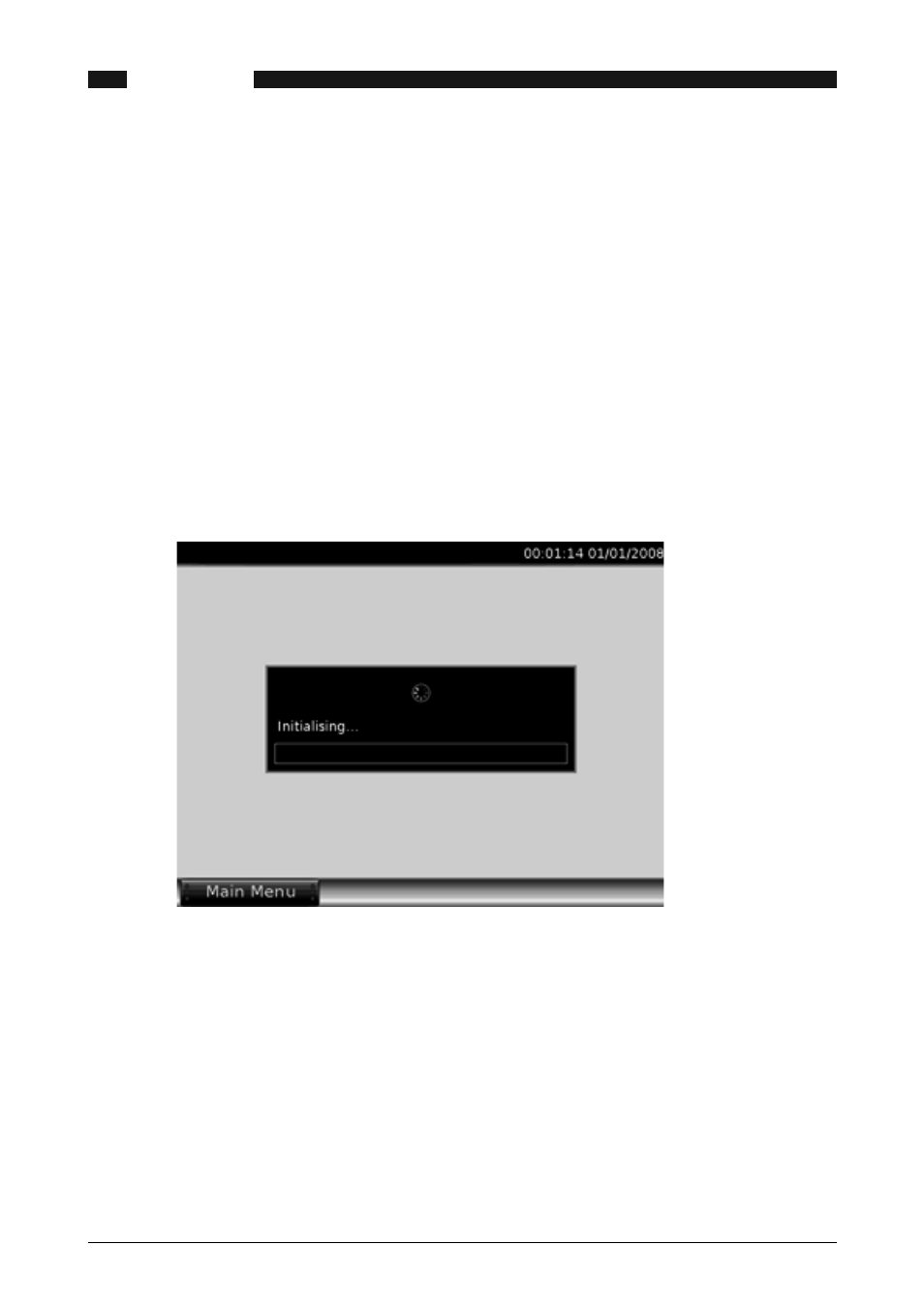
70
www.krohne.com
08/2013 - MA SUMMIT 8800 Vol1 R02 en
SUMMIT 8800
FIELD DEVICE CONNECTION
06
70
www.krohne.com
08/2013 - MA SUMMIT 8800 Vol1 R02 en
SUMMIT 8800
OPERATION
07
7. Operation
7 .1 Initialising
When the flow computer has been successfully mounted and installed correctly, it is recom-
mended that all electric connections are verified prior to powering up the flow computer. The
SUMMIT 8800 does not have an ON/OFF switch, and unless such a switch has been integrated
into the installation, once the 24V input is connected, the flow computer will begin an initializa-
tion procedure.
Start-up Procedure
• Check that the power supply is of the correct type and value.
• Check to see that the earth connection to the rear point is made and secure.
• Check the internal fuse F1 and external fuse F2 and that the power supply polarity is correct
• Ensure that all input and output connections to the plugs and sockets at the rear of the SUM-
MIT 8800 are satisfactory and the plugs are engaged firmly and in the correct sockets.
• Check that all of the circuit boards are fully engaged in their sockets and are positioned in the
correct location within the SUMMIT 8800
• Carry out a visual inspection of all wires and cables for obvious loose or broken connections.
• When ready to power up, insert the 24V connector
Figure 72 SUMMIT 8800 initialization
7 .2 Front Panel Operation
There are two basic front panel controls on the SUMMIT 8800, the touch screen and the Naviga-
tor - 360 degree rotary dial. Both these controls allow the user to access the main menu, view,
edit and manipulate items of data shown on the main display panel.
7 .2 .1 Touch Panel
The touch panel is the display area, any buttons, or menu items shown on the display can be
touched to operate or perform the specified function e.g. if the Main Menu button is pressed,
then the main menu will appear on the display on the left hand side. A button will generally
indicate it has been pressed by either changing colour or by giving the appearance of movement
or by highlighting the function selected.
