KROHNE Summit 8800 Vol 1 User Manual
Page 121
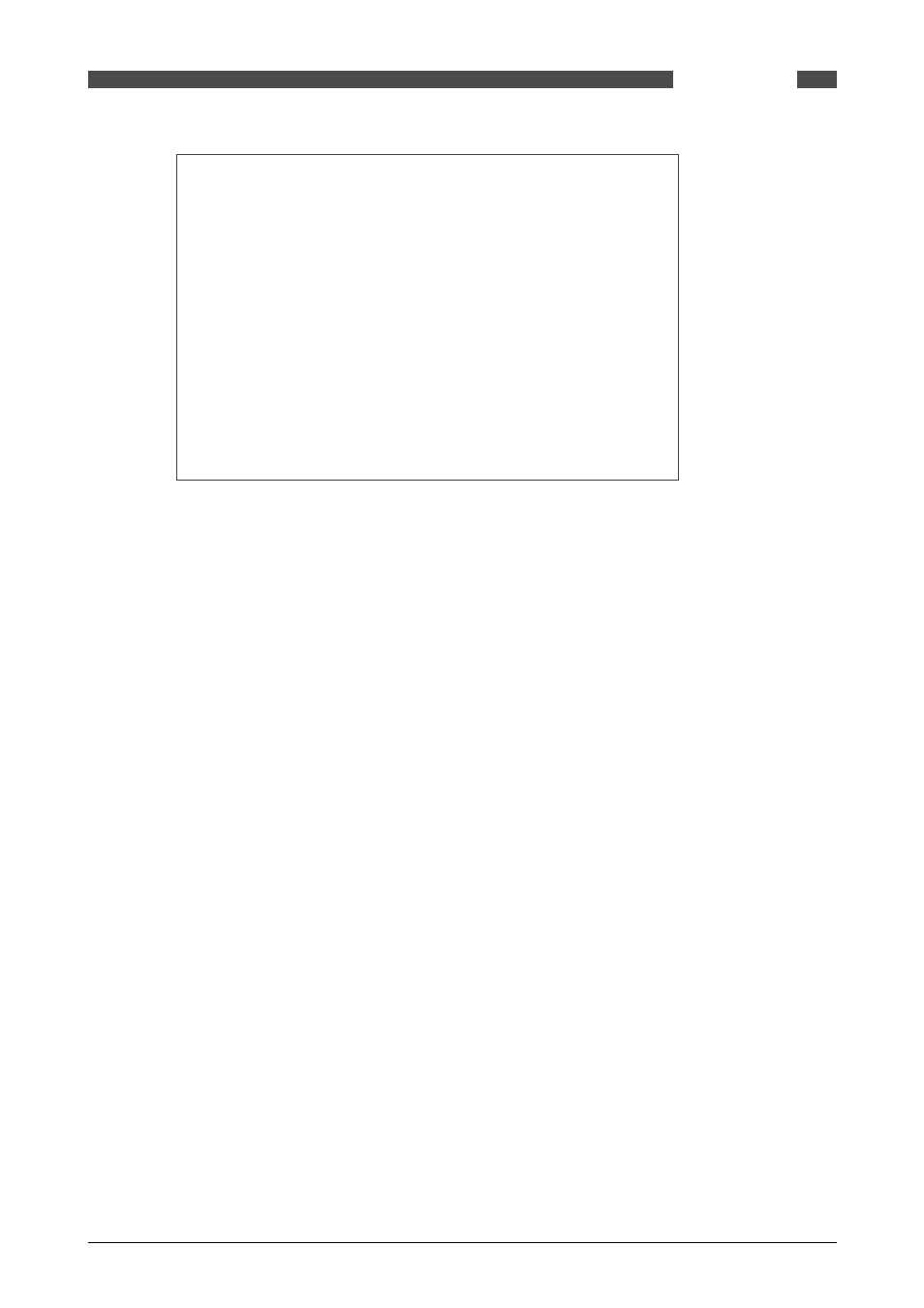
121
www.krohne.com
08/2013 - MA SUMMIT 8800 Vol1 R02 en
SUMMIT 8800
FIRMWARE
11
•The flow computer will power up and start in boot mode.
•The firmware can now be uploaded by starting the download wizard. This
tool can be found under the \krohne\summit 8800 firmware wizard\firmware
wizard.exe
•Select the correct firmware files to download – browse the program (search
for a boot or main S19 file for each specific board; main, I/O or comms).
•Select the destination and choose a specific board and slot
•Select ‘next’, and the user should be prompted with a ‘loading firmware’
dialog.
•Check the ‘update firmware’ and verify firmware tick boxes’
•Verify the selected update S19 file for the specific board and select download
•Select ‘next’ (erasing, downloading, and verifying should appear)
Figure 145 Update wizard windows
• Repeat steps 6 to 12 for main and boot files, if necessary and provided with instructions the
I/O boards and communication boards.
• When completed, select finish.
• Power down the flow computer by removing the input connector
• Disconnect the flow computer from the PC device by removing the USB cable
• Select the brown mode switch to the on position ‘0’
Apply power to the flow computer and verify the update by confirming firmware in system infor-
mation.
