Customizing the home screen display – In-Situ Aqua TROLL 100 and 200 Operators Manual User Manual
Page 36
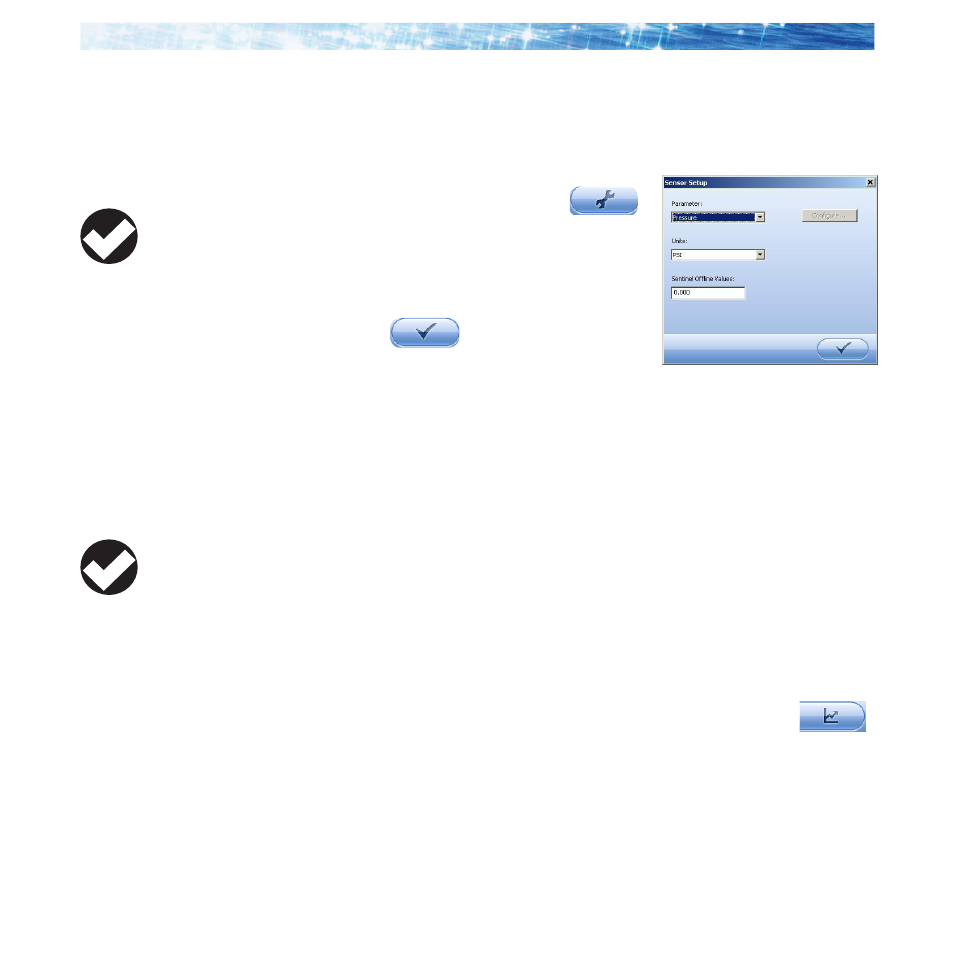
Page 36
Aqua
TROLL Operator’s Manual
Section 4: Using Win-Situ
Customizing the Home Screen Display
Changing Units
1. Click the Sensors tab , select the sensor for which you intend
to change units.
2. Click the “Configure” button
in the control panel.
3. In the Sensor Setup screen, select a
parameter, then select a unit. Repeat
for each parameter as necessary.
4. Click OK
to return to the
Sensors tab.
Changing the Rate at Which the Readings Update
Also called the “poll rate,” this can range from 1 to 30 seconds.
1. Select Preferences > Home View Settings.
2. Adjust the Poll Rate. Default: 5 seconds.
Changing the Decimal Places Displayed
To change the number of decimal places displayed for each
reading:
1. Select Preferences > General Settings.
2. Under Parameter Defaults, select a parameter, then the
“significant decimal digits” for each parameter.
Real-Time Graphing
To view a real-time trend graph: click the “Graph” button
To view a graph with a data table below it, select Preferences >
Graph Settings. Check the Data Panel option. Click OK.
TIP: Unit selection
is not available if the
device is polling or
has an active log.
TIP: All parameters
supported by the
device are shown in
the Home screen by default. To
change this, select Preferences >
Home View Settings. Clear the
check boxes for parameters you
do not want to view.
