Install the software, Usb troll com drivers, Win-situ mobile – In-Situ Aqua TROLL 100 and 200 Operators Manual User Manual
Page 28: Win-situ sync
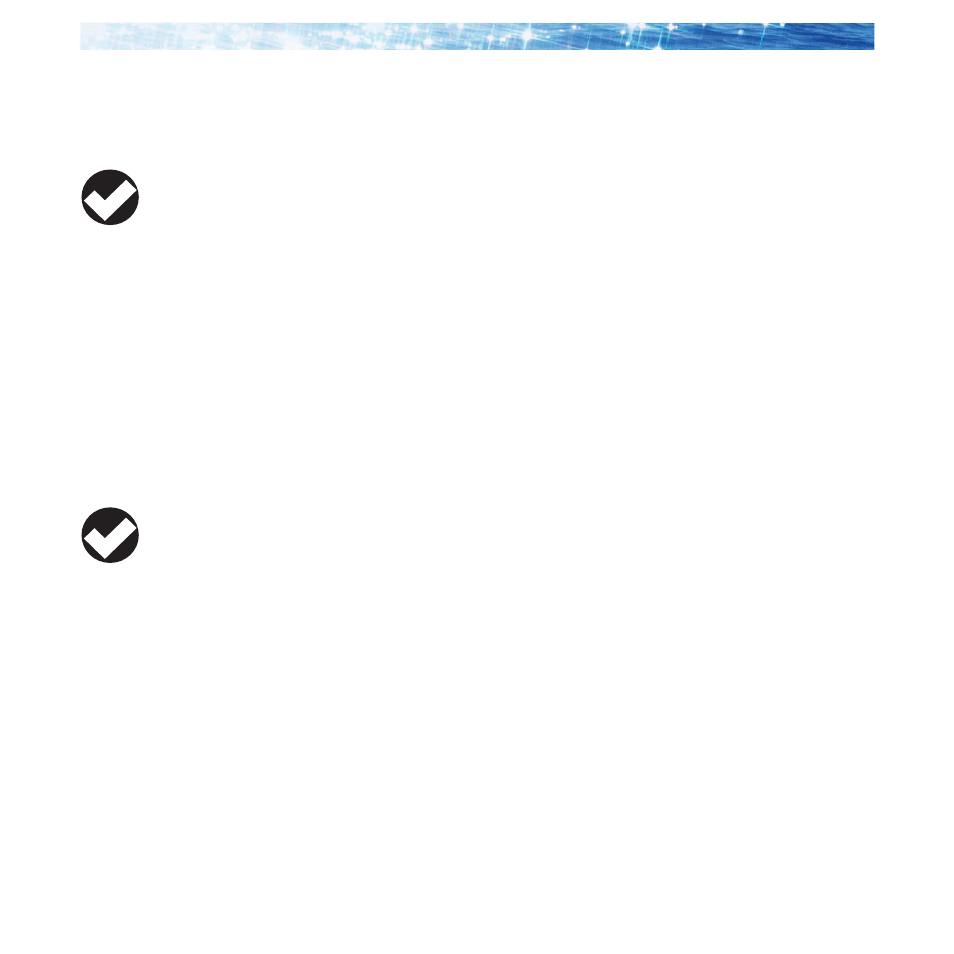
Page 28
Aqua
TROLL Operator’s Manual
Section 3: Getting Started
Install the Software
Install Win-Situ 5 Software from the In-Situ software/resource CD
or from the In-Situ website:
• Click on Win-Situ 5, and follow the instructions to install Win-
Situ 5 to your local hard drive.
USB TROLL Com Drivers
• If using a USB TROLL Com, be sure to select the option "Install
USB TROLL Com Drivers." Two drivers will be loaded to your
hard drive, one for the USB TROLL Com, one for the USB
TROLL Com serial port.
Win-Situ Mobile
For communication using a RuggedReader Handheld PC in
the field, install the desktop component of Win-Situ Mobile
on a desktop/laptop PC from the CD or website: The desktop
component is called the Win-Situ Software Manager, and is
needed to install Win-Situ Mobile on the RuggedReader.
1. Click on Win-Situ Mobile and follow the instructions to install
the Win-Situ Software Manager to your local hard drive.
2. Connect the RuggedReader to the desktop computer,
establish a connection in Microsoft ActiveSync
®
, launch the
Win-Situ Software Manager, and follow the instructions to
install Win-Situ Mobile on the RuggedReader.
Win-Situ Sync
If you plan to synchronize log files from the RuggedReader to a
PC after collecting data in the field, install Win-Situ Sync from the
CD or website.
TIP: If using
Windows 7, ensure
that Windows
Mobile Device Center is installed.
If using an operating system
prior to Windows 7, ensure that
Microsoft ActiveSync is installed
on the desktop or laptop PC and a
Guest connection or partnership
has been established between the
computers.
TIP: If using a USB
TROLL Com, be sure
to select the option
“Install USB TROLL Com Drivers”
when installing Win-Situ 5.
