Maps groups, policies, rules, and actions, Maps groups overview, Viewing group information – Brocade Monitoring and Alerting Policy Suite Administrators Guide (Supporting Fabric OS v7.3.0) User Manual
Page 35: Traps, and log entries. refer to
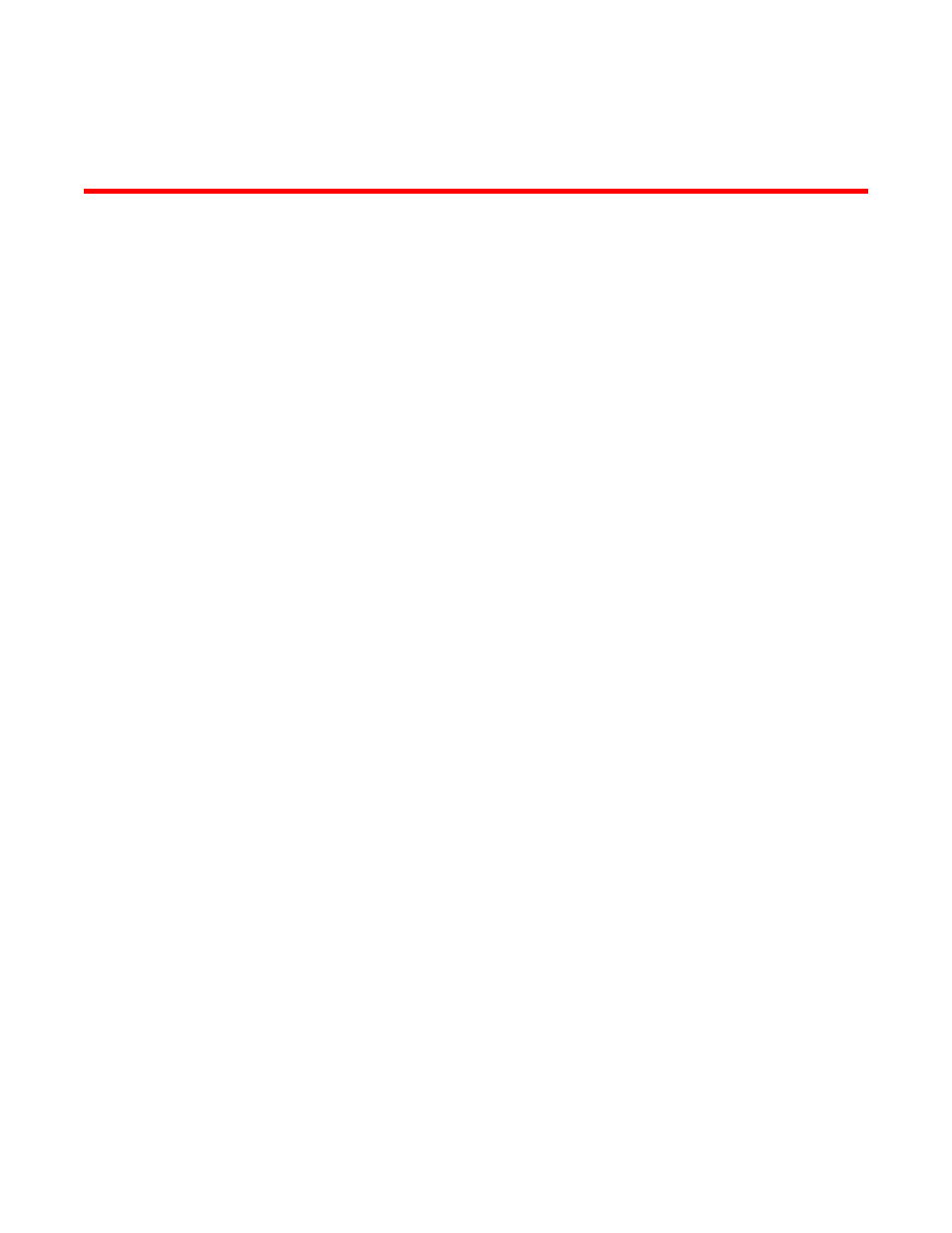
MAPS Groups, Policies, Rules, and Actions
MAPS groups overview
A MAPS group is a collection of similar objects that you can then monitor using a common threshold.
MAPS provides predefined groups, or you can create a user-defined group and then use that group in
rules, thus simplifying rule configuration and management. For example, you can create a group of
UNIX ports, and then create specific rules for monitoring this group. To monitor your network, you can
define Flow Vision flows on a switch that have different feature sets, and then import them into MAPS
as groups.
Viewing group information
MAPS allows you to view the information for all groups or a specific group.
To view a summary of all the logical groups on a switch, enter logicalGroup --show. This command
returns the group name, and whether the group is predefined. The output presents a table with columns
for the name of the group, whether it is a predefined group, the type of items in the group (port, SFP,
power supply, and so on, the total count of members, and a list of all the current members.
The following example shows the output of logicalGroup --show.
switch:admin> logicalgroup --show
-------------------------------------------------------------------------------------
Group Name |Predefined |Type |Member Count |Members
-------------------------------------------------------------------------------------
ALL_PORTS Yes Port 48 6/0-15,7/0-31
ALL_SFP Yes SFP 11 7/8-14,7/24-27
ALL_PS Yes PowerSupply 2 0-1
: : : : :
: : : : :
Group1 No Port 10 1/1-5,3/7-9,3/12
Group2 No SFP 10 1/1-5,3/7-9,3/12
To view details of a specific logical group on a switch, enter logicalGroup --show group_name. This
provides exactly same information as that of logicalGroup --show but for the specified group only. The
following example shows the output of logicalGroup --show ALL_TS.
switch:admin> logicalgroup --show ALL_TS
-------------------------------------------------------------------------------------
Group Name |Predefined |Type |Member Count |Members
-------------------------------------------------------------------------------------
ALL_TS Yes Temperature Sensor 4 0-3
You can also use this command to display the state of flows from a MAPS perspective. The state of a
flow is shown in the output in the “Members” column. The following example shows the output of
Monitoring and Alerting Policy Suite Administrator's Guide
35
53-1003147-01
