Setting the active maps policy – Brocade Monitoring and Alerting Policy Suite Administrators Guide (Supporting Fabric OS v7.3.0) User Manual
Page 22
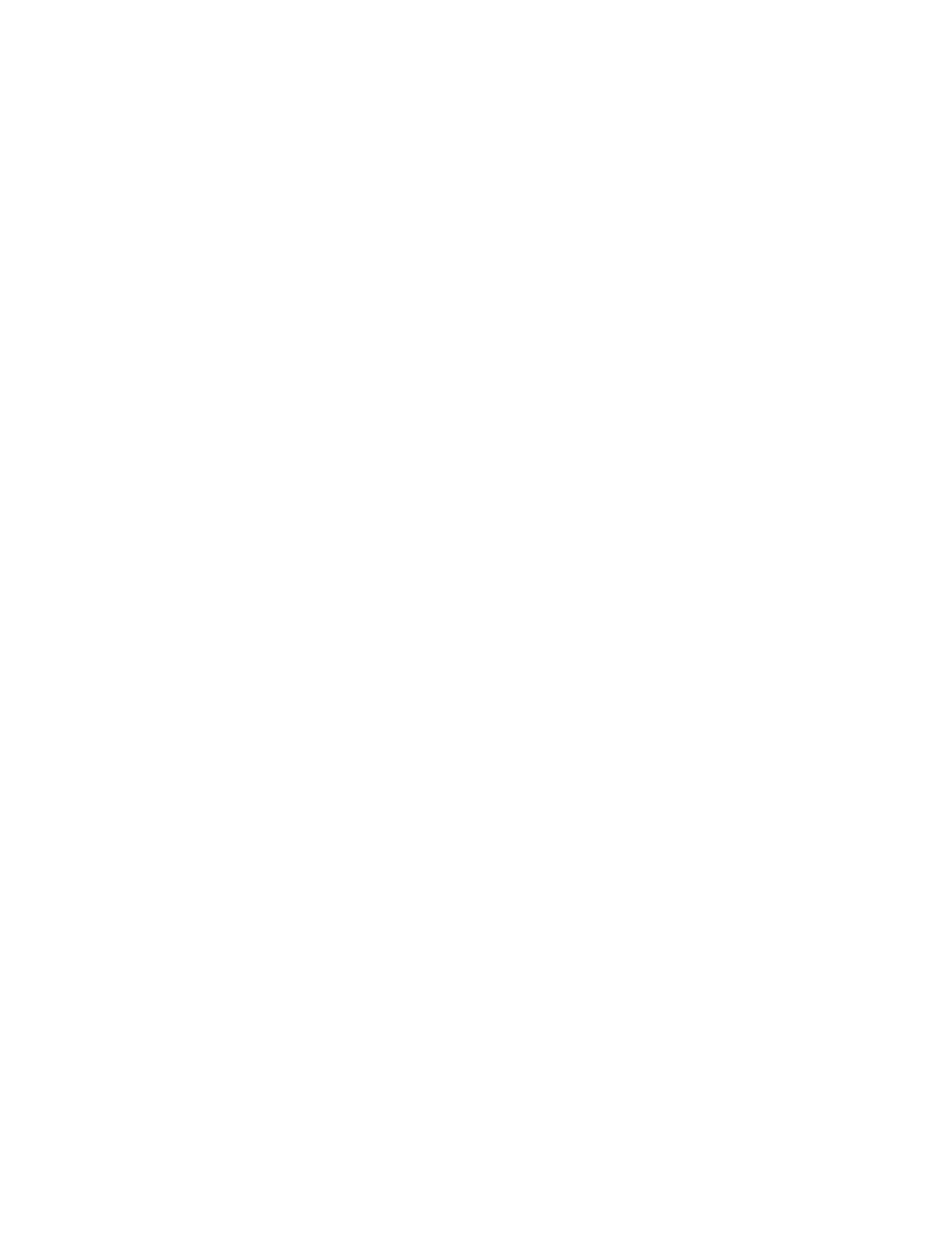
Both of the following cases could indicate potential issues in the fabric.
Configuring rules to monitor these conditions allows you to correct issues
before they become critical.
In the following example, the definition for crc_severe specifies that if the
change in the CRC counter in the last minute is greater than 5, it must trigger
an e-mail alert and SNMP trap. This rule monitors for the severe condition. It
monitors sudden spikes in the CRC error counter over a period of one minute.
The definition for crc_persistent specifies that if the change in the CRC counter
in the last day is greater than 20, it must trigger a RASLog message and e-mail
alert. This rule monitors for slow occurrences of CRC errors that could
accumulate to a bigger number over the period of a day.
switch1234:admin> mapsrule --create crc_severe -monitor crc -group ALL_PORTS -t min -
op g -value 5 -action email,snmp
switch1234:admin> mapsrule --create crc_persistent -monitor crc -group ALL_PORTS -t
day -op g -value 20 -action raslog,email
switch1234:admin> mapsrule --show crc_severe
Rule Data:
----------
RuleName: crc_severe
Condition: ALL_PORTS(crc/min>5)
Actions: email,snmp
Policies Associated: none
switch1234:admin> mapsrule --show crc_persistent
Rule Data:
----------
RuleName: crc_persistent
Condition: ALL_PORTS(crc/day>20)
Actions: raslog,email
Policies Associated: none
Setting the active MAPS policy
MAPS allows you to easily set the active MAPS policy.
To set the active MAPS policy, complete the following steps.
1. Connect to the switch and log in using an account with admin permissions.
2. Enter mapsPolicy --enable -policy followed by the name of the policy you want to enable. The
default policies are:
• dflt_conservative_policy
• dflt_aggressive_policy
• dflt_moderate_policy
There is no acknowledgment that you have made this change.
3. Enter mapsPolicy --show -summary to confirm that the policy you specified is active.
Setting the active MAPS policy
22
Monitoring and Alerting Policy Suite Administrator's Guide
53-1003147-01
