Maps setup and operation, Initial maps setup, Enabling maps using fabric watch rules – Brocade Monitoring and Alerting Policy Suite Administrators Guide (Supporting Fabric OS v7.3.0) User Manual
Page 19: Refer to
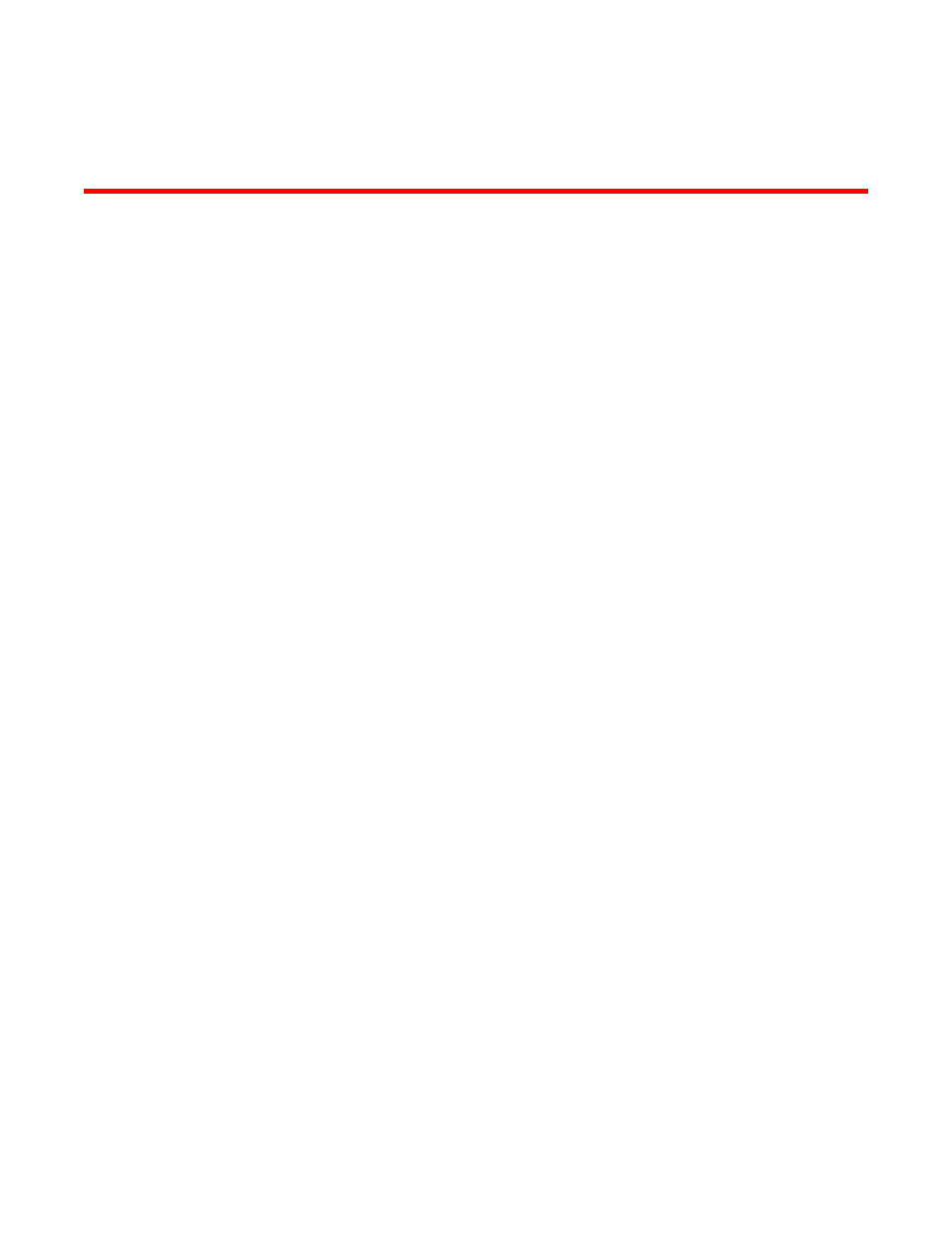
MAPS Setup and Operation
Initial MAPS setup
The Monitoring and Alerting Policy Suite (MAPS) is not enabled by default.
If you want to use the existing Fabric Watch rules in MAPS, you must convert them before enabling
MAPS. Once you have done this, you can enable and configure MAPS.
Enabling MAPS using Fabric Watch rules
If you are already using Fabric Watch and would like MAPS to use the same thresholds, you can
convert the Fabric Watch policies into MAPS policies and then enable MAPS using the policy named
“fw_active_policy”. This provides the same monitoring functionality as Fabric Watch.
You can monitor your switch for a while using the MAPS policy, and then fine-tune the policy as
necessary to fit your environment. When you are satisfied with the configuration settings, you can
specify the actions you want to occur when thresholds are crossed.
To monitor a switch in this manner, complete the following steps.
1. Migrate from Fabric Watch by entering mapsConfig --fwconvert to import the Fabric Watch rules.
2. Enable MAPS by entering mapsConfig --enablemaps -policy fw_active_policy.
Upon successful completion of this command, the following happens:
• The Fabric Watch configurations are converted to MAPS policies.
• Fabric Watch monitoring and commands are disabled.
• MAPS commands are enabled.
• The MAPS “fw_active_policy” policy is enabled.
3. Set global actions on the switch to “none” by entering mapsConfig --actions none.
Setting the global actions to “none” allows you to test the configured thresholds before enabling the
actions.
4. Monitor the switch by entering mapsDb --show or mapsDb --show all.
5. Fine-tune the rules used by the policy as necessary.
6. Set global actions on the switch to the allowed actions by using mapsConfig --actions and
specifying all of the actions that you want to allow on the switch.
Monitoring and Alerting Policy Suite Administrator's Guide
19
53-1003147-01
