Configuration, Idevice – Nexo NEMO User Manual
Page 8
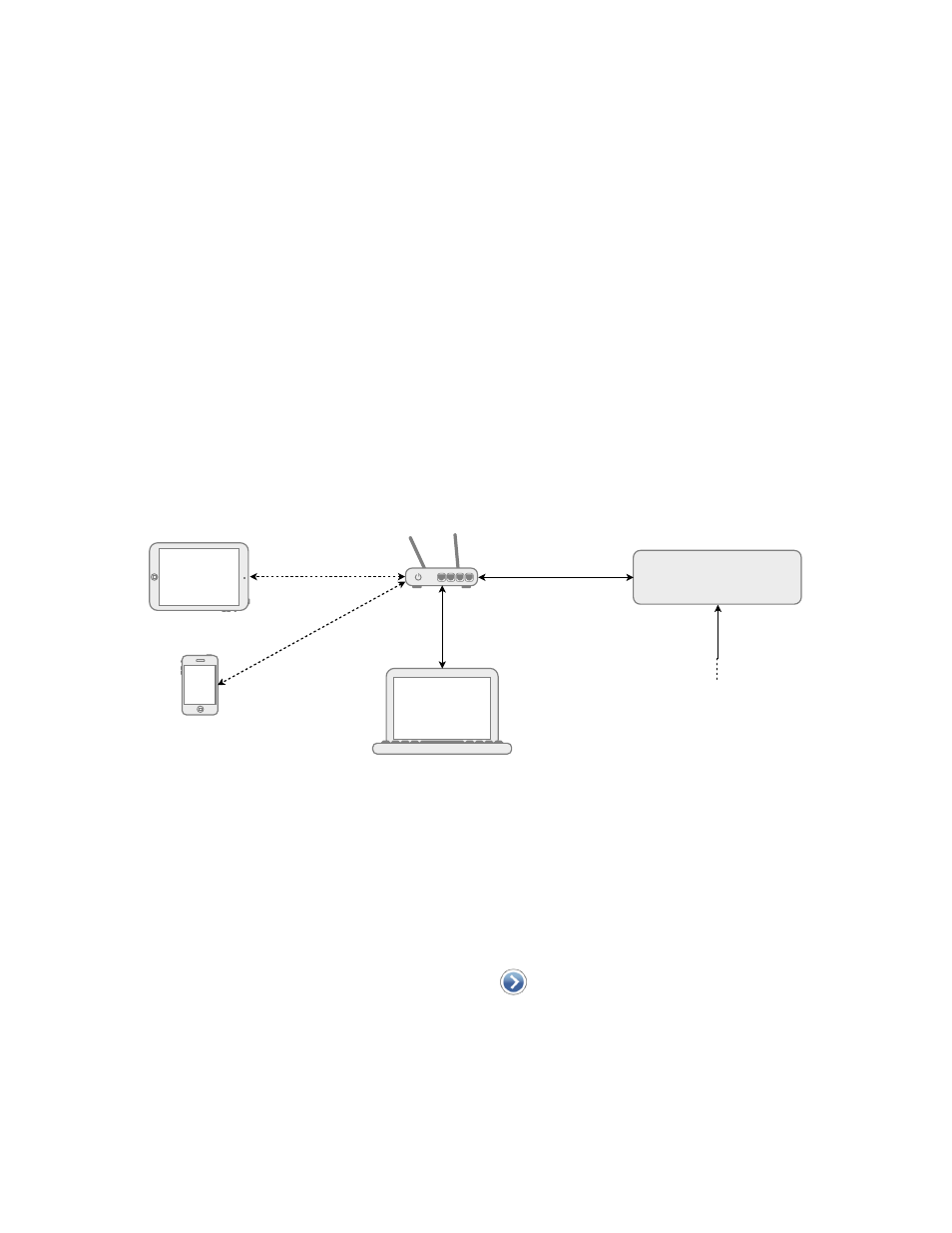
NEXO
NeMo User Guide v1.3
Page 8 of 50
You can find more details in the documentation of AVS-Service and AVS-
Monitor.
In case of high latency while using NeMo, you can:
Go to the Status tab, and press
[Turn OFF] then [Turn ON];
Try another value for the Network timeout (AVS-Service tab), 5 ms by
default.
Configuration
The following figure shows the optimal configuration. It is possible to
connect the Primary Master device directly to the computer (if this
computer has two network adapters). It is possible to have several
Primary Masters thanks to a switch. Other devices than NXAMPs can be
connected to the network (consoles, toolboxes, Stage Boxes, etc.). It is
strongly not recommended to have a wireless link between the host
computer (where AVS-Service is running) and the NXAMPs. Generally
speaking, mind separating the audio network and the network with the
Wi-Fi access point. Also, you might need to separate other proprietary
networks (Lake, etc.).
iDevice
The iDevice (iPhone, iPod Touch or iPad) should be equipped with iOS 7 or
later, and with the NeMo app.
Wi-Fi should be activated on the iDevice. For that purpose, go to Settings.
Disable the Plane mode if needed. Select Wi-Fi, and choose the correct
network. Authenticate yourself if the network is secured.
If you are using static IP, tap on
, choose Static, and type in an IP
Address for the iDevice (similar to the router address, but with a different last
number), a Subset Mask (generally 255.255.255.0.0), and the Router address
(usually printed on the bottom of the router, or manually defined when setting
the router up). But again, DHCP is preferred, since it ensures more stability.
Primary master
iPad
iPhone
AVS-ESService’s host
Router
Ethernet
Ethernet
Wi-Fi
Wi-Fi
Other devices
Ethernet
