Recalling a standard setup, Building a custom setup – Nexo NEMO User Manual
Page 28
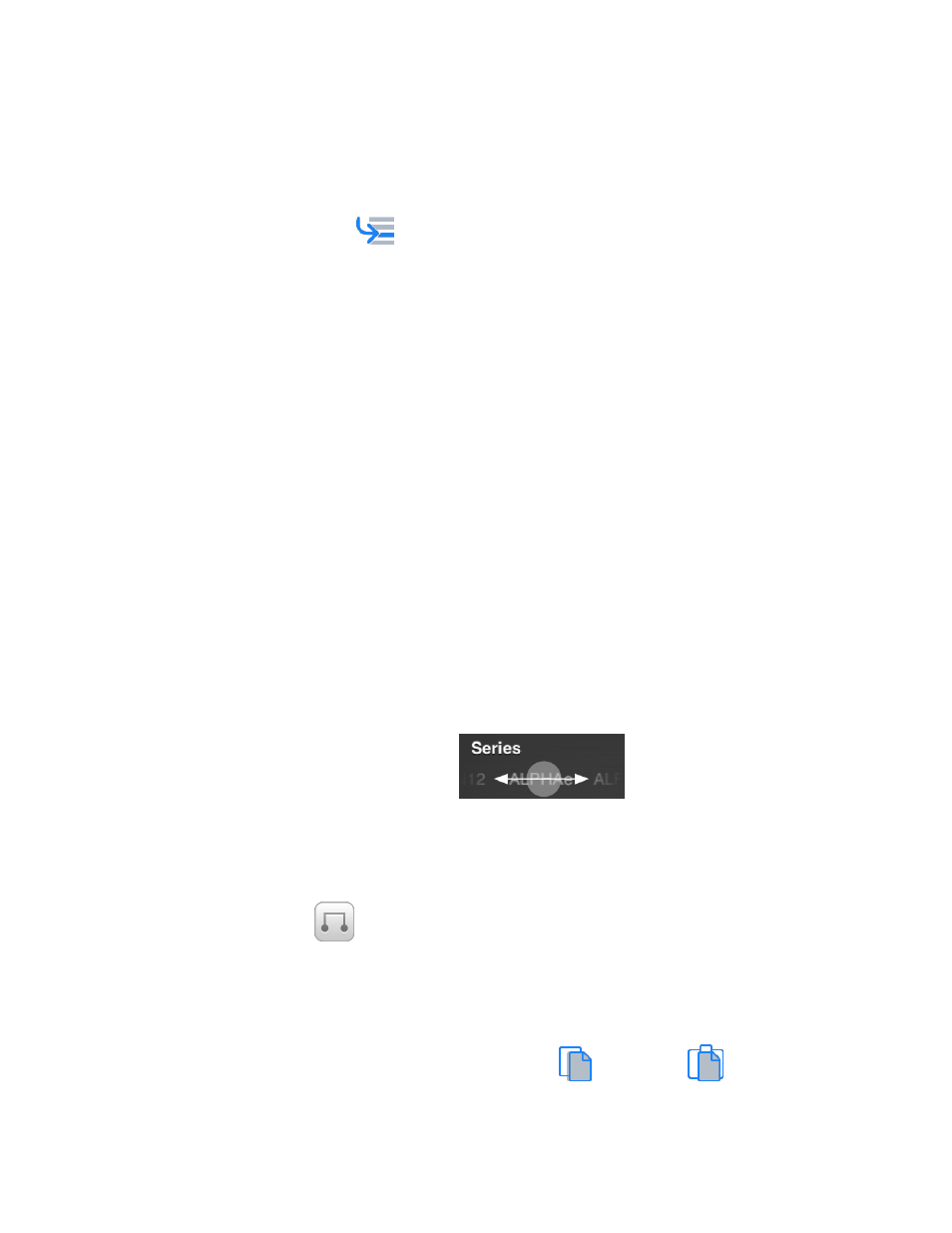
NEXO
NeMo User Guide v1.3
Page 28 of 50
The current cabinet and mode of each channel are displayed at the
bottom of the view. If several amplifiers are selected, with different
custom setups, the value Multiple is displayed. If channels are bridged,
the value Bridged is displayed.
To reach the current custom setups (to see where they are in the
pickers), tap on
in the toolbar.
Recalling a standard setup
1. Go to the Standard view (see above).
2. Scroll the list to reach the setup you want to recall. You can use the
index bar, on the right-hand side of the list. Tap on it or scroll to
reach the index the closest of the setup you want to recall (e.g. index
170 for setup #176).
3. You can also enter a part of the name or the number of the setup into
the search bar.
4. Tap on the row to recall a setup. You will have to confirm in an alert
message. The row is blue when the setup is effectively recalled.
Building a custom setup
1. Go to the Custom view (see above).
iPhone users only:
Go to the channel you want to change the setup by tapping on it.
All users:
2. Do a swipe gesture (to the right or to the left) on pickers or scroll to
select the right
Series.
3. Do the same to choose the right
Cabinet.
4. Do the same to choose the right
Cabinet mode (iPhone: Cab. mode).
5. Do the same to choose the right
Crossover mode (iPhone: XO mode).
6. Tap on
if you want to bridge channels 1 & 2 or channels 3 & 4.
7. Tap on
[Set] when the pickers' values suit you. You can then recall the
custom setup only for the channel you pressed
[Set], or recall the
custom setups you chose for all the channels.
Tip: you can copy and paste the configuration Series-Cabinet-Mode-XO
from a channel to another, by tapping on
(copy) and
(paste).
