Closing a session, Session, The sessions menu – Nexo NEMO User Manual
Page 32
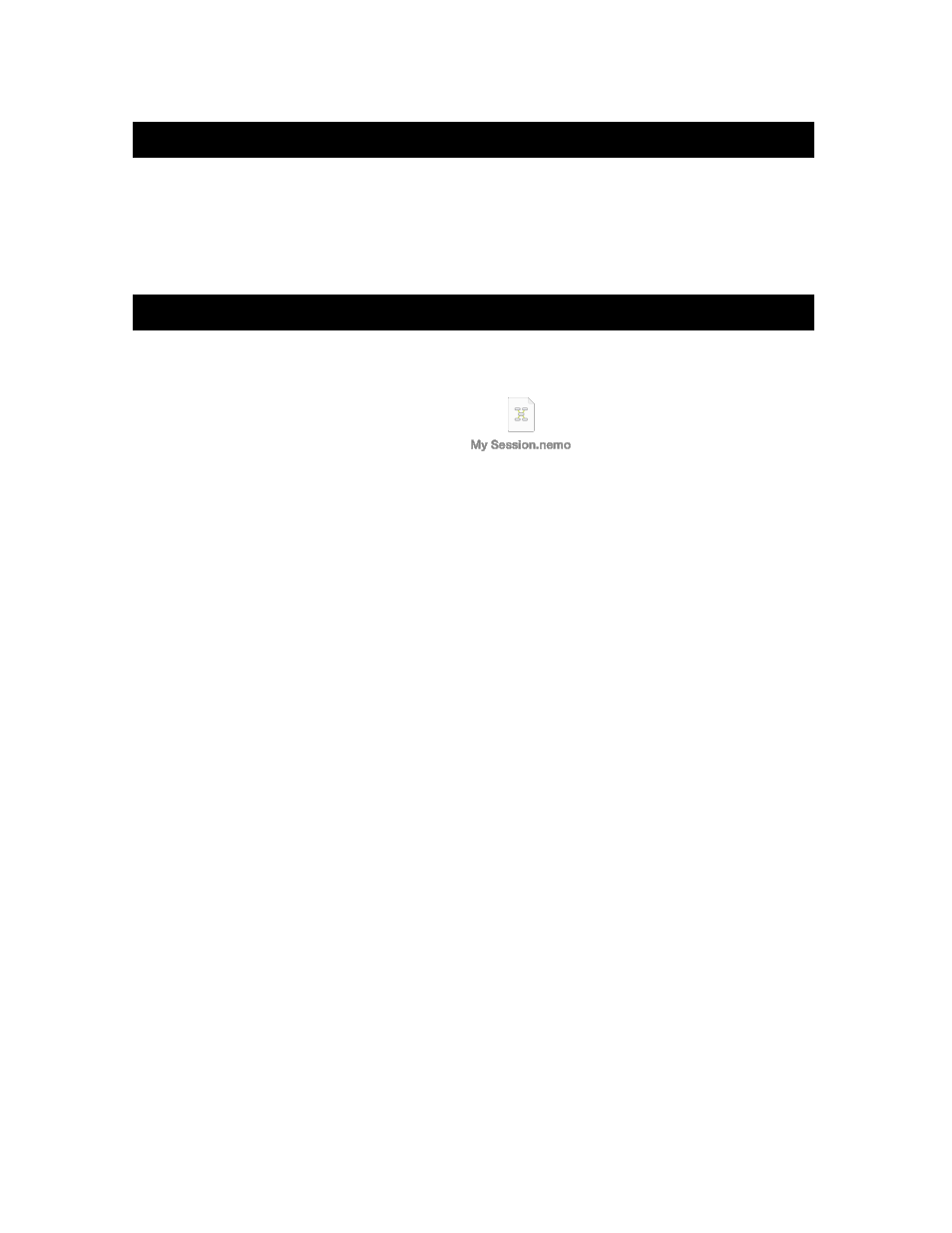
NEXO
NeMo User Guide v1.3
Page 32 of 50
CLOSING A SESSION
To close a session, tap on
Disconnect, in the tab bar. You are brought to
the index view. The session you were working on is automatically saved
when closed.
SESSION
NeMo uses a document (with the .nemo extension) to save and load the
data from a session.
A session includes:
Device aliases and locations on the network map;
Group names, colors, constitutions, order, and locations on the map
view;
Background images;
A name and a description.
You can then work on several configurations with only one iDevice, and
open a different session for each configuration. You can also create a
session on one iDevice, and share it with another one so several iDevices
word on the same session (e.g. Front of House and Monitor). Once a
session is on several iDevices, changes on the one are not passed on the
other.
The sessions that are created by NeMo can be found in the file-sharing
location in iTunes.
The Sessions menu
To go to the
Sessions menu:
1. Go to the welcome page (the view when the app is launched, or after
a tap on
[Disconnect]).
2. Tap on
[Preferences] to open the preferences menu.
3. Tap on
Sessions.
The
Sessions menu displays all the sessions that are in the documents
directory of NeMo. The one that is selected is the one that will be opened
next time you press
[Config] or [Live].
There is also a row for the Demo Session. This session is the one that is
opened when you press
[Demo].
