Create and select a log record, Recording the log, Key facts – Nexo NEMO User Manual
Page 39: Log graphs
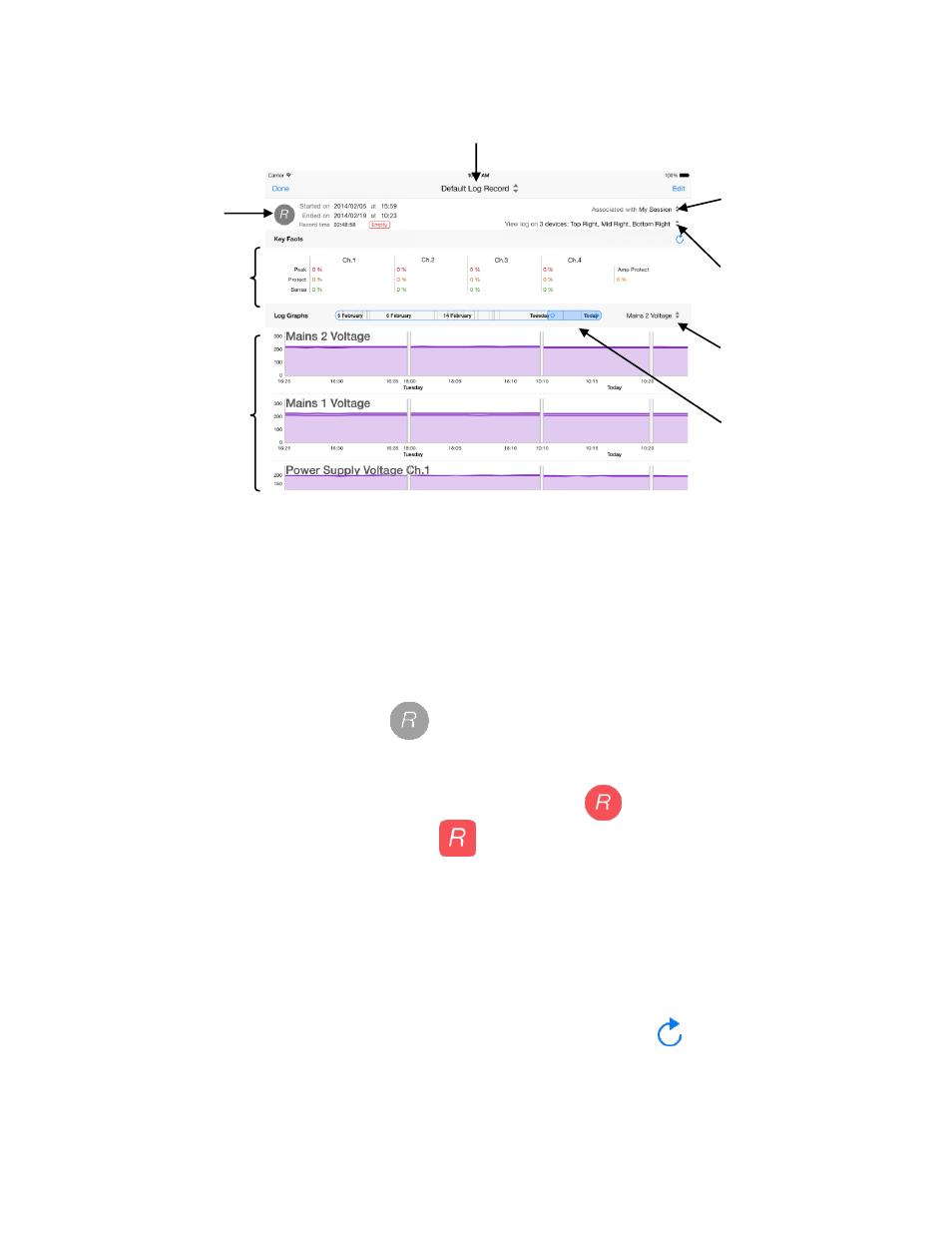
NEXO
NeMo User Guide v1.3
Page 39 of 50
Create and select a Log Record
Go to the
Log view. The title indicates you the selected Log Record. Tap on
it to open the
Log Records menu.
From there, press
[+] to create a new Log Record, and/or select the row of
the Log Record you want to record the log on.
Recording the log
To record the log, go to the
Log view, select the Log Record of your
choosing, and press
to start recording parameter values. The header
of the Log view displays the start and end date (only if not recording),
and the effective record time of the selected Log Record.
When recording, the record button becomes
, and the Log button on
the Network tab becomes
.
Key Facts
The Key Facts are integrals of given parameter values (channel protect, peak
limiter, sense, and amp protect) along time, displayed in percentage. For
instance, if Ch.1 protect is 3%, it means the protection for Ch.1 was on during
an average of 3% of the time.
Key Facts are not updated real-time, since calculation on the database is
resource consuming, but you can refresh it by tapping on
.
Log Graphs
A log graph represents a parameter, and, if applicable, a channel number.
Selected Log Record
Record
button
Key Facts
Log Graphs
Associated
session (for
NXAMPs names
and groups)
NXAMPs whose
log is displayed
below
Navigation
through time
Reaching a
parameter
